 Adobe Community
Adobe Community
- Home
- Photoshop Elements
- Discussions
- Re: Right click "Remove keyword tag" greyed out. E...
- Re: Right click "Remove keyword tag" greyed out. E...
Copy link to clipboard
Copied
A wrong tag was added to a large group of photos and I want to remove it. I can do it one at a time by opening up the tags menu, selecting the tag that I want which displays that selection, selecting one photo, right clicking on the tag that shows up in the Image Tags section in the lower right, and finally selecting the remove tag option.
I should (I think), be able to select a group, right click and select remove keyword tag but it is greyed out.
 1 Correct answer
1 Correct answer
'Remove keyword Tag' option is applicable only when the image has Keyword Tags applied on it.
In your case, the selected image has an Event tag applied and not any keyword tag, this is the reason behind the option being greyed out.
To remove Event tag from the images, you can go to Events view by clicking on Events tab. There go to named view > look for the event you want to remove images from > Double click that event > Now you can select the images you want to remove and then click on remove ico
...Copy link to clipboard
Copied
Sorry for the inconvenience.
Please try out the steps mentioned below and let us know if you need further assistance:
1. Open the Tags/Info panel > In the tags panel, all tags are listed under categories : Keyword, people, places and Events.
2. Look for the tag you want to disassociate media from
3. Click on the check box next to that tag > this will filter all the media on which that tag has been applied
4. Select the images using Ctrl+ Click from which you want to remove the tag
5. Once you have selected the images, right click and choose Remove Keyword Tag from Selected items
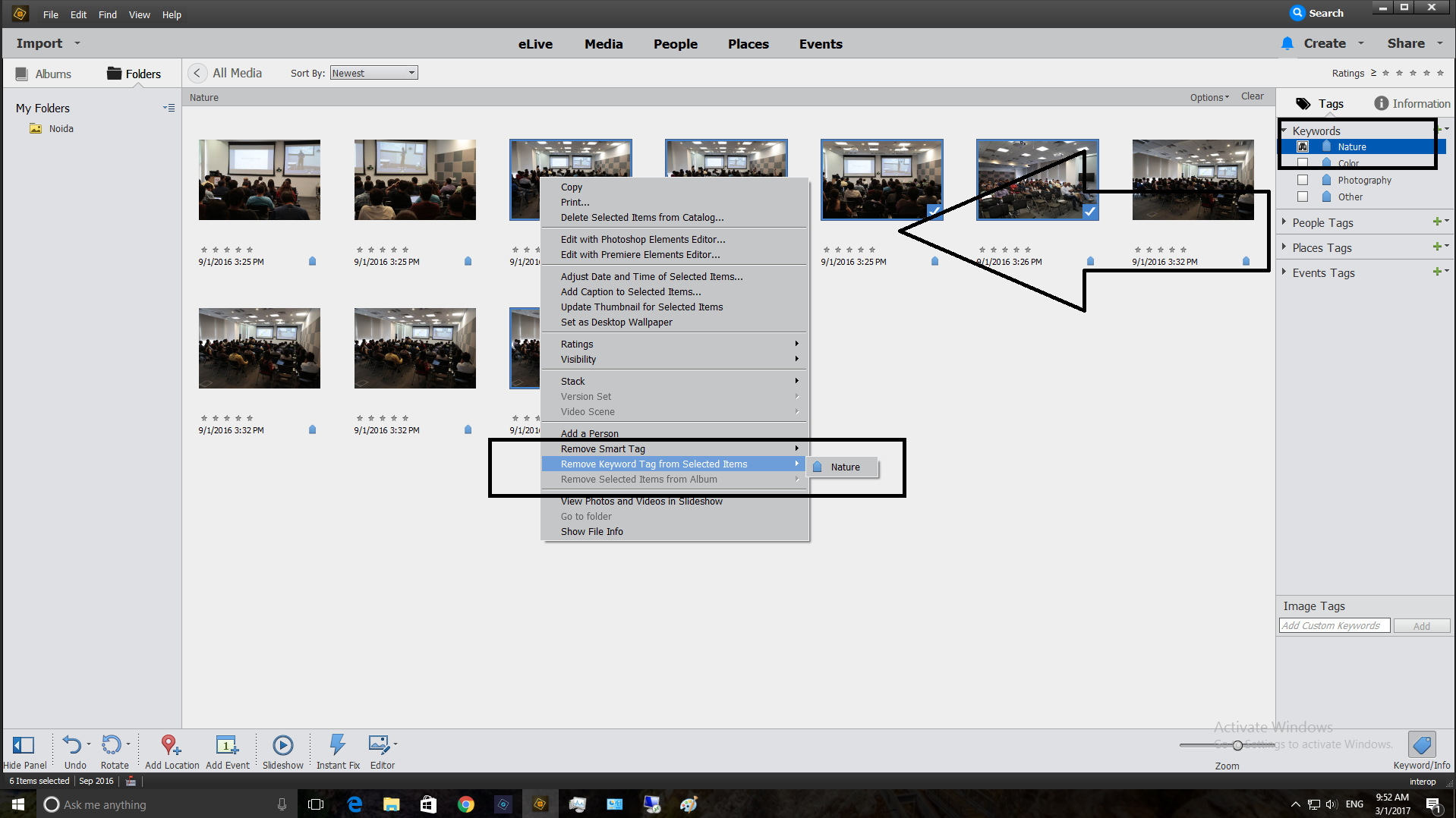
Thanks,
Anwesha
Copy link to clipboard
Copied
See the image below. The problem is that when I try step 5, the option to Remove Keyword Tag is greyed out.
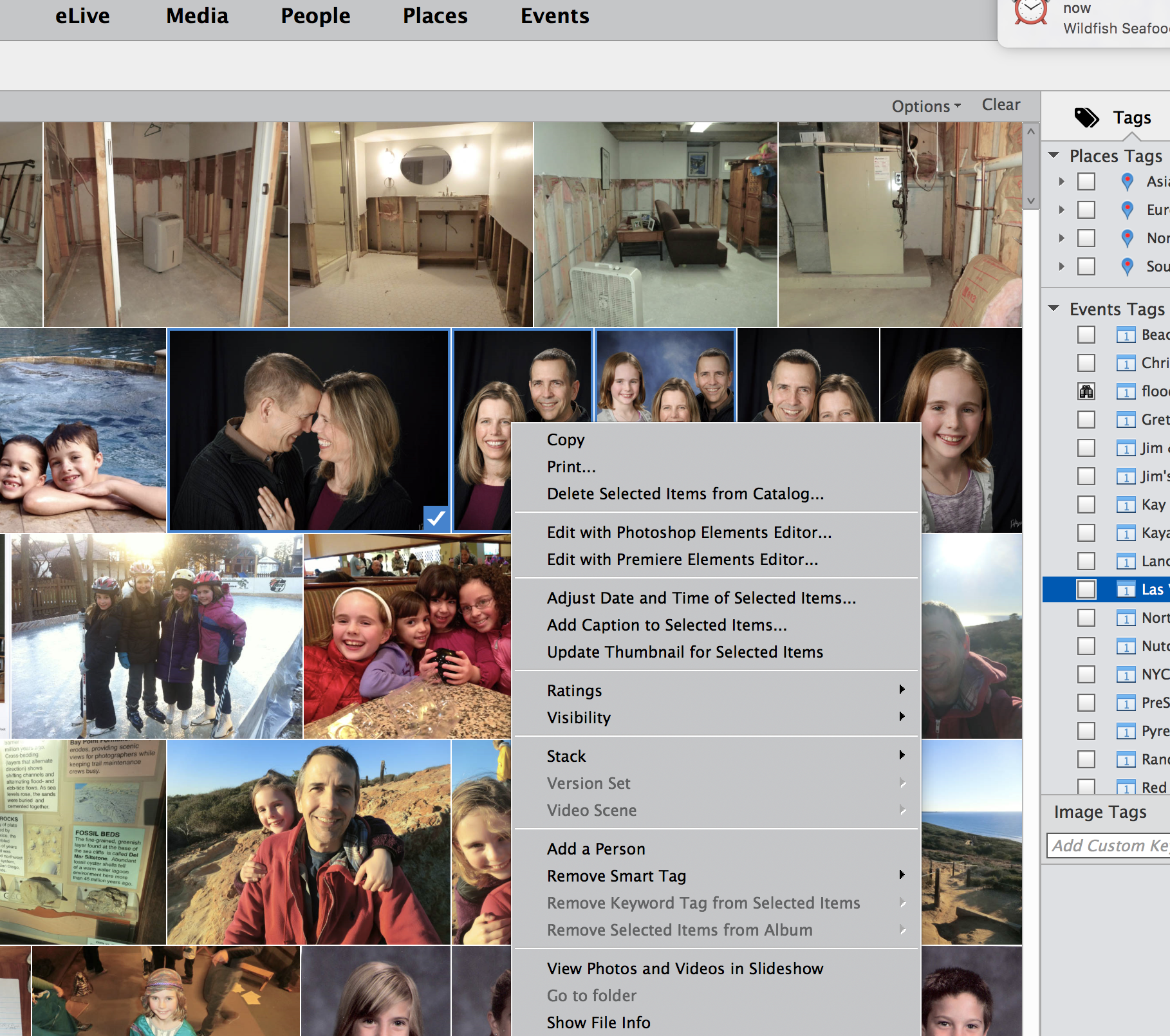
Copy link to clipboard
Copied
'Remove keyword Tag' option is applicable only when the image has Keyword Tags applied on it.
In your case, the selected image has an Event tag applied and not any keyword tag, this is the reason behind the option being greyed out.
To remove Event tag from the images, you can go to Events view by clicking on Events tab. There go to named view > look for the event you want to remove images from > Double click that event > Now you can select the images you want to remove and then click on remove icon present on the action panel.
This will remove selected media from the event.
Thanks,
Anwesha
Copy link to clipboard
Copied
Is this same functionality available for People tags? I don't see a remove option.
Copy link to clipboard
Copied
In the People room, you can select a person for whom an error in tagging has been made, select the faces or photos that have been erroneously tagged, then click the Not this Person button:
You can also select the faces and click on the circle with diagonal line across it which appears on a face when you hover over it.
You can also get a context menu with the choice Not [person's name].
You can also see the replies to your other thread with a related question.

