Rotate 48 bit TIFF files*
Copy link to clipboard
Copied
I am scanning a collection of ca 1500 prints using TIFF at 48 bit depth, each file being ca 819 MB. The scanner imports the the images as portrait, but most need to be rotated to landscape.
When trying to rotate these images using Organiser, this gives an error and says that the images will be reduced to 8 bit.
I am using Adobe Photoshop Elements Version: 14.1 (20151206.m.83730) x64, Operating System: Windows 10 64-bit, 10 GB free memory.
Can I do a simple rotate in Photoshop without any modification of the internal content. just a transformation of the pixel coordinates?
Thank you
Copy link to clipboard
Copied
It seems silly to me that the organizer insists on converting the perfectly good 16 bits/channel (48 bit) tifs to 8 bits/channel just to rotate an image 90 degrees left or right, but unfortunately that's the way it is.
Anyway, you can open the tifs in the pse 14 editor and rotate them by going to Image>Rotate>90° right or 90° left, then File>Save and overwright the existing tiff file.
Copy link to clipboard
Copied
Thank you for the prompt confirmation of what I did not want to hear.
When I tried your method using process multiple files, it opens each file taking about 90 seconds each. I started with a sample directory of 20 of my files and gave up waiting. I did not get as far as rotating, then saving them.
Do you know of any image manipulation software that can do what I need in an economical manner?
Copy link to clipboard
Copied
Rather that using photoshop elements at all, you could just use windows explorer.
In windows explorer select the scans you want to rotate then right click on one of the scans and select either Rotate Right or Left.
Then in the Organizer you can select the scans and go to Update Thumbnail for Selected Items to reflect the rotation if the organizer hasn't already done that.
Copy link to clipboard
Copied
Thank you. I was looking for a complex solution and ignored the simple one.
The bulk rotation worked fine. However, File Explorer rotate also applied LZW compression, which increased the file size from 839 to 1100 MB. I cannot find a solution in Microsoft communities either.
So not quite there yet.
Copy link to clipboard
Copied
You can try using Irfanview to resave the tif files without any compression or try Zip compression which should provide smaller file sizes than the original.
You could experiment with one file in the pse 14 editor and resave the tif with zip compression to see.
File>Save As>TIFF
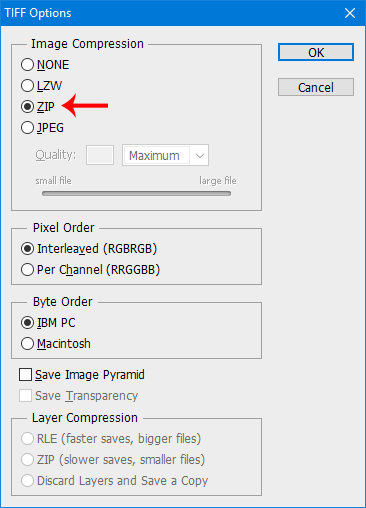
The problem with photoshop elements is while one can batch process the resaving of the scans (tifs), one can't specify any options like compression, so that's why Irfanview would be the one to try and besides it would take a very long time with such large file sizes for photoshop elements to complete the process.
Copy link to clipboard
Copied
Thank you.
I am surprised given the vastly increased resolution/depth of cameras and scanners, speed of CPUs, memory resources, and quality of monitors, that the software is not keeping up with the increasing requirements of users to manipulate 48 bit files.
I discovered over 20 years ago that 24 bit files did not provide a good image of reality. I was trying to scan radiographs then. I have only one opportunity to scan these objects, so I want to preserve the best quality image I can capture as an archive. I have seen too many instances where a poor quality scan was taken and preserved for short term cash reasons, then rapidly overtaken by technology and the needs of users. Digital "preservation" of historic newspapers is an historic failure.
IrfanView 64: Irfan Skiljan has been very prompt in replying to my questions. His program saves everything as 24 bit files, and he sees no case for rewriting the program to manipulate 48 bit files. I think he is wrong - but then I do not have to do the extensive rewriting.
FireStone Image Viewer: This has similar properties to IrfanView.
XnView: This changes the file to 8 bit depth.
Photoshop: As I found when attempting the task, it took ages to load each file, and I gave up before even getting to the rotation then save stages. Why Photoshop thinks it necessary to load the files to rotate them, I do not know. It should be easier to make Organiser compatible with Photoshop's ability to manipulate 48 bit files.
File Explorer: I am now exploring if File Explorer rotation settings can be modified to eliminate the LZW compression stage. LZW notoriously increases the size of 48 bit TIFF files. Windows Photo Viewer does the same, but more slowly.
Copy link to clipboard
Copied
I discovered over 20 years ago that 24 bit files did not provide a good image of reality. I was trying to scan radiographs then. I have only one opportunity to scan these objects, so I want to preserve the best quality image I can capture as an archive.
I am quite sure that you are wrong on this one. Just compare and show me an example of a 16-bits image vs its 8-bits conversion where one can see the difference. The importance in 16-bits editing is the ability to edit heavily your images without risking posterization. If you have good scans to begin with, no worries.
But, I understand you want the best theoretical quality for your scans.
What puzzles me in your first question is that the problem seems to be the inability of the organizer to rotate your scan file.
The scanner imports the the images as portrait, but most need to be rotated to landscape.
The only need for rotation in the organizer is not for printing or displaying your huge scan file, it's the inability to produce a rotated thumbnail in the organizer. The original scans are like negatives, they don't need to be rotated when you choose to output them to print. Whatever output is chosen, you need to resize, flatten if needed, and rotate if needed by your output media. You don't know in advance the requirements for that output, so your problem is to manage your original scans to take advantage of the organizer: creating a (rotated) thumbnail and entering all the necessary tags and information of each file.
Remember that even without rotating 48-bits tiff files, there are limitations in the size of images to be displayed as thumbnails.
Photoshop Elements maximum image size limits
It should be easier to make Organiser compatible with Photoshop's ability to manipulate 48 bit files.
That's where Adobe does not seem to agree... ![]()
So, while I understand you want to keep your precious scans as best as technically possible (819 MB !!!); I think you are searching in the wrong direction to take advantage of the organizer.
I don't think I can convice you that converting to 8-bits does no harm to your files...
What I do know is that the time to scan your files is far for being negligible. The time to open such a big file is not either.
The best advice I have seen on forums is to use your scanner software to scan and Elements editor at the same time to manage your catalog while the scanner is running (parallel editing).
I'd import in the organizer every scanned file, add all necessary tags etc, open the file in the editor, and create a 'custom thumbnail preview' resized and rotated version in a version set in jpeg format. Remember that an A4 format at 300 ppi quality 10 jpeg will be less than 4 MB... 0.5 % of the size of your original. Not bad for all viewing and current printing requirements, even if it's only for the best use of the organizer. Among other advantages, that solution makes browsing much faster, especially for full screen (F11) and allows displaying thumbnails for file sizes bigger that the maximum listed in the upper link. The original in the version set is always immeidately accessible, even if it is stored on a different folder/drive.
Copy link to clipboard
Copied
Thank you for making me think through my assumptions and responses.
You are right, I do not need to rotate the originals to archive them. But being put into their natural orientation, they are much more easily sorted and understood. I just thought it would be easy, and am surprised that it isn't. As Photoshop prides itself as being an editor for 16 bit depth images, I assumed that Organiser would be compatible. The fact that Microsoft File Explorer can do this easily (although it then adds a redundant "compression") shows that Organiser could do it easily if Adobe wanted to. I may have misunderstood the role of Organiser. I thought it would allow me to organise the files in the folder, not just in the Organiser window.
The optical density range of the radiographs I mentioned was far greater than the 8 bit depth. Given the technology available then, and now, it was impossible to view this range directly from a scanned image. But the failure to record the range meant that one could not choose to look at the significant detail at the extremes of that range. The Epson scanner I currently have access to has only about 12-13 bit depth.
My project, just beginning, is not to view images of original objects, but to compare them in order to identify their differences. So far my tests have shown that differences are just visible at 600 dpi, fully visible at 1200 dpi, and no more significant information at 2400 dpi. As a novice, I have not yet been able to do tweak the software to make the comparison at different bit depths. I suspect that there will be differences in the very heavily inked areas of the objects, where all detail is merged at 8 bit depth. But it may be some time before this hypothesis is tested, and perhaps not by me, when it will no longer be possible to re-scan the originals.
Copy link to clipboard
Copied
You are right, I do not need to rotate the originals to archive them. But being put into their natural orientation, they are much more easily sorted and understood.
Yes, and the answer is to use the organizer for visual browsing as well as sorting and tagging as explained above.
As Photoshop prides itself as being an editor for 16 bit depth images, I assumed that Organiser would be compatible.
No, that has always be the case, and Adobe always made clear that such features are reserved to the big brother Photoshop, not Elements. That said, 16-bits support in Elements is more than adequate if you understand when it's useful to do it.
FAQ: Why is Photoshop Elements cheaper? What's different about Photoshop?
I may have misunderstood the role of Organiser. I thought it would allow me to organise the files in the folder, not just in the Organiser window.
The optical density range of the radiographs I mentioned was far greater than the 8 bit depth. Given the technology available then, and now, it was impossible to view this range directly from a scanned image. But the failure to record the range meant that one could not choose to look at the significant detail at the extremes of that range. The Epson scanner I currently have access to has only about 12-13 bit depth.
The organizer can organise the files in your folders too. For instance in your case you could store your original tiffs on an external drive or network and your 'custom previews' in your main computer. Just note that using the tags, categories, albums, stacks or version sets is much more powerful than struggling with folders/Drives structure.
The optical density range of the radiographs I mentioned was far greater than the 8 bit depth. Given the technology available then, and now, it was impossible to view this range directly from a scanned image. But the failure to record the range meant that one could not choose to look at the significant detail at the extremes of that range. The Epson scanner I currently have access to has only about 12-13 bit depth.
There is a confusion here about bit depth. It does not relate to the tonal 'range', it relates to the number of steps in the same range. To keep it short, let's assume that the tonal range or the scanned image is very short, and that you want a wider, more realistic range; then you'll need enough steps to avoid showing posterization and allow tweaking in the editor. Your scanner provides enough bit depth (DSLRs do work on 12 or 14 bits when shooting raw; 8-bits is the maximum supported by jpeg). Believe me, it the scanner can provide the adequate range in your tiff, you no longer need 16-bits. Remember that printers or displays are limited to 8-bits precision (not range).
I suspect that there will be differences in the very heavily inked areas of the objects, where all detail is merged at 8 bit depth.
Your technical problem to show a difference is that you are limited by your display or printer.
A quick way to judge yourself: create the 'custom preview' jpeg I did suggest: A4 size at 300 ppi, jpeg quality 10.
Print and compare with printing the original (or have both printed). Ask other viewers to give an opinion. Remember: 0.5 % of the file size.
Copy link to clipboard
Copied
You can do it in Irfanview as well.
www.irfanview.com.
Tremendous free program!
Copy link to clipboard
Copied
Thank you
I have been using Ifranview for years, excellent as you say. Unfortunately it has the same fault as Organiser.
Find more inspiration, events, and resources on the new Adobe Community
Explore Now

