- Home
- Photoshop Elements
- Discussions
- Re: Save for Web not working in Elements 15
- Re: Save for Web not working in Elements 15
Copy link to clipboard
Copied
Hi there- like the title says, Save for Web is returning a persistent error for me (screenshot below.)

I'm afraid the OSX console doesn't seem to offer many clues, so are there are any common troubleshooting steps I should take? Thanks in advance.
 1 Correct answer
1 Correct answer
The app store versions of photoshop elements write the preferences to a different location.
Look in your User Library for a folder called Containers and see if it's in there.
~/Library/Containers
Copy link to clipboard
Copied
Hi,
The save for web preferences sometime get corrupted and need rebuilding. Try this.
With an image open in the Editor click File >> Save for Web whilst simultaneously holding down the ctrl and alt keys.
You should see a pop-up asking if you want to delete the save for web prefs. Click yes. Close Elements and then re-launch.
Thanks,
Arshla
Copy link to clipboard
Copied
Hi there Arshla- unfortunately, holding down ctrl and alt doesn't seem to bring up any new pop-up. Are you certain those are the right hotkeys on OSX? Or is there a file somewhere I could remove manually?
(Holding down alt *does* change the 'cancel'/'done' buttons to 'reset'/'remember' in the save-for-web dialog, but neither of those options seem to fix the problem.)
Thanks, Morgan
Copy link to clipboard
Copied
Hi Morgan,
You can also try out the solutions mentioned on this post:Error when trying to "Save for Web" . This is for a different version of PSE but would apply to yours as well.
Please try and get back for any queries.
Thanks,
Arshla
Copy link to clipboard
Copied
Sorry Arshla, but I don't think that thread is much good to me. All the posters are referring to file-paths on a windows machine, not OSX, and I suspect the preferences file has changed location in newer versions of elements. (I've looked under Users/<username>/Library/Application Support/Adobe/ on my own machine, and there's no mention of Elements 15. I can't see any sign of a preferences file if I explore the application contents package either.)
I've already tried regenerating the preferences file for Elements as a whole (rather than just save-for-web,) and the behaviour has persisted. Could you please double-check what the appropriate file-paths and/or pop-up shortcuts would be on OSX, and get back to me?
Copy link to clipboard
Copied
Sorry for the inconvenience Morgan.
Please try out the instructions mentioned in the thread Photoshop: Selecting Save for Web gives error: "Could not complete this operation. An unknown operat...
Let us know if issue still persists.
Thanks,
Anwesha
Copy link to clipboard
Copied
Sorry Anwesha, but again, the information in that post seems to be out of date (or there must be something wrong with my installation.) I'm not seeing anything related to PSE under my Library/Application Support/Adobe folder or under Library/Preferences (there are no com.adobe.xxx files to delete, web-related or otherwise.)
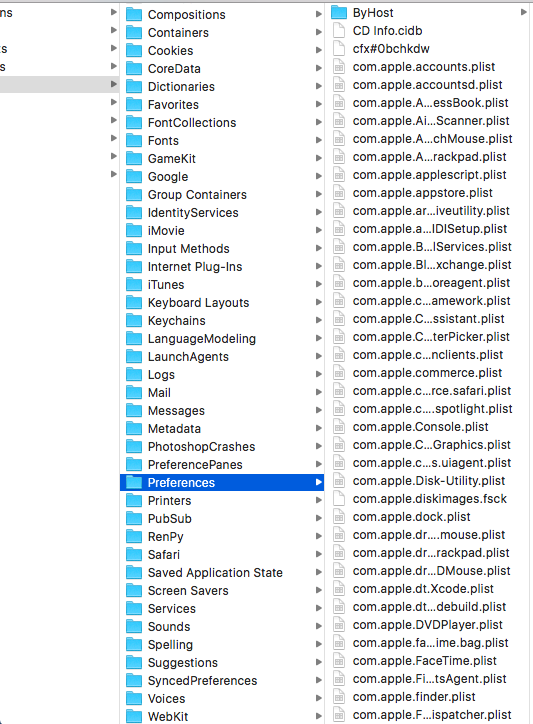
To reiterate, I'm running Photoshop Elements 15 on OSX El Capitan, version 10.11.5 (15F34).
Copy link to clipboard
Copied
Hi ,
Just check again
Folder path is "~Library >> Preferences "
and File name should be Adobe Save for web 13.0 Prefs.
Delete this file and then relaunch PSE.
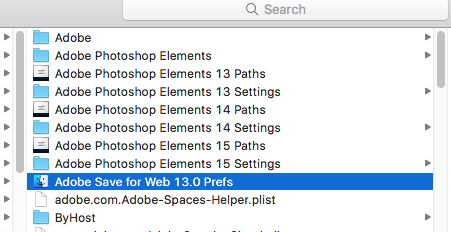
Copy link to clipboard
Copied
The locations are:
Users/[Username]/Library/Preferences/Adobe Save For Web 13.0 Prefs
Users/[Username]/Library/Preferences/Adobe/Plugins/Adobe Save for Web Elements 13
Delete the file & folder and re-launch Elements.
To get to the user Library quickly hold down the Optn key and on the top menu click “Go” and you can then select Library.
Copy link to clipboard
Copied
Neeraj, 99jon: To clarify, I am talking about my Users/<username>/Library/Preferences/ directory. I have checked there, and there is no corresponding Adobe folder or prefs file that I can see. In addition, I am using Elements 15, not 13.

Is anybody else here actually running Photoshop Elements 15 on OSX?
Copy link to clipboard
Copied
Yes I'm running on Mac OS Sierra - see image below. I would normally expect to see pref files for Adobe installed applications.
Maybe you are running the App Store version which is a different set up - container installation.
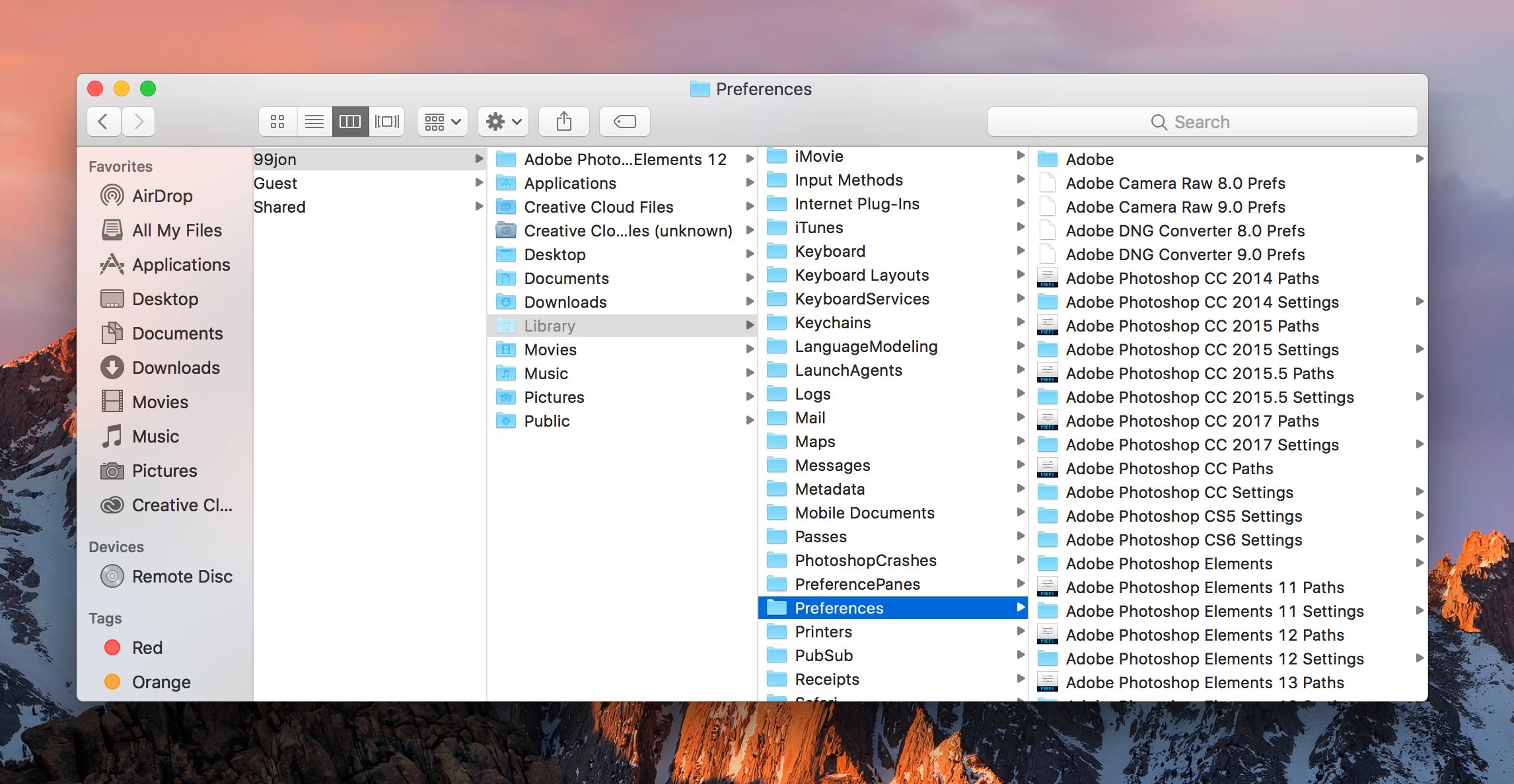
Copy link to clipboard
Copied
Oh, yes- I'm running the App Store version. I didn't realise that had a different install structure- where should I look for the pref file/s in that case?
Copy link to clipboard
Copied
I’m not completely sure you can make changes but you can inspect the installation. Right-click (control-click) on the PSE15 Editor App and choose Show Package Contents >> Contents
I would leave any save for web plug-in untouched but you may be able to find preferences.
Otherwise try an uninstall and then re-install from your App Store “Purchases”
Copy link to clipboard
Copied
Yeah, I tried looking in the application package before, but I couldn't find any sign of a corresponding preferences file (or any preferences, for that matter.)
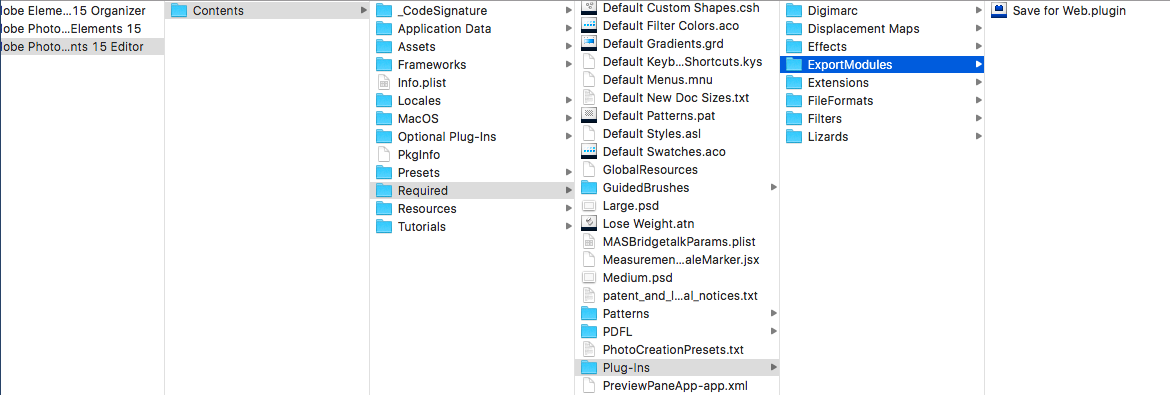
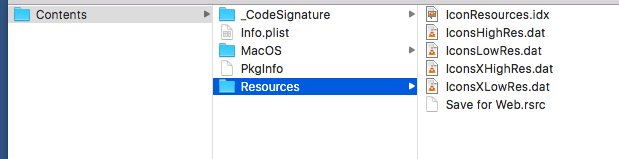
I can try a full reinstall, but it is a 2-GB application, so I'd, uh, rather I not have to every time it glitches.
Copy link to clipboard
Copied
The app store versions of photoshop elements write the preferences to a different location.
Look in your User Library for a folder called Containers and see if it's in there.
~/Library/Containers
Copy link to clipboard
Copied
Hah! I was finally able to find the prefs file under:
Users/<username>/Library/Containers/com.adobe.pse15editor/Data/Library/Preferences/Adobe Photoshop Elements 15 Settings/Adobe Save For Web Elements Prefs
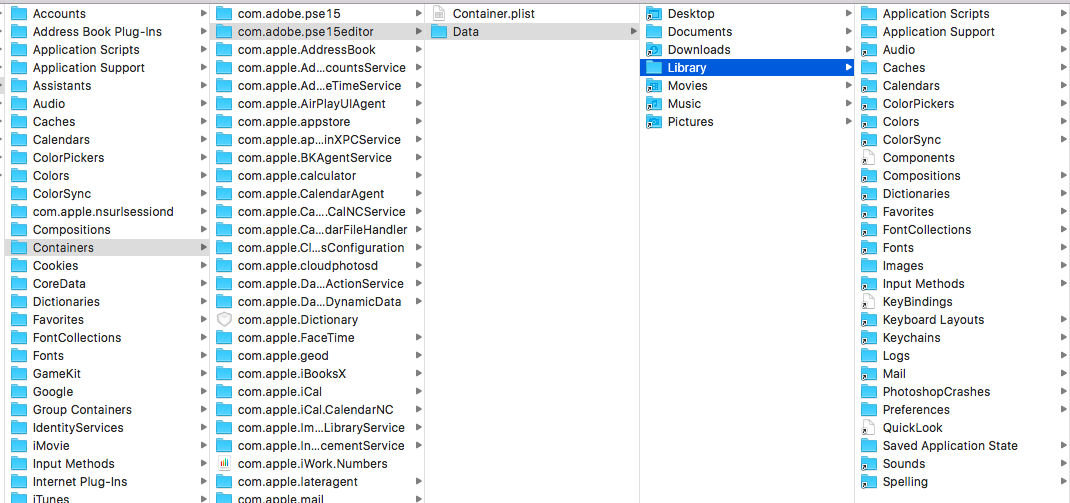
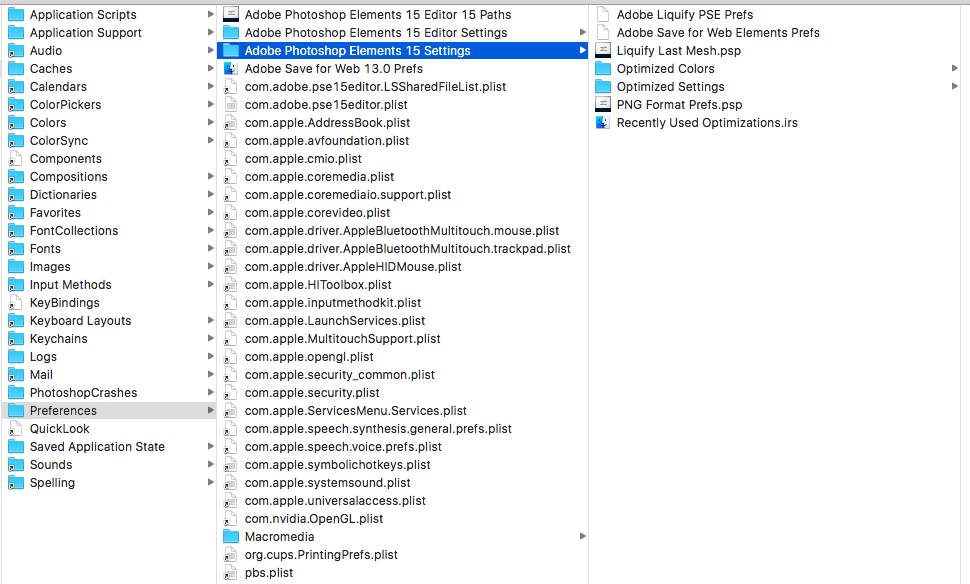
Deleting that did the trick. Cheers!
Copy link to clipboard
Copied
Glad you got it fixed. Thanks R Kelly. Thanks Morgan for posting the screenshots. They will be helpful to others in future.
Copy link to clipboard
Copied
pop up didnt appear
Find more inspiration, events, and resources on the new Adobe Community
Explore Now
