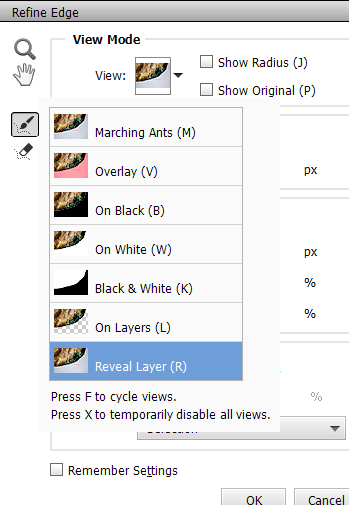Adobe Community
Adobe Community
- Home
- Photoshop Elements
- Discussions
- Re: selection brush becomes invisible again certai...
- Re: selection brush becomes invisible again certai...
selection brush becomes invisible again certain colors
Copy link to clipboard
Copied
I use the selection brush as a deletion tool. On certain backgrounds i am working with and with very small brush settings the tool becomes almost invisible. Is there a way to change the color of the brush to make it more visible ?
thanks
Copy link to clipboard
Copied
You can make certain changes to the cursor in Edit>Preferences>Display and Cursors:

Copy link to clipboard
Copied
In my PSE version 2 I can change the brush color in the Overlay Color box on the options bar.

Copy link to clipboard
Copied
I am using the section brush for selecting and then deleting...sp my mode is selection not masking. It also could be I do not know what I am doing.
thanks
Copy link to clipboard
Copied
Here I want to delete the blue balloon (in lower right)
1. Paint the balloon with the mask (red in this example)

2. Switch to Selection. Everything except the balloon is now selected.

3. Invert selection (Select > Inverse). The Balloon is now selected.

4. <Delete>

If this is not what you are trying to do, please elaborate.
Copy link to clipboard
Copied
I did try what you suggested. It will have it's place in what I am trying to do. I am using comicbook covers to tell a different story then th original work. So to use a single image from a cover I need to delete everyting around it's outline. I want the borders of the image to be as clean as possible. I will attach an image I am working with both before and after. To get up against the outside border of the image I use the selection brush from the select category to get closer to the outline after using the quick selection if possible to get as close as I can to clean border. The question has to do with the setting while in the selection brush category. If it is at a 1 the outline of the cursor is nearly invisible. beginning image ,,,,
.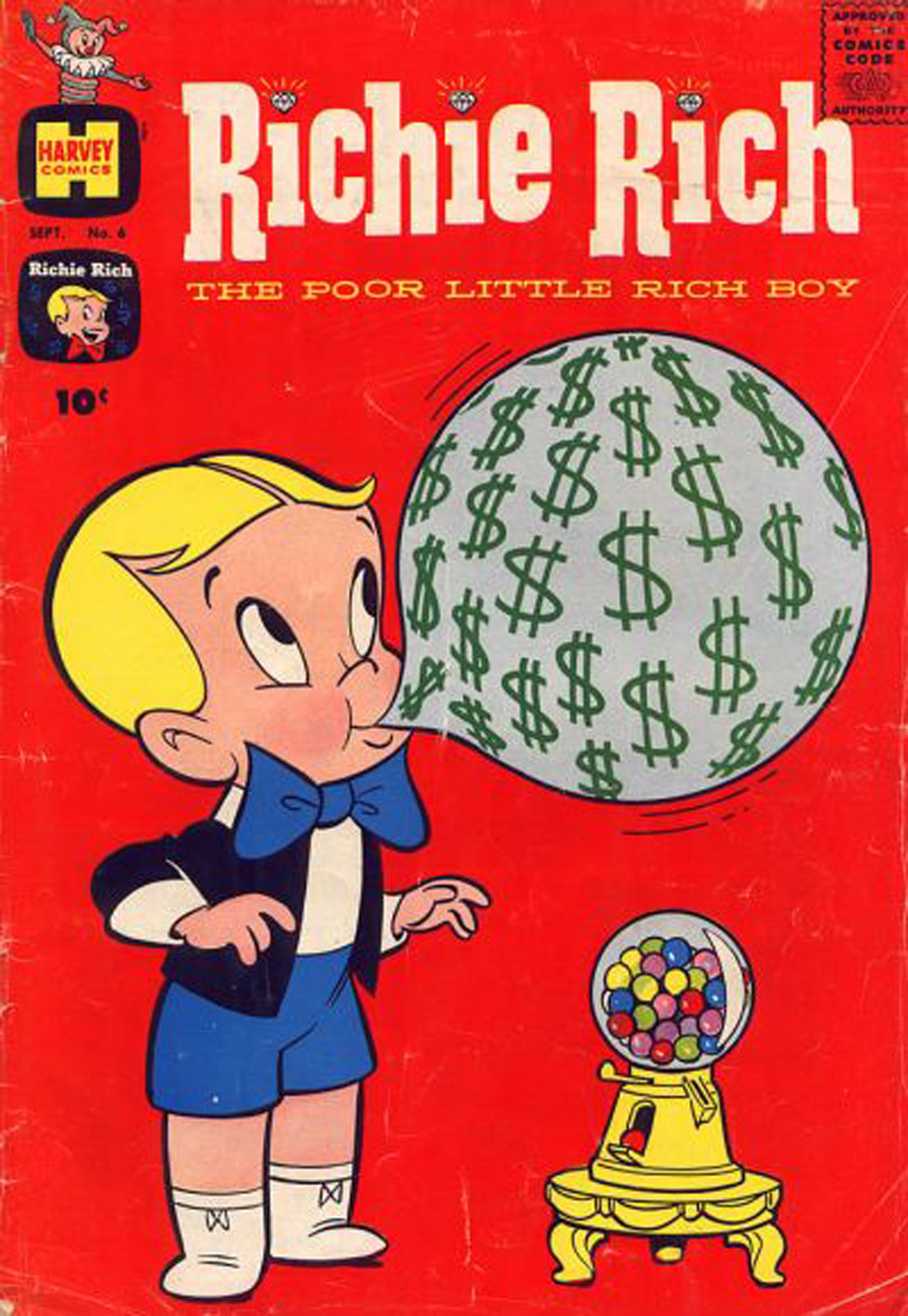
What I am trying to do...
thanks
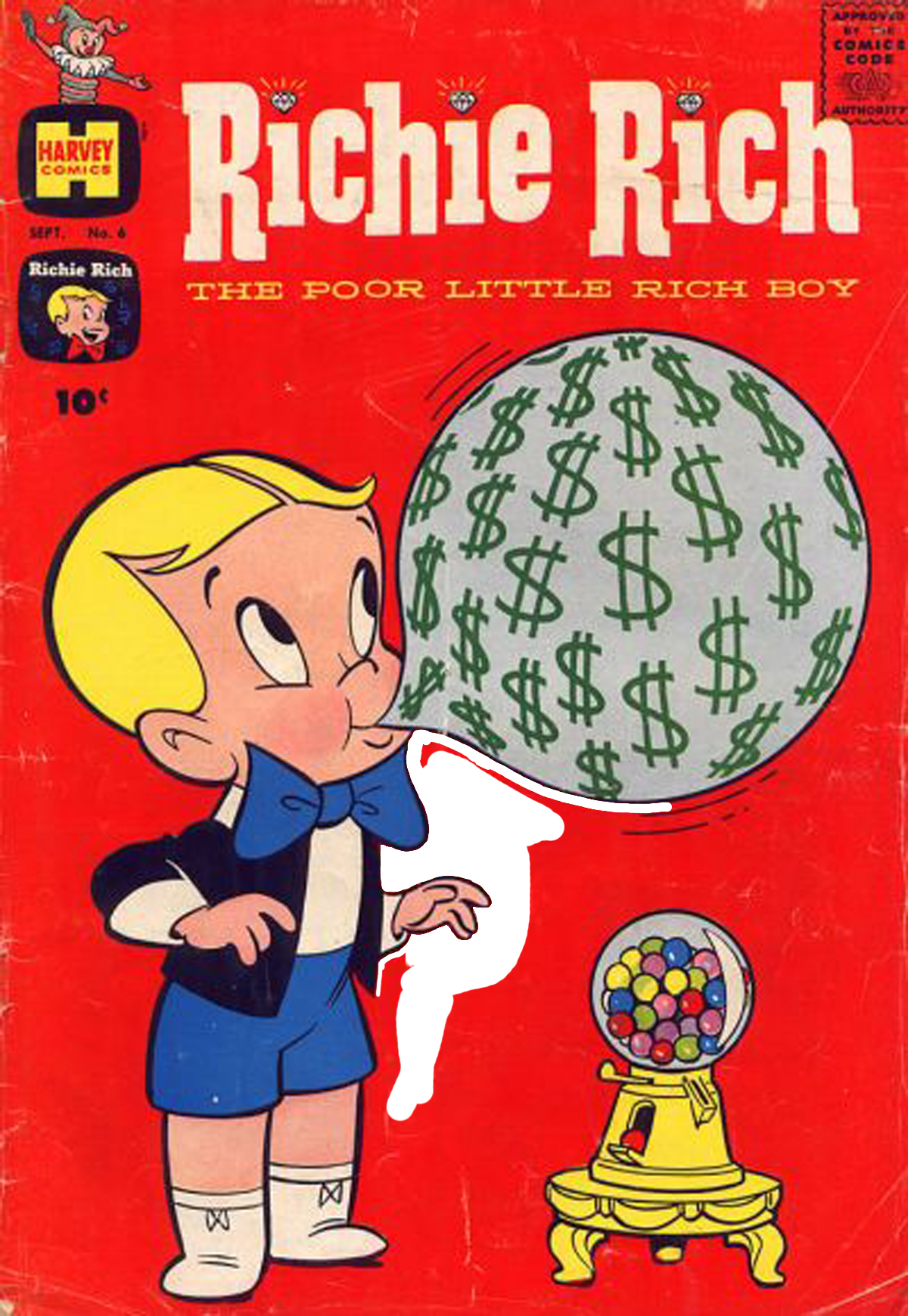
Copy link to clipboard
Copied
If I may add to the Selection Brush conundrum (Elements 2022) – I do a great deal of imagery work with the Portable Antiquities Scheme, and more than often, the object photographs I deal with are tricky to work with. In brief, when the Select Subject can’t define the object edges due to their blending into the background, I must resort the Selection Brush to resolve the edges. The brush seems to change from a black edge to a pale grey from time to time, BUT, often, the brush disappears by merging into the background of the image. See below: -
As can been seen above, I have let a small section of the brush visible over the rim of the coin. If we had control of the colour/boldness of that brush, we could then 'tune' it to meet with the situation. What can be done?
Copy link to clipboard
Copied
That's not a very high quality image in dealing with selecting edges.
You can alway refine the edige of your selection. SELECT >REFINE EDGE.
Given the jagged edge of the coin (or whatever it is) selecting the edge, to select the basckground is probably gooing to end up with the jagged edges seen in your post. Smoothing and feathering the selection can be your friend.
Copy link to clipboard
Copied
Thank you for your notes, to be clear, the image I sent was taken on a phone camera of a very enlarged section of the coin rim. The intension being to illustrate how the Selection Brush disappears into the background colour/shading. I am very familiar with the Refine function and I do use it, but sparingly as the object must be true to the original coin (in this case).
The Magic Wand function is useless given the images I am sent to deal with. Their backgrounds are often far from ideal, and the after a great deal of experiment, the Select Subject within the Quick Selection tool works the best. However, if you examine the image below, which is a cut for the full-size image, you will see that the system can’t capture the edge when it blends tone/colour wise into the background. That noted, the Select Subject tool is excellent at selecting an object, properly photographed with an appropriate background colour.
It is the next stage, when I must use the Selection Brush to grab those missing areas of the object. That is when the circle of the brush tool will simply blend into the background of the object becoming invisible. That then making the efficient selection of the rouge edges very difficult. Hence my request to give control of the colour of that Selection Brush tool circle, so that I may always be able to keep it in view.
Can you make the Selection Brush marker, adjustable in colour/intensity?
Copy link to clipboard
Copied
Can you make the Selection Brush marker, adjustable in colour/intensity? No.
Check out the settings in this image, they might help.
Copy link to clipboard
Copied
It does seem to be a tad harsh, a firm 'No' is not a great help! However, I have also tried using the method you show above, but, using your settings, it often fails to bring in the missing edges with the same level/colour as they were. It causes far too much mucking about to seek the edge. It would be far, far better, if we could have some control over the selection brush. May I at least have the notion put forward as a suggestion for the next software updat?
I have been loyal to the Elements since 9, and I am still trying to see what real improvment you have made with 2022 over 2020. Is it the Warp feature? I begin to feel a tad let down.
Rod
Copy link to clipboard
Copied
It does seem to be a tad harsh, a firm 'No' is not a great help! However, I have also tried using the method you show above, but, using your settings, it often fails to bring in the missing edges with the same level/colour as they were. It causes far too much mucking about to seek the edge. It would be far, far better, if we could have some control over the selection brush. May I at least have the notion put forward as a suggestion for the next software updat?
I have been loyal to the Elements since 9, and I am still trying to see what real improvment you have made with 2022 over 2020. Is it the Warp feature? I begin to feel a tad let down.
Rod
By @Rod597
Rod,
Please understand that you are not speaking to Adobe, you are in a user to user forum where volunteers can help their peers and share their experience. Sometimes, members of the Adobe help staff will also help, in which case it will be clearly shown that they are staff members under their avatar.
So, if you have had no positive answer from the more expert volunteers, that's logically because they know that the answer is negative or that, like me, they don't know the answer (even if they are also proficient with the full Photoshop).
So, don't expect to speak to someone at Adobe who can decide anything about an improvement to an existing feature, but I am sure that the Elements team are reading our discussions and are aware of your question. There is no other official way to submit feature requests than this forum, contrary to the Photoshop ecosystem forum. So, thanks for having provided all the details showing that you master selections and the precise context of your workflow. I hope other forum friends will add more info to this conversation.
Copy link to clipboard
Copied
Ah, then my apologies for thinking I was in the Formal Adobe area for customer suggestions. I was directed to this web page by an Adobe agent, who has perhaps preferred to pass on an awkward question. Please do understand, my annoyance is reserved for Adobe, not the community. I guess the best we may hope for is that Adobe do investigate this trail and get back to us with some positive solution.
It has been a real pain in the posterior over the past several years and thousands of images from the archaeological community, that I then work with. A seemingly simple solution would save hours of processing time.
In the meantime, my thanks to you and the community for looking at the situation.
Copy link to clipboard
Copied
I'm not sure I fully understand what you are asking for. In your screenshot, I have no problem distinguishing the cursor, even though I have a cataract.
The cursor does in fact change from light to dark depending on the color intensity/saturation of the pixel(s) under the cross-hair. Your sample photo contains many different colors and RGB values of pixels touching each other. So, I'm not sure how you would expect a change in cursor color to work.
Perhaps changing the size of the brush would aid your selection process. I use the bracket keys to do this quickly and I also use the Alt key to switch between add and subtract. There are also several different views of the selection if you go into the Refine Edge dialog.