- Home
- Photoshop Elements
- Discussions
- Re: slice photo into vertical columns
- Re: slice photo into vertical columns
Copy link to clipboard
Copied
I want to slice a photo into 4 vertical columns to make a wall display in 4 separate prints. each 13 x 19 inch's.
Should be easy but am unable to find a way to do it.
Photoshop elements 15, PC, win 10
 1 Correct answer
1 Correct answer
To demonstrate I cropped a picture to 19 x 52 (four 13 x 19 sections).
1. Activate the crop tool with Fixed Aspect Ratio, Width 13, Height 19:

2. Draw out the leftmost 9x13 section:
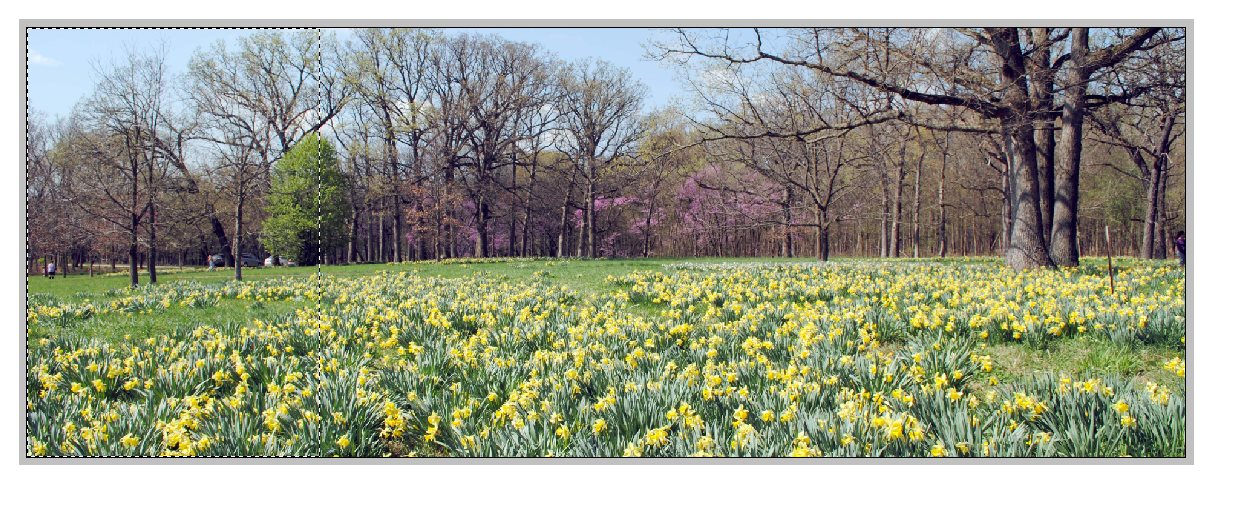
3. Copy the selection to the clipboard (Edit > copy).
4. File > New from Clipboard, and save the file.
5. Invert the selection so that the rightmost 3 sections are now selected:
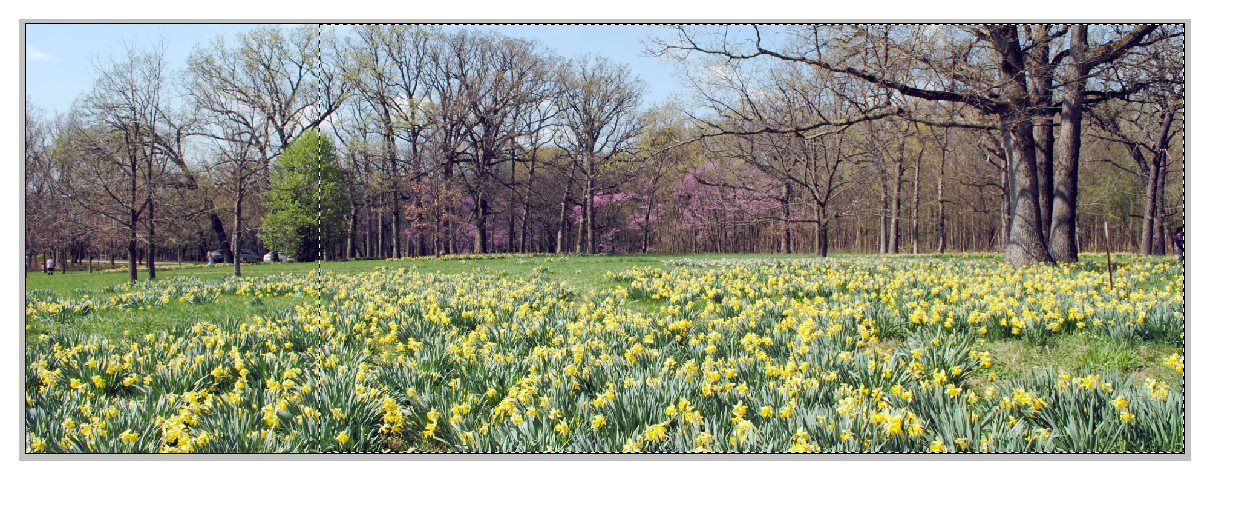
6. Image Crop.
7. Draw out the leftmost 9x13 section (now the 2nd section):
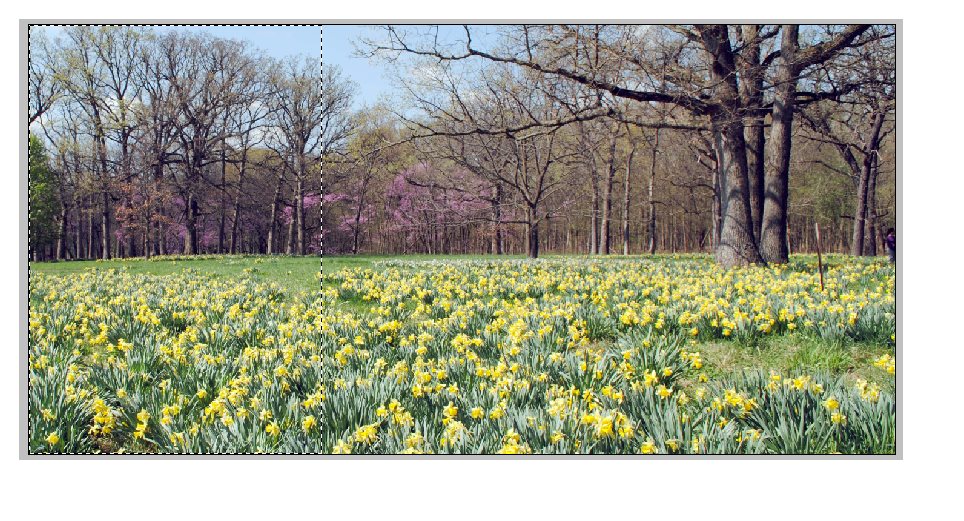
8. Repeat the above steps to create the remaining sections.
Copy link to clipboard
Copied
You can post your image here and explain exactly what you want to do. Yes it is possible to slice the photo especially you say it is vertical slice so it should be straight forward.
Copy link to clipboard
Copied
I don't have available a file with these dimensions to practice on.
Have a look at the Cookie Cutter Tool. Among the many shapes is a library of Crop shapes. As you drill down, select a rectangular one. You can specify a 'fixed size', H & W.
Once you have it set up, you can generate the 4 slices with precise dimensions.

Copy link to clipboard
Copied
To demonstrate I cropped a picture to 19 x 52 (four 13 x 19 sections).
1. Activate the crop tool with Fixed Aspect Ratio, Width 13, Height 19:

2. Draw out the leftmost 9x13 section:
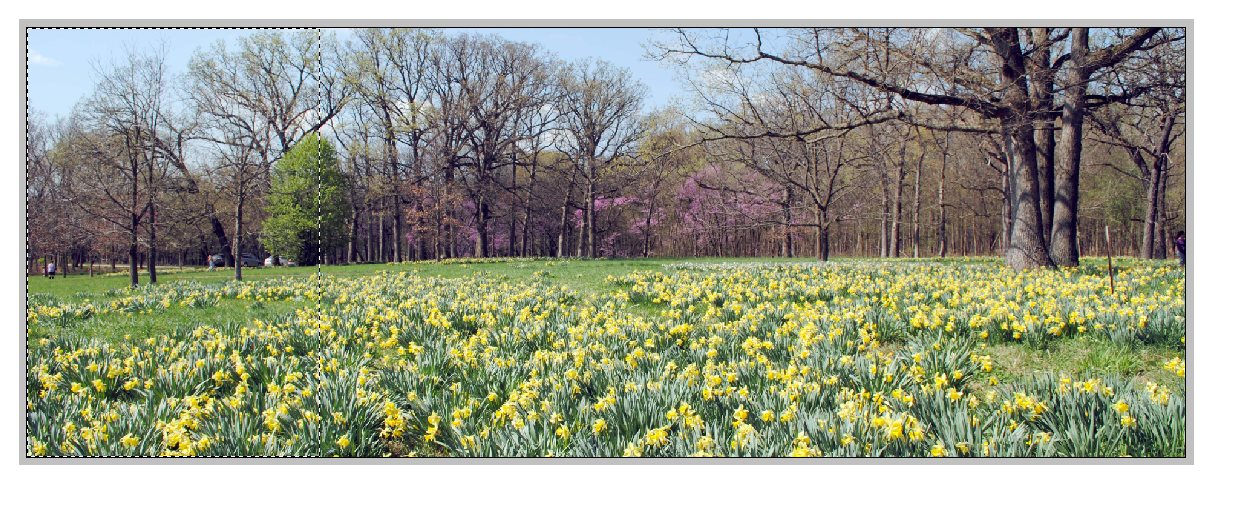
3. Copy the selection to the clipboard (Edit > copy).
4. File > New from Clipboard, and save the file.
5. Invert the selection so that the rightmost 3 sections are now selected:
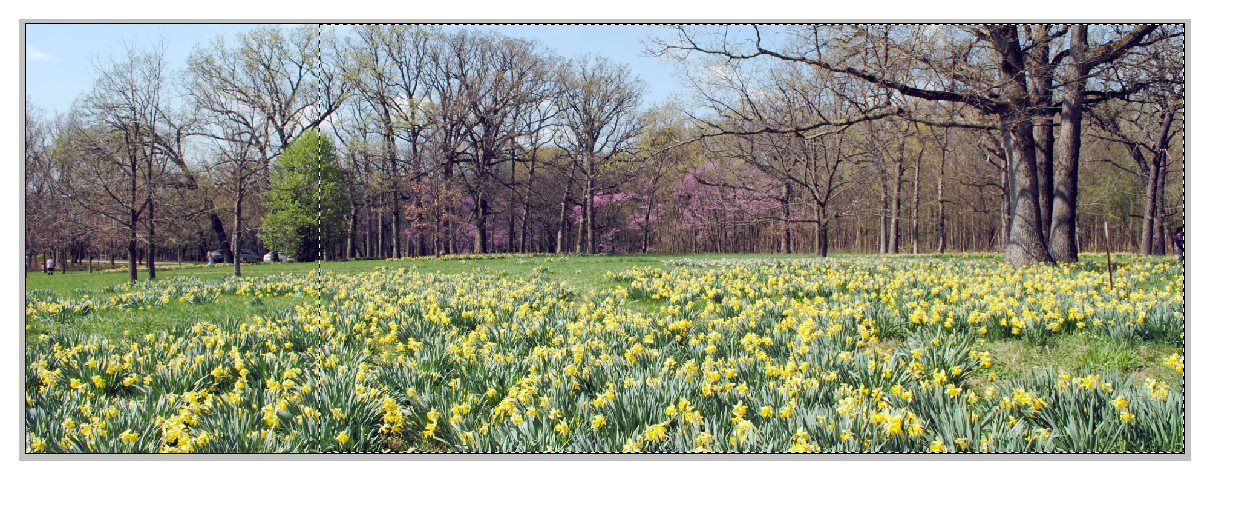
6. Image Crop.
7. Draw out the leftmost 9x13 section (now the 2nd section):
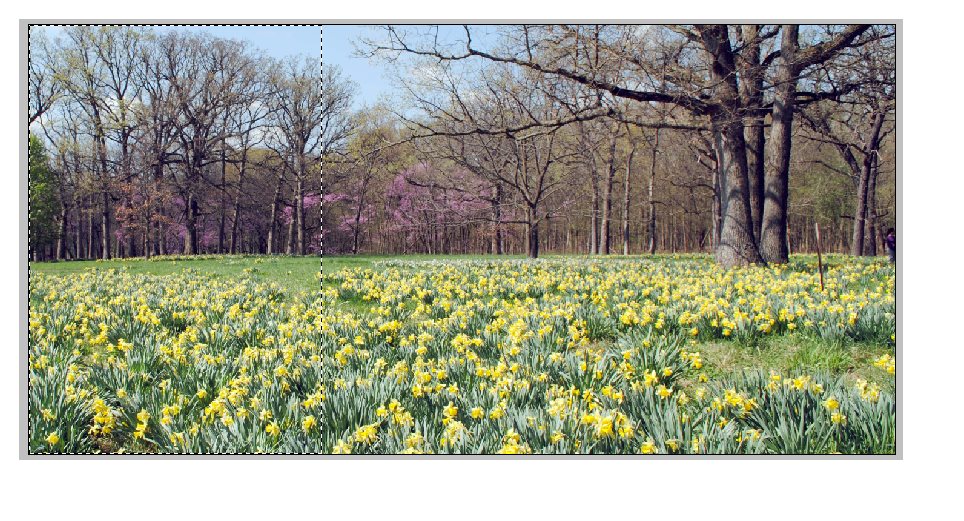
8. Repeat the above steps to create the remaining sections.
Copy link to clipboard
Copied
Thank You - Straight forward and simple enough.
