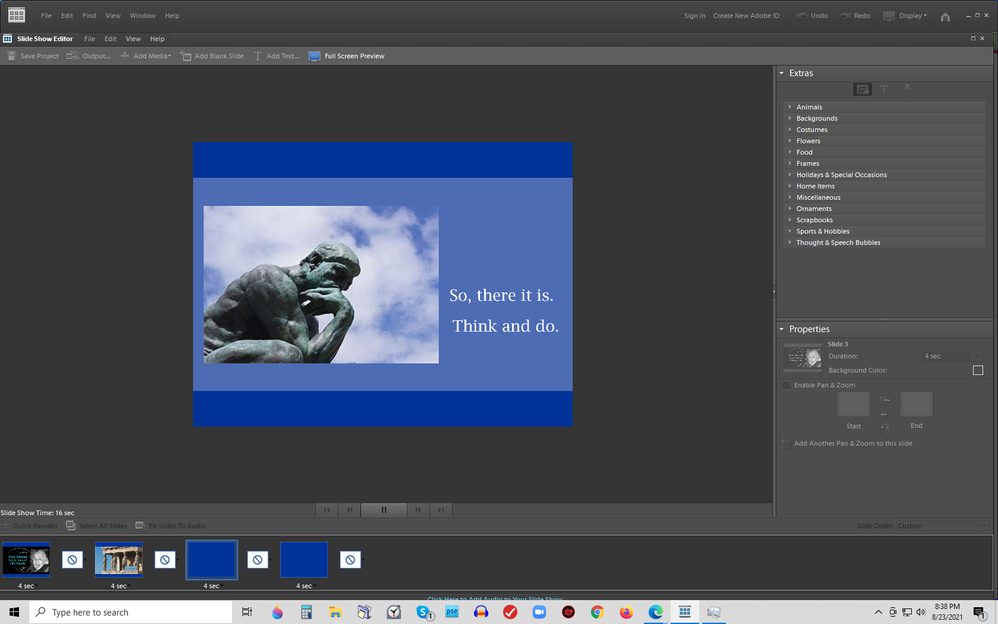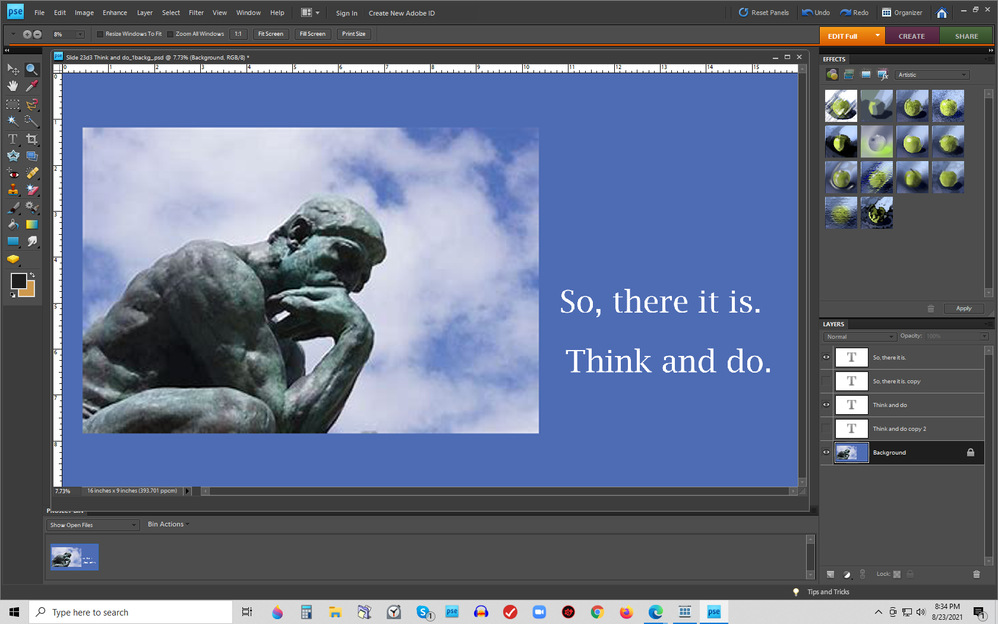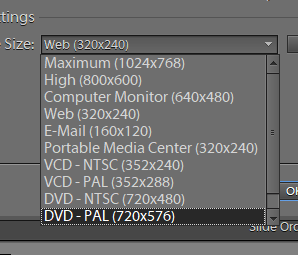Adobe Community
Adobe Community
- Home
- Photoshop Elements
- Discussions
- Some slides don't show in Photoshop Elements 8 Sto...
- Some slides don't show in Photoshop Elements 8 Sto...
Some slides don't show in Photoshop Elements 8 Storyboard
Copy link to clipboard
Copied
Hi,
I'm running Photoshop Elements 8 on Windows 10 (64 bit, 8 gigabytes of RAM).
I'm trying to make a slide show for Youtube; it's about an old math puzzle called "How old is Ann?"
Some of the slides don't show up on the storyboard at the bottom of the screen.. They appear blue, which is the background color I selected. I managed to work around the problem for a while since the slides do show up on the center screen when I click on the Play button.
Today, I tried to output a wmv file of the entire slide show. The "movie file" that this produced seemed ok for a while -- until it got to the problem slides -- they did not show up, or rather, they appeared as blue screens.
I tried inputting the slides as jpg files and as png files (and, if I remember correctly, a couple other file types, too). Nothing worked. I worked on the slides in the Photoshop Elements Editor. Some slides that look similar to the problem slides do show up in the storyboard. I can't figure out what the difference is.
Today, I tried running Photoshop Elements 8 as an Administrator. I got the same result.
Once, I tried uninstalling and re-installing the program -- no help.
Any ideas would be appreciated. Would a more modern version of Elements work better?
Thanks,
Steve Maricic
Copy link to clipboard
Copied
What is the format of the images that don't show up in the slideshow? Do they appear OK in the Organizer? Do the same images fail to show up if you were to start a new slideshow?
The Organizer's slideshow feature changed several versions ago. You are now only able to use a template for the slideshow, and there is no ability to time the images as you have done in your slideshow.
Copy link to clipboard
Copied
Hi, Greg,
Thanks for replying so soon. I have tried to input those slides into a new slide show, but I get the same results.
I just tried it again with four slides. The first two were slides that "worked" before -- Einstein is a PNG and the Greek temple is a JPG file -- they worked again.
The third slide, which did not show up in the storyboard, was a JPG of Rodin's Thinker I went back to the original PSD file of that slide and saved it as a PNG file for the fourth slide -- that did not help -- it did not show up in the new slide show's storyboard either.
I don't use the Organizer for organizing my pictures -- maybe I should -- so I don't know how "they appear in the Organizer". I plead ignorance.
It's an interesting puzzle, just like "How old is Ann?"
Thanks again,
Steve
Copy link to clipboard
Copied
Hi,
I figured out why some of my slides were not showing up when I output my Photoshop Elements 8 slideshow to a WMV file.
It had to do with pixel dimensions. When I started putting my slideshow together, I set the dimensions for each slide at 16 inches wide by 9 inches high, because as I understand it, YouTube wants a 16 by 9 ratio.
After I worked on each slide and saved it as a JPG file, I saved it with Image Quality 5, a medium setting. I figured: not too big and not too small.
For most slides that worked well, but some slides were saved with huge pixel dimensions, such as 16000 by 9000. I don't understand why that happens. Those slides would not show up on the Photoshop Elements 8 Organizer Slideshow storyboard -- they appeared as a blue screen there (I had picked blue as my background color). The same slides DID show up when I clicked on the Play button, so I put up with the inconvenience until I finished the slideshow.
But then, when I "Output" the slideshow as a WMV file, those same slides showed up as blue screens.
I tried saving the slides as PNG files, BMP files, you name it. Then, by chance, when I was searching through the folder that all these slides were in (using Large Icon mode), I happened to hover over one of the problem slides. I noticed "Dimensions: 16000 x 9000", and I wondered what the dimensions were on the slides that worked properly. They were much smaller. One was 7077 x 3981; one was 471 x 265.
So, I tried to figure out how to reduce the number of pixels for each problem slide. I found one simple way -- using Microsoft Photos. In the folder containing all the slides, double-click on the slide's icon. It will appear in Microsoft Photos (unless you have somehow changed your preferences). Click on the three horizontal dots at the upper right of the screen. Click on "Resize". Click on Option L -- "Best for viewing -- 4MP." Select the proper folder; rename the file; click on Save.
The slides I did this to show up on the storyboard. I first tested outputting four of them to a WMV file, and that worked. And now I have just output the entire slideshow, and it works!
There is a way to reduce pixel dimensions in Photoshop Elements 8 Editor: Click on Image > Resize > Image Size. I found this method trickier than Microsoft Photos.
Sometime in the next few days I will upload my slideshow "How Old Is Ann?" to YouTube. Bored people everywhere will be able to decide whether my efforts were worth it.
Copy link to clipboard
Copied
Thanks for reporting back your solution. In future, you can change the dimensions of multiple files in PSE using the File>Process Multiple Files menu dialog. The oldest version of Elements I currently have on my computer is version 10 but it is probably the same in version 8.
BUT, you say you chose a 16:9 aspect ration for uploading to YouTube. However any wmv video file that you output from version 8 will be a different aspect ratio. Here are the output options from version 10 which do not contain any 16:9 (HD) ratios.
I don't know how Youtube deals with this issue. It will either stretch the video or create black bars at the sides of the HD video.
Copy link to clipboard
Copied
Thanks for the info about the 16 x 9 ratios. I live and I learn.
Here's the puzzle for your (possible) enjoyment:
How old is Ann? - a fun ancient puzzle waiting for you to solve it - a simple yet tricky problem! - YouTube
[https://i.ytimg.com/vi/KzyZz5UqCXs/maxresdefault.jpg]
How old is Ann - a fun ancient puzzle waiting for you to solve it -- a simple yet tricky problem - YouTube
This puzzle went viral when it was first published in 1903 in a newspaper called The New York Press! Everyone was talking about it, even arguing about it. ...
www.youtube.com
Best wishes,
Steve
smaricic@hotmail.com