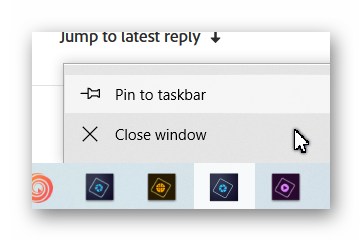Adobe Community
Adobe Community
- Home
- Photoshop Elements
- Discussions
- Re: Starting PSE2019 - How to go straight to photo...
- Re: Starting PSE2019 - How to go straight to photo...
Starting PSE2019 - How to go straight to photo editor - bypassing welcome screen?
Copy link to clipboard
Copied
Hi, does anyone know how to do this?
A YouTube video shows a gear cog on the PSE2015 welcome screen, which allows you select which program you want to start with, etc but I can't find anything in PSE2019. Selecting Help - Home screen from within the Editor (like in the same YT video) is the same. Even in Pro mode.
Mostly use editor, so frustrating.
Thanks
Copy link to clipboard
Copied
Hello Alex,
You can create shortcuts on your desktop that will let you directly startup the Organizer or Editor without using the Home screen...
IF you're using a Windows PC and you've installed PSE2019 in the default location - do this...
To make a separate desktop shortcut for the Organizer.
1. Use the Windows Explorer to navigate to C:\Program Files\Adobe\Elements 2019 Organizer.
2. Then locate PhotoshopElementsOrganizer.exe.
3. Right-click on PhotoshopElementsOrganizer.exe and chose Send to > Desktop (create shortcut).
To make a separate desktop shortcut for the Editor.
1. Navigate to C:\Program Files\Adobe\Photoshop Elements 2019.
2. Locate PhotoshopElementsEditor.exe.
3. Right-click on PhotoshopElementsEditor.exe and chose Send to > Desktop (create shortcut).
One of the really useful things that you can use these shortcuts for is Drag and Drop editing or importing. You can drag one or more image files and drop them on the Editor shortcut and they will open in the Editor. Or, you can drag one or more image files and drop them on the Organizer shortcut and they will be imported into the organizer. I frequently use the drag and drop for the Editor - it's really useful for me. When you save your edit, you can choose whether or not to include the edit in the Organizer.
Walter in Davie, FL
Copy link to clipboard
Copied
As an alternative to Walter's suggestions, in Windows you can pin an open program's icon to the taskbar via a context menu. Then the program will always be available from the taskbar.