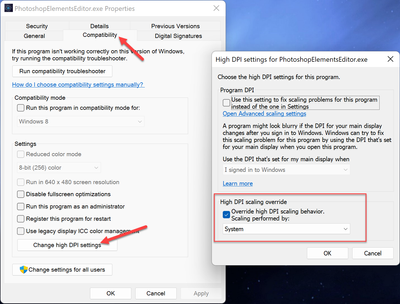Adobe Community
Adobe Community
- Home
- Photoshop Elements
- Discussions
- Surface Pro 4 Pen not functioning properly with Ph...
- Surface Pro 4 Pen not functioning properly with Ph...
Surface Pro 4 Pen not functioning properly with Photoshop Elements 2021
Copy link to clipboard
Copied
Hello All,
I hope everyone is well today. So here is my issue. I have downloaded the 30 day trial of Photoshop Elements 2021 on 4-23-21. Everything was fine with the install and I had the slightest clue that there was an issue. I go get my overpriced Starbucks coffee and come back home ready to work. I get my Surface Pen and open a new file, and set my parameters for my workspace. Mind you, I am using my Surface Pen to do this. So with my Surface Pen, I try to click on expert mode and it only highlights to a white color. Ok? so let me tap it with my finger. That works fine. Ok cool. I then with my Surface Pen, go to the top menu to place an object into the layer. That works fine. I press enter since it's kinda where I want it anyway. I will move it later if need be. I go the select the pencil and it doesn't work. Ok, Weird! So I click it with my finger. I click on the size I want with my Surface Pen and change it to 5px and try to draw on the layer. That is when I realized that I had an issue.
Alright fine, Let me bring up the preferences and see if something is wrong there. Nope.
Checked the pen setting in Windows. Nope.
Updated the pen driver. Nope.
Reinstalled PS Elements. Nope.
Photoshop forums. Nope.
Microsoft forums. Nope.
Google. Nope.
Reddit. Nope.
Mom. Nope.
Idk, what this issue is but it's been 2 days. Over a total of 16 hours of research trying to figure out what is going on. I even got my mother's Surface Pro 7 to see if it worked there, and it was the same deal.
Now any menus that drop down or has a field to fill in, within PS Elements the Surface Pen will work. Everything else, it does not click. If I hover over a color it will show the HEX for it. If I hover over any tool it will give the description for it. So PS Elements is acknowledging that the Surface Pen is there. But I just can not click on anything.
UNLESS! It's in the top left corner. I discovered this by accident. In the top left corner, I had a Large, like 60px pen or pencil (don't remember which) selected. And when I placed the Surface Pen in my left had to grab something else, the Surface Pen touched the screen, and the thing worked! Now, it was not where the Surface Pen was touching. But it did draw about 3 inches away from where the Surface Pen was physically. I thought OK Progress! Let me check the Surface Pen calibration! Then 2 seconds later the other part of my brain kicked in.
I am soooooo confused since when I hover over the size box, or the zoom percentage in the bottom left, or anything else the Surface Pen is on point it's exactly where the cursor should be. Even in the layer, it will show the icon for the selected tool. Won't click, but it is in the right location. But if I draw in the top left, the pen/pencil/blur/sponge, (whatever is selected) will draw about 3 inches to the right? And it is even acknowledging the pressure I'm using.
Also, confusingly enough I hovered over the Hand, tapped it with the Surface Pen and the Sponge was selected? But if I draw in the top left where the grey part is (zoom at "fit to screen"), the pen/pencil/blur/sponge, (whatever is selected) will draw about 3 inches to the right?
The pen work's with all my other applications, Drawboard, Paint, OneNote, Whiteboard, etc. Same with the Pro 7.
If I use my finger or the mouse it works just fine. Not pressure-sensitive, and the icon for the brush sample changes when I switch from the Surface Pen to the mouse or finger.
Now while doing my research I have seen that people were saying this same thing back in 2015 till 2018. Shouldn't this be fixed already? Now I have seen something similar more recent, but with the Wacom. I am not using that device so the fixes for that will not help me. Maybe I am just looking too fast and I'm missing the correct article to help me.
Someone please help me! I think I am going to lose my mind. I don't know what to do or try anymore. I've uploaded a video showing whats it is doing.
Copy link to clipboard
Copied
Turn off windows ink.
Copy link to clipboard
Copied
Hello Glenn8675309,
Thank you for responding. I di try your suggestion, but unfortunately, that did not work :(. I really do appreciate the help though.
Thanks.
Copy link to clipboard
Copied
I have a Surface Pro 4, installed Photoshop Elements 2021 yesterday as a trial version and had the same experience.
After googling and trying around, I think I found the solution:
In PSE menu under Edit / Preferences / Display & Cursor / set the UI scaling factor to automatic.
Close PSE.
Go to the system folder C / Programs / Adobe / Photoshop Elements 2021 / right click on the file PhotoshopElementsEditor.exe / Properties / Compatibility / Change High DPI settings / check High DPI scaling and under that activate System. Then OK and Apply. Close everything.
Then open PSE. Now it should work. With me it was in any case so.
This is a translation from German into English. I hope it is understandable and the terms in the program settings are present in the English menus.
Copy link to clipboard
Copied
The change to PhotoshopElementsEditor.exe (right click and properties) to High DPI to override and System worked for me on my Surface Pro 7 and MS slim pen. Thanks for that tip!
Copy link to clipboard
Copied
Amazing this has been driving me nuts, it worked! Thank you so much.