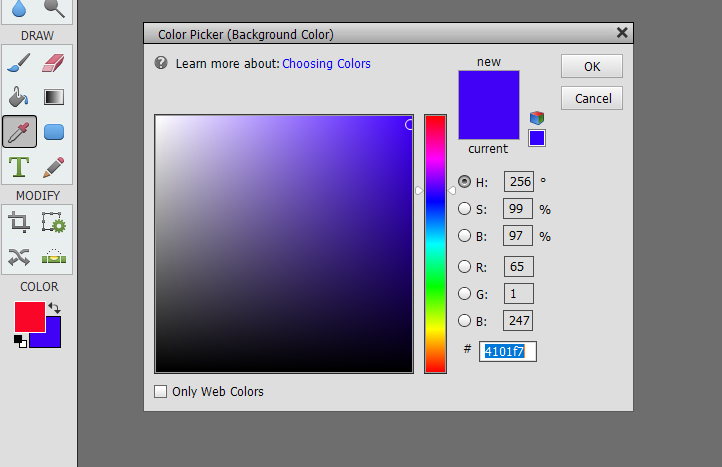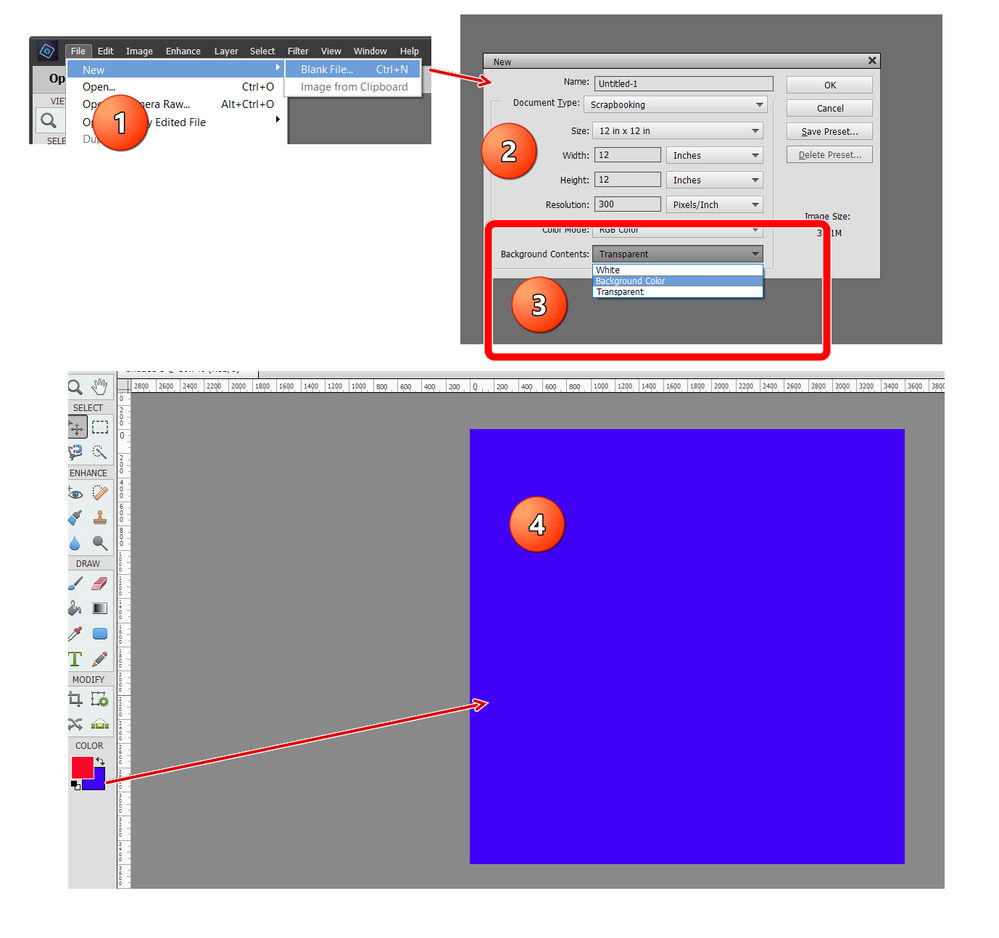Adobe Community
Adobe Community
- Home
- Photoshop Elements
- Discussions
- Re: Switch from Photoshop Element 8 to new photosh...
- Re: Switch from Photoshop Element 8 to new photosh...
Switch from Photoshop Element 8 to new photoshop 2021 Help
Copy link to clipboard
Copied
I have used 8 for many years. I just got 2021 because I got a new computer. I've had a stroke so things are a little slow but I can't get it to do what I want done. In 8 under expert I could click and it would show several things I could do. I used this alot. It had a color bar and colorization bar that I could adjust. Now I don't know how to get to that. I don't know how to get to where I can change the color of a scrapbook paper. Can someone help me?
Copy link to clipboard
Copied
I'm not sure if I fully understand what you are asking but let us know if I am on the right track:
You want to create a file for scrapbooking with a particular color background. Or perhaps you want to change a white or transparent color background with the paint bucket or paintbrush tools. I haven't used Elements 8 in many years and don't have a copy on my machine. So I don't remember how the tools have changed. But to change colors for use with other tools in Elements 2021, you click on the Color tool at the bottom of the Toolbar and the Color Picker dialog will open. The top left color box selects foreground color and the bottom right one selects the background color.
If, for example, you want to create a scrapbook page with a certain background color, do the following:
- Go to the File>New>Blank file menu and a dialog will open
- Select the size of your paper, e.g. Scrapbook page > 12x12
- Use the Background Contents dropdown menu and select Background Color,
- Click OK out of the dialog and a new file with your selected background color will open.
If I have not answered your question, please give us some more details of what you are trying to do.
Copy link to clipboard
Copied
Hi,
I think you're getting a little confused between the different Photoshop Elements modes 🙂
Photoshop Elements 8 didn't have an Expert mode (it was called the Full mode). If you're talking about adjusting the color of a layer (such as some scrapbook paper), then I think you were probably referring to the Quick mode which had the following color panel:
If that is the one you're talking about, then in Photoshop Elements 2021 you need to go into Quick mode, then click the Color option on the right-hand side panel, which will give you a similar set of color options:
Hope that helps 🙂
It's quite a jump from Photoshop Elements 8 to Photoshop Elements 2021... that's over 10 years of changes 🙂
Take some time to familiarize yourself with the Photoshop Elements User Guide:
If you want more structured learning material, there's the Adobe Photoshop Elements 2021 Classroom in a Book, or if you prefer a video-based course, there's the Learning Photoshop Elements 2018 course on LinkedIn Learning.