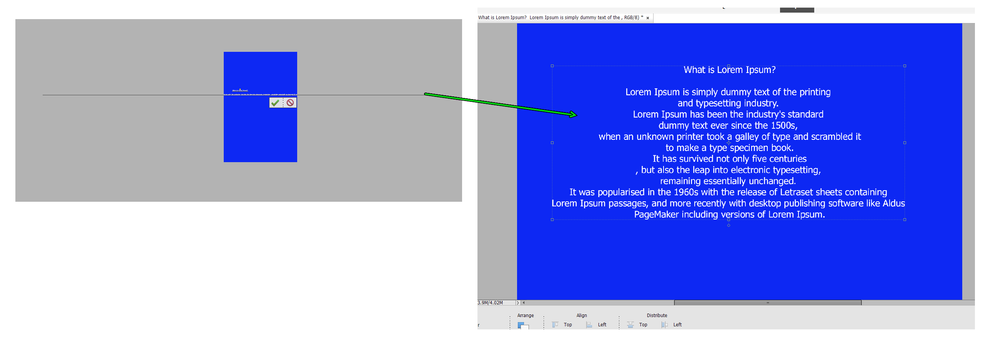Adobe Community
Adobe Community
- Home
- Photoshop Elements
- Discussions
- Re: Unable to add text to the back cover of a book...
- Re: Unable to add text to the back cover of a book...
Unable to add text to the back cover of a book jacket
Copy link to clipboard
Copied
Am trying to add a text blurb to the back cover of a book jacket I created in PSEL 21, but am having trouble getting it done.
When I copy the text and paste it the text extends horizontally way off the book jacket
The size of the back cover is 6x9. How can I get the pasted text to fit within the 6x9 space and be aligned in a justified view?
What is the proper way to accomplish my goal and complete this project
Copy link to clipboard
Copied
Photoshop Elements is not a text editor. I suggest that you enhance graphics and pictures in PSE and save them.
Then, open WORD (or similar), type your text with appropriate font & pt size, and insert the picture. In WORD you can resize the picture with the corner handles of the bounding box to suit. Since I had not done this for a while, I just tried it and it works well.
See this for a more sophisticated approach:
Solved: How to set out a Book Cover with Indesign, includi... - Adobe Support Community - 9709417
Copy link to clipboard
Copied
I agree with @hatstead that Elements is not the ideal tool for adding paragraph text (if that is what you are trying to do).
I think the problem you have faced is that the text you are copy and pasting does not have line breaks recognized by Elements. Hence, you are getting the single line of text that probably is stretching over the width of the page. However, if you add line breaks into the text layer, you can get it to fit into the page without overlap:
In my example above, I copied a paragraph of text from a web page and pasted it into the text layer. I then randomly added line breaks (with the [Enter} key). This broke the layer down to a manageable level which can then be properly edited.
I also typed up some lines of text with line breaks in Word and was able to get a decent result pasting it into an Elements documents.
Hope this helps.