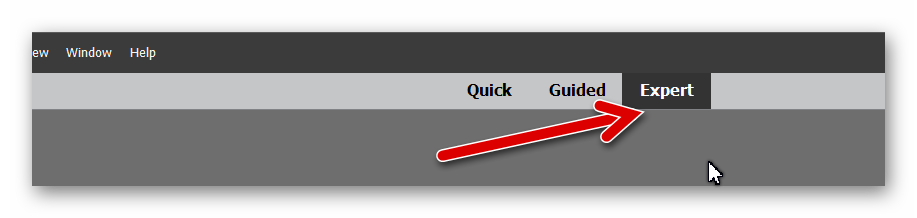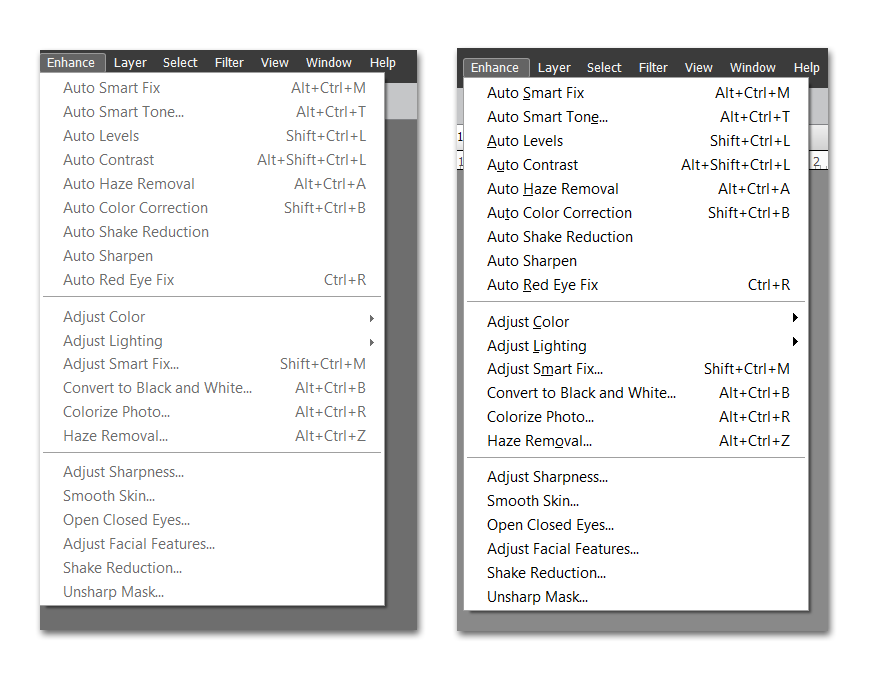Adobe Community
Adobe Community
Copy link to clipboard
Copied
I want to try the haze removal as I have never used it before and don't have a clue on what I am doing.
Anyway when I go to that option the whole list is printed in light gray print and not black.
I try to open this but nothing happens.
What am I doing wrong?
Hope I do not get confused with your answer as this stuff is hard to comprehend.
Thanks to anyone who can help me.
 1 Correct answer
1 Correct answer
Open an image in Editor, Expert mode. Go to Mode in your Image menu and make sure RGB Color is checked and that
8 bits/Channel is grayed out.
Copy link to clipboard
Copied
Open an image in Editor, Expert mode. Go to Mode in your Image menu and make sure RGB Color is checked and that
8 bits/Channel is grayed out.
Copy link to clipboard
Copied
This worked! Yay!
Copy link to clipboard
Copied
There are probably two mistakes that beginners make related to your question. The first is that many of Elements' features must be used in the Expert tab rather than the Quick editing mode. The second is that, even in the Expert Mode, a photo has to be open in the editor before the menu commands come to life.
Phinny's response has covered both of these issues, and also a third, which I suspect does not apply here, namely, the Haze Removal tool does not work on Black and White (greyscale) images. So, I think Phinny has covered all of the bases.
Copy link to clipboard
Copied
That is exactly what I was doing. But auto haze removal is still grayed out. Any other suggestions if these did not work?
Copy link to clipboard
Copied
Are both of the Haze Removal tools not working? Have you tried the keyboard shortcuts: Alt+Ctrl+A (Auto Haze removal); Alt+Ctrl+Z (Haze Removal)?
And are you sure that the menus are "greyed out". There is very little contrast between active and inactive: