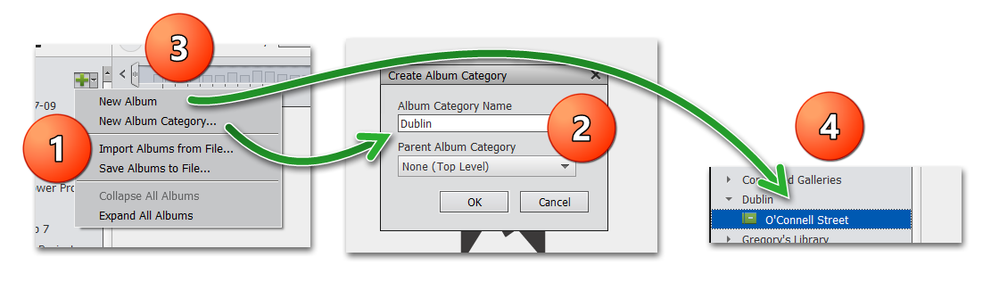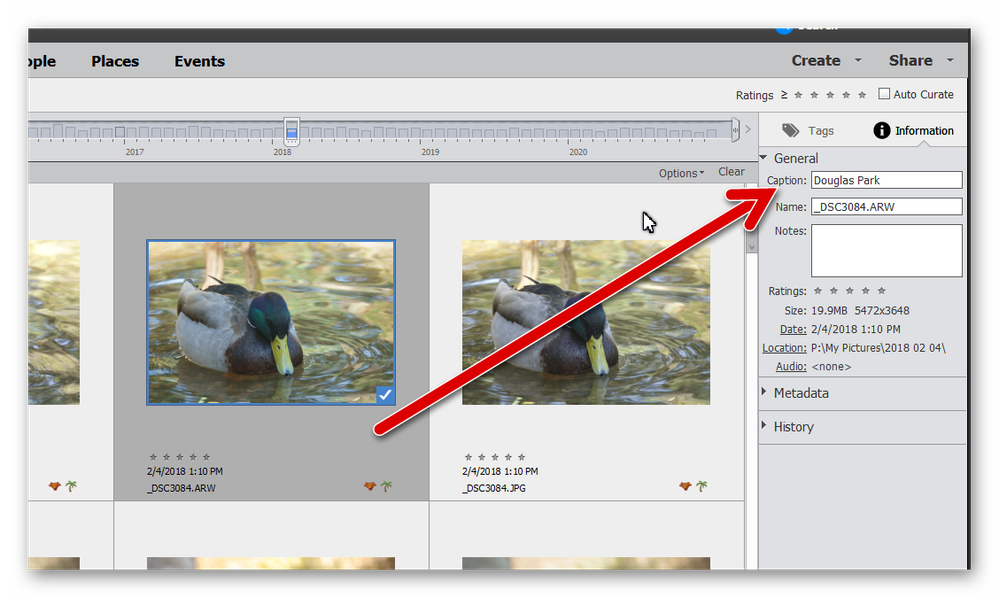Adobe Community
Adobe Community
- Home
- Photoshop Elements
- Discussions
- Using Keyword Tags as Album Categories
- Using Keyword Tags as Album Categories
Using Keyword Tags as Album Categories
Copy link to clipboard
Copied
I have just started using Photoshop Essentials Organiser for a trial period after many years uf using Microsoft Live Photo Gallery. I've several thousand photos with Keyword Tags that I previously used to provide categories within folders so that I could see a whole trip broken up into individual locations. I can see that I could have an Album for a trip and Album Categories for the individual locations. To avoid re-typing every location I would like to use the keywords as categories but can't see how I can do this. When I enter the text used in a Keyword Tag to set up a Category I'm told that this has already been used in tag ,which suggests that there might be a way to use the tag as an Album Category.
I hope I've explained my problem clearly. Thanks for any help.
Copy link to clipboard
Copied
Copy link to clipboard
Copied
What I want to do is to create an album category but use the text shown in the keyword tag pane so that I don't have to re-type the text.
For example, I currently have a folder called 'Dublin' and individual photos with key word tags containing, for example, 'O'Connell Street'.
I would like to set up an album called 'Dublin' and an album category called 'O'Connell Street'. That way I could have all my photos from the Dublin trip in one place sub-divided by the different places I visited, e.g. O'Connell Street.
Hope this makes sense.
Copy link to clipboard
Copied
I just want to make sure that you are clear about the differences between:
- a folder that you can view in Windows Explorer (and also in the Organizer's folder panel)
- an Organizer Album which is a virtual folder that can contain photos from different storage folders (and which can be sorted manually in any order you desire);
- a keyword tag which can be applied to a single photo and can have an organizational hierarchy by applying multiple tags to a single file;
- a caption which is similar to a keyword tag and can describe a particular photo
It sounds like you have Windows folders in a hierarchy such as Trips with subfolders such as Ireland or Dublin and sub-sub folders such as O'Connell Street. The problem with folders, both in File Explorer and the Organizer's Folders Panel is that you can only view one at a time. So, for example, you cannot view all of your images of Dublin in one place.
The Organizer's Albums are similar in that you can only view one at a time. However, you can have the same photo in multiple Albums. So, you can have an Album called Dublin and you can see all of your Dublin photos. You can have another Album called O'Connell Street and you can filter your view down to just that location. For Organizational purposes, you can have a simple hierarchy with a top level of Dublin and you can then have Albums that appear under that category, such as Dublin and/or each location you visited in Dublin.
Keyword Tags are, in my view, a better option for you. You can have three levels of hierarchy and a simple click will filter the view to all photos of Dublin or all photos of O'Connell Street in Dublin or just the photos of the Spike in O'Connell Street. Here, you would create separate keyword tags for Dublin, O'Connel Street and the Spike. If you click on the Dublin keyword tag, all photos of Dublin will appear in the grid. If you then click on the O'Connell Street tag (and uncheck Dublin), only photos of that street will appear. BTW, the tags do not need to be placed in a hierarchy for this to work, but it is easier to find your tags in a hierarchy.
Copy link to clipboard
Copied
I've tried your suggestions and they have helped but I still can't get the result that I'm after.
On MS Photo Gallery, I can have a Windows folder (or a folder with subfolders) containing all the photos for a trip. I then use Descriptive Tags (the MS term that transfers across to Organizer as Keyword Tags) to categorise various places I've visited (e.g.O'Connell Street), then I use Captions to add more detail (e.g. the Spike).
I can then click on the folder and see all of the photos in their Keyword Tag groupings, with the Captions also shown. Therefore, I can scroll through a complete trip and see all of the information associated with it.
As far as I can gather from Organizer, I can display all of the photos for a trip but not grouped by Keyword Tag and in the original sequence (I know I can alter the album sequence but I've got thousands of photos to go through).
I can also display photos with a common Keyword Tag but cannot see the Caption unless I double-click on individual photos.
MS Photo Gallery is pretty old and is no longer supported by MS whereas Photoshop seems to be a far superior product so I would be surprised if I couldn't emulate my previous way of presenting my photos.
Sorry to be a pain but any help will be welcome.
Thanks.
Copy link to clipboard
Copied
@Jimnick said:
I can also display photos with a common Keyword Tag but cannot see the Caption unless I double-click on individual photos.
The only suggestion I can add is to keep the Information panel open while you are browsing your photos. When you select a photo, the caption will appear in a text box. In other words, this is the only other place the caption easily appears without double-clicking an image and going to full screen view.
There are other ways to search for a particular caption, but as I understand your qustion, that's not what you want to do.