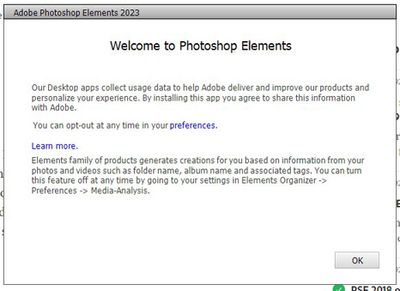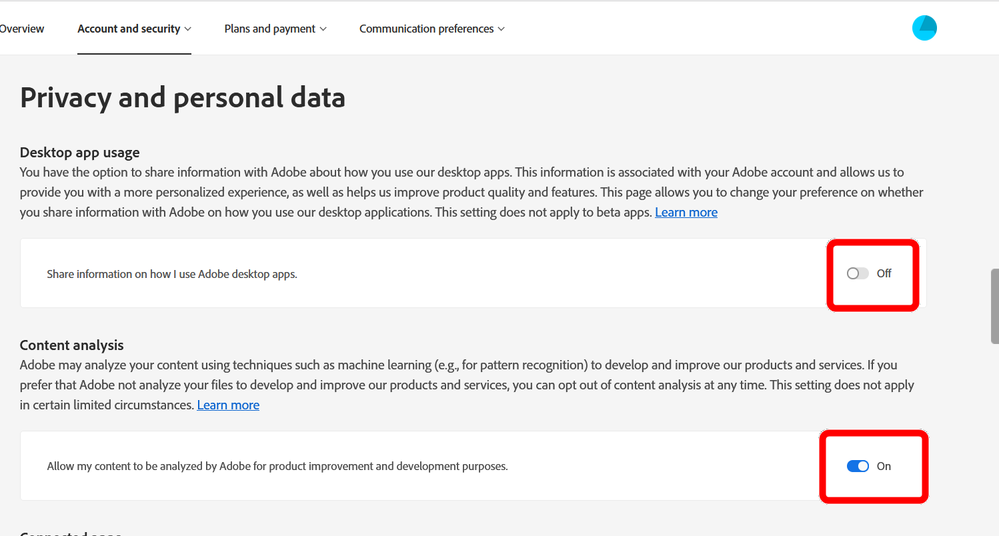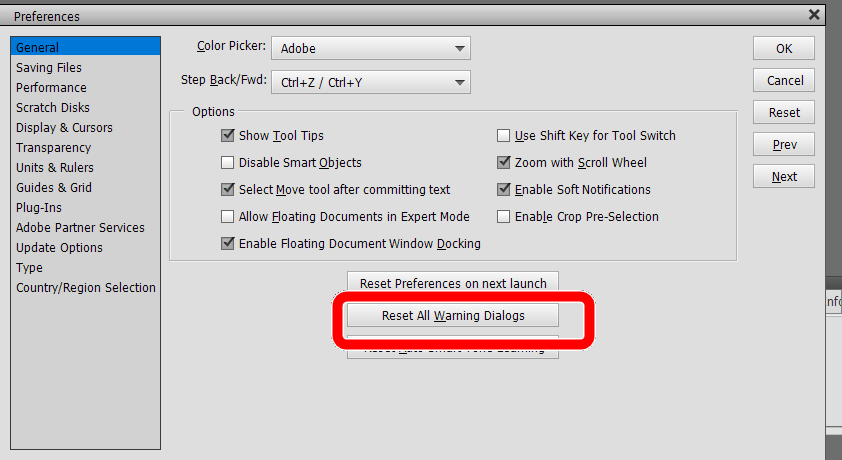Adobe Community
Adobe Community
- Home
- Photoshop Elements
- Discussions
- Welcome To Photoshop Elements "Nag Screens"
- Welcome To Photoshop Elements "Nag Screens"
Welcome To Photoshop Elements "Nag Screens"
Copy link to clipboard
Copied
When using the executables for directly opening Elements and Organizer I get, fr lack of a better words, the attached "nag windows" which must be clicked on to access the programs. This is not happening with Premiere Elements. I would like to know how to eliminate these screens. I have tried all of the suggestions in cluded in this link Solved: Starting PSE15 - How to skip the "Welcome to Photo... - Adobe Support Community - 8728393 . Unfortunately nothing works.
Copy link to clipboard
Copied
It is not normal for these nags to reappear. Does the hyper-link in the message take you to your Adobe.com account? If so, have you toggled the switches there?
If not, sign in to your Adobe.com account and under the Account and Security tab toggle the switches under Privacy and Personal data and see if it makes any difference?
Other suggestion would be to go to Edit>Preferences>General and click the button to Reset All Warning Dialogs.
All warning dialogs will reappear but hopefully if you use the choices to to turn them off, they will remain hidden. Don't know if this will have any effect on the nag you are receiving.
Copy link to clipboard
Copied
Sorry, I didn't take a close enough look at the link you provided (and I thought you were working with Elements 15). So, it looks like you may have already tried my suggestions.
If it bothers you that much, try contacting Elements support. You can start a chat session by clicking on the blue Contact Us button under the Support menu at Adobe.com. Or you can contact Support by telephone using the numbers listed here: https://helpx.adobe.com/contact/phone.html.
Copy link to clipboard
Copied
Greg,
Thanks for taking a look. This appearantly is a very rare occurence, or it does not bother those who are having this occur. Granted it is certainly a very small blip at the very beginning of my work flow and it only takes one click eo banish it until the next time. I will keep looking for a solution but I won't let this consume all of my time.
Thanks again,
Larry