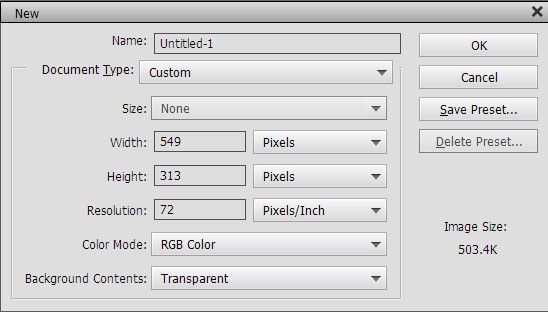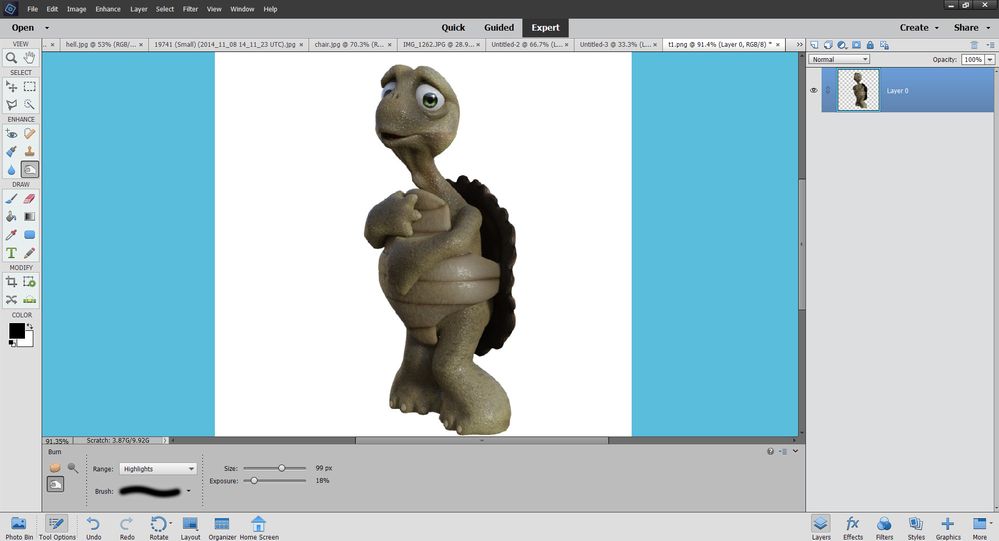Adobe Community
Adobe Community
- Home
- Photoshop Elements
- Discussions
- White background instead of transparent
- White background instead of transparent
White background instead of transparent
Copy link to clipboard
Copied
I used to be able to open a new file by selecting a transparent background and now every time I select to open a new file with a transparent background, the background is white. How can I reset it? I'm using Photoshop Elements 14. Thank you in advance
Copy link to clipboard
Copied
1. Go to File > New > Blank File...
2. In the New dialog window, select Transparent from the drop-down menu for Background Contents.
Copy link to clipboard
Copied
Try this:
Restore default preferences
Preference settings control how Photoshop Elements Editor displays images, cursors, and transparencies, saves files, uses plug‑ins and scratch disks, and so on. If the application exhibits unexpected behavior, the preferences file could be damaged. You can restore all preferences to their defaults.
Note: Deleting the preferences file is an action that cannot be undone.
Do one of the following:
Press and hold Alt+Control+Shift (Mac: Option+Command+Shift) immediately after Photoshop Elements begins launching. Click Yes to delete the Adobe Photoshop Elements settings file.
Go to Edit > Preferences (Mac: Photoshop Elements > Preferences > General), click the Reset Preferences on next launch button, and then click OK. When you restart Adobe Photoshop Elements, all preferences are reset to default settings.
A new preferences file is created the next time you start Photoshop Elements Editor. For information on a specific preference option, search for the preference name in Help.
from here:
https://helpx.adobe.com/photoshop-elements/kb/preference-file-locations-photoshop-elements.html
Copy link to clipboard
Copied
You may simply have your grid turned off. This is what I check in PSE 2021...
This is what it looks like with the grid turned off....