- Home
- Photoshop Elements
- Discussions
- Re: Wrapping text in a paragraph
- Re: Wrapping text in a paragraph
Copy link to clipboard
Copied
I'm trying to simply type a paragraph in PSE 18. When I click on the type tool, I drag a box and I begin typing. In the past, it automatically wrapped and went down to the next line and I just continued typing. But now when I begin typing, it will actually go outside the box and will not continue on the next line. I believe there's a setting somewhere that says "no break" but I can't find it in Elements 18.
 1 Correct answer
1 Correct answer
Hi,
Which operating system are you running on?
I'm using Windows 10 and the text tool appears to work correctly - i.e. uses word wrap.
Which mode are you in (Quick/Expert)?
Are you using the default font or some other font?
Have you tried reseting the type tool?
Brian
Copy link to clipboard
Copied
Hi,
Which operating system are you running on?
I'm using Windows 10 and the text tool appears to work correctly - i.e. uses word wrap.
Which mode are you in (Quick/Expert)?
Are you using the default font or some other font?
Have you tried reseting the type tool?
Brian
Copy link to clipboard
Copied
I'm on a Mac OS Sierra. I was in the Expert but when you mentioned Quick, I thought I'd give it a try - and it worked! It used word wrap. I was using one of the default fonts. I tried Expert again, reseting the type tool and now that works as well. Thanks so much!
Janice
Copy link to clipboard
Copied
Hi Janice,
I'm glad that you managed to get it working again. Very occasionally, a tool may stop working as it should and in most cases a tool reset will get it working again.
Thanks for letting us know.
Brian
Copy link to clipboard
Copied
I just loaded Photoshop Elements 2020 and I cannot get type to wrap. It's very frustrating. I tried switching to Quick -- no luck. Tried resetting type tool -- no luck. Any additional ideas?
Copy link to clipboard
Copied
Try resetting preferences to default. Go to Edit menu>Preferences>General and reset on next launch.
Copy link to clipboard
Copied
I have been having the same problem with word wrap on text boxes since I loaded PSE 2020. I tried reseting as indicated and it did not work. Any other ideas.
Copy link to clipboard
Copied
I agree with the 3 above me. Just started using 2021. On a Win10 machine, haven't changed any of the default settings, but I cannot get the text in text boxes to wrap. Went to quick without luck. Any help would be great.
Copy link to clipboard
Copied
I happen to make this graphic this morning for a private PSE group.
Short version: cllick on the text tool, click and hold your left mouse button and drag down and to the right, till you get the size you need.
The cursor, by default will be in the upper hand corner. Just start typing, or past youe text in.
PSE does not have full justification (lines spaced out evenly along the left and right sides- like a newspaper) - jest left, right, and center justification.
Don't click o nthe green justification checkmark til lafter you have you text all set up. I set my font and text size up first, then paste any text. 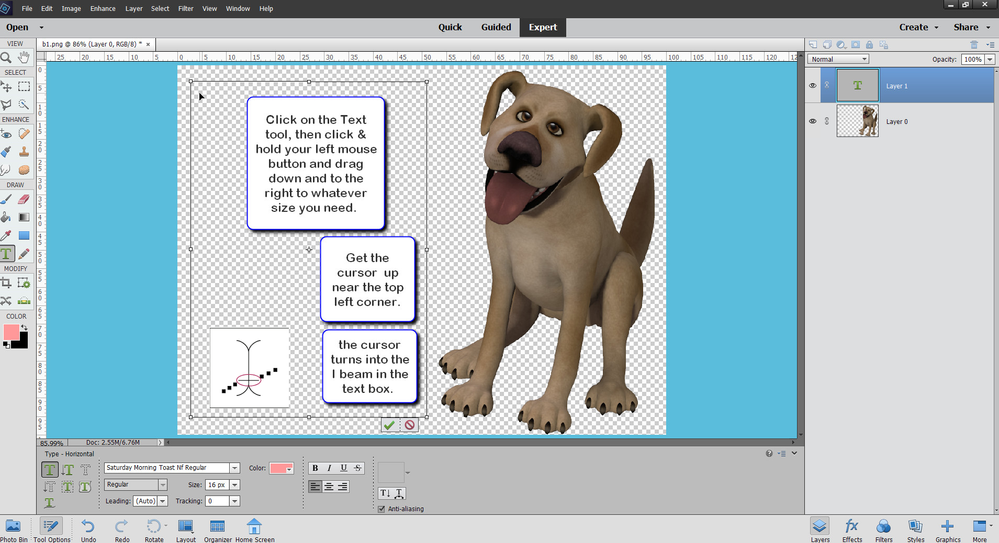
Copy link to clipboard
Copied
Thanks for your comprehensive response. I've been using PSE 18 for years and just upgraded to PSE 20 in the fall. I have used this process in the past and do so currently. However, the text does NOT wrap correctly. It wraps and only drops down slightly so the lines are unreadable.
Copy link to clipboard
Copied
Copy link to clipboard
Copied
With old school printing, usint metal type and letter presses printers put strips of metal (made out of lead) to space lines of text. It's pronounced "ledding", because of those strips of metal.
Copy link to clipboard
Copied
I think it's important to understand where things, like leading, came from in PSE.



