 Adobe Community
Adobe Community
Calibration problem in PSE 2019
Copy link to clipboard
Copied
Whenever I try to use the pencil/brush/eraser tool on a specific pixel, I have to align it slightly up and to the left of where I actually want it to go.
Some screenshots of where I clicked (using the built-in trackpad) vs. where Photoshop placed the pixel:


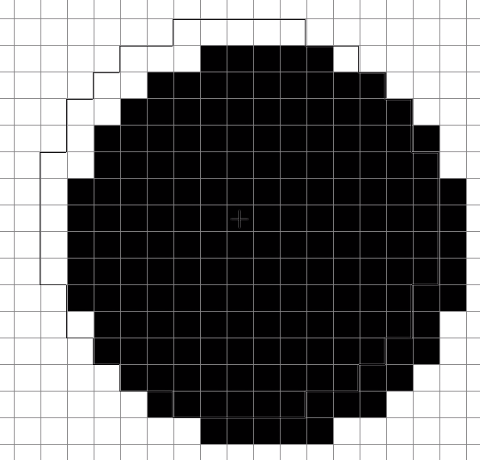
I'm currently using Photoshop Elements 2019 on a 2013 MacBook Pro with OS Mojave. I used PSE 11 for years and never had this problem, so I'm inclined to think it has something to do with the program itself. Does anyone know what's going on here/if I can fix it?
Thanks! Sorry if I left anything out.
Copy link to clipboard
Copied
Restore default preferences
Preference settings control how Photoshop Elements Editor displays images, cursors, and transparencies, saves files, uses plug‑ins and scratch disks, and so on. If the application exhibits unexpected behavior, the preferences file could be damaged. You can restore all preferences to their defaults.
Note: Deleting the preferences file is an action that cannot be undone.
Do one of the following:
- Press and hold Alt+Control+Shift (Mac: Option+Command+Shift) immediately after Photoshop Elements begins launching. Click Yes to delete the Adobe Photoshop Elements settings file.
- Go to Edit > Preferences (Mac: Photoshop Elements > Preferences > General), click the Reset Preferences on next launch button, and then click OK. When you restart Adobe Photoshop Elements, all preferences are reset to default settings.
A new preferences file is created the next time you start Photoshop Elements Editor. For information on a specific preference option, search for the preference name in Help.
from here:
Preference file locations for Photoshop Elements and Premiere Elements
