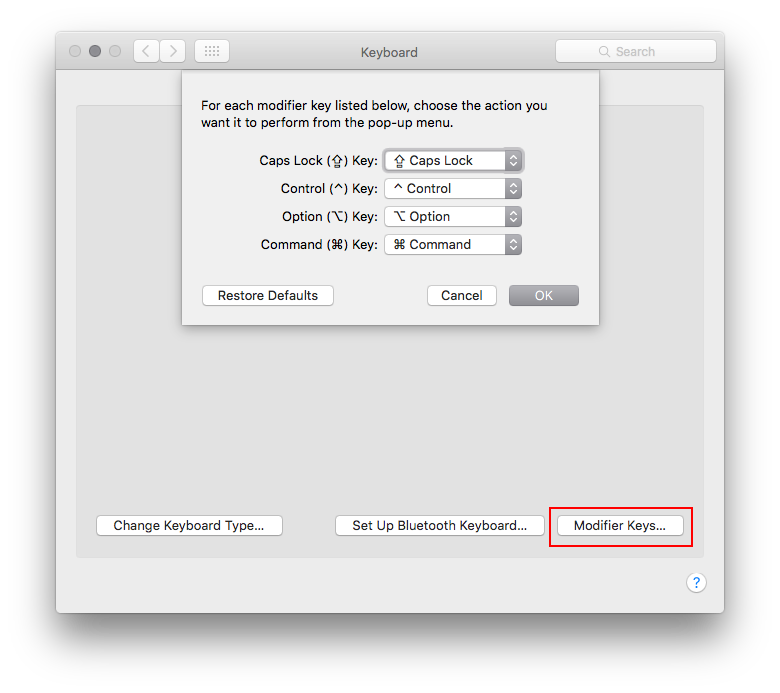Adobe Community
Adobe Community
- Home
- Photoshop Elements
- Discussions
- Clone Stamp Tool not working (Photoshop Elements 2...
- Clone Stamp Tool not working (Photoshop Elements 2...
Clone Stamp Tool not working (Photoshop Elements 2020 on Mac)
Copy link to clipboard
Copied
The Clone Stamp Tool is not working. Everytime I select something (Yes, the cursor changes into a crosshair) and I want to use the tool, I get this message:
"Could not use the clone stamp tool because the area to clone has not been defined (option-click to define a source point)."
I tried resetting the tool and to sample all layers. What else can I do to get this useful tool working again?
Copy link to clipboard
Copied
Reset preferences to default. That may fix it. Go to Edit>Preferences>General and reset on nexr launch.
Copy link to clipboard
Copied
Hi Hatstead,
Thanks for your help, but resetting the prefs did not work. I still get the same message "Could not use the clone stamp tool because the area to clone has not been defined (option-click to define a source point)." The search continues...
Copy link to clipboard
Copied
See if this post from yesterday helps.
Copy link to clipboard
Copied
You have already activated "sample all layers" so it would seem unlikely that this is the issue.
Two other suggestions:
1. Go to Edit>Preferences>Display&Cursors, and check "standard" for the cursor.
2. When engaging the clone stamp tool, use the bracket keys next to the letter P on the keyboard to increase the size of the cursor to fetch more source pixels.
Copy link to clipboard
Copied
Hi Hatstead,
Thanks again for directing me towards a possible solution, but this does not work either. I still get the message "Could not use the clone stamp tool because the area to clone has not been defined (option-click to define a source point)." Hope someone has the golden trick!
Copy link to clipboard
Copied
What version of macOS are you using and mac model and year?
Copy link to clipboard
Copied
I'm using Mac OS X Catalina Version 10.15.4 on an iMac 27-inch Late 2013, 3,5 GHz Quad-Core Intel Core i7, 32 GB 1600 MHz DDR3, NVIDIA GeForce GTX 780M 4 GB and a 3 TB Fusion Drive. I just posted it here, but I had this problem on Photoshop Elements 14 as well, so it exists for some years now. Buying the new Photoshop 2020 I thought I ask around on the Adobe forum to see if there would be a fix.
Copy link to clipboard
Copied
Are you using a Magic Mouse or a Magic Trackpad?
An apple keyboard?
Copy link to clipboard
Copied
Yes, I use a Magic Mouse and a full Apple keyboard, wired. No Magic Trackpad.
Copy link to clipboard
Copied
Under Apple>System Preferences>Keyboard you have the Modifier Keys set as Default like below?
Copy link to clipboard
Copied
Yes, modifier keys are set as default. I have the fn key in there as well.