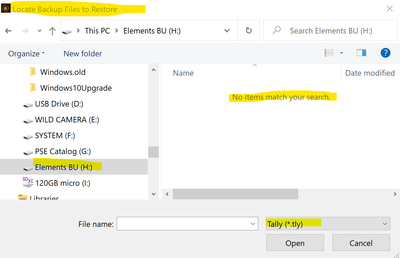Adobe Community
Adobe Community
- Home
- Photoshop Elements
- Discussions
- Consolidating scattered photo files into one big c...
- Consolidating scattered photo files into one big c...
Copy link to clipboard
Copied
Short history: I've used PSE for many years for personal photo storage and management, from PSE2 way back when, up to a recent upgrade from 11 to 15. During that time, I've done many full backups to external drives (I never do incremental backups), gone through three or four Windows desktop PC and hard drive upgrades. I currently have about 24,000 images (about 150GB total file size) from 1997 to date, all under a single catalog but not all in a single main folder. After all these evolutionary hardware and software changes over the years (and partly through my climb up the learning curve about how PSE does file management), these 24,000 catalog images now are stored in at least half a dozen folders scattered all over my hard drive. This shotgun image storage situation worries me that things can too easily get lost or deleted. I'd MUCH rather have a single giant file of all images, in a single catalog. Of course, all file or folder relocates/moves/renames, etc must be done within PSE, to avoid losing track of the images - which would be an unmitigated disaster. And I'm not sure PSE can even do bulk renames/moves of files...?
I don't want to "fix what ain't broke", but is there a simple, safe way to consolidate my 24,000 image files (currently stored in six or eight separate folders) into a single newly-named folder and catalog? Is that even smart? Or am I doomed at this point to continue down this path.
FWIW, I'm running Windows 10 on a three year old HP Athlon P7, AMD A10 3.4 GB 64-bit processor, 12GB RAM, and a 1 TB drive. The machine, although relatively old, seems to run PSE15 plenty fast enough for my purposes. I use external 1 and 2 TB USB drives for frequent backups.
Any advice would be greatly appreciated. Many thanks.
 1 Correct answer
1 Correct answer
So long as you are doing frequent backups, you are safe.
Good idea : having your various folders under a single master folder and a single catalog.
Bad idea : Having all your 24,000 image files in a single folder.
Of course, all file or folder relocates/moves/renames, etc must be done within PSE, to avoid losing track of the images - which would be an unmitigated disaster. And I'm not sure PSE can even do bulk renames/moves of files...?
Yes Elements can do that safely.
The simplest and fastest way is
...Copy link to clipboard
Copied
So long as you are doing frequent backups, you are safe.
Good idea : having your various folders under a single master folder and a single catalog.
Bad idea : Having all your 24,000 image files in a single folder.
Of course, all file or folder relocates/moves/renames, etc must be done within PSE, to avoid losing track of the images - which would be an unmitigated disaster. And I'm not sure PSE can even do bulk renames/moves of files...?
Yes Elements can do that safely.
The simplest and fastest way is to restore your last backup to a new custom destination. You create a new folder as the destination and restore. That creates a copy of both your catalog and media file trees. The original data is always available. Even if your files were scattered over several different master folders or even different drives, those will be restored under the new master folder. And that is highly recommended.
Storing all your files in a single giant folder is not really an advantage, and there are many risks, for instance duplicate file names in different folders. Whether in the explorer or in the organizer, moving files or subfolders will fail for that reason.
Renaming subfolders/folders is safer and much faster than moving.
Note that Elements lets you move a whole part of a folder tree to another master folder, but due to the above risks, it's recommended to do a backup first. So, why not simply do the restore to custom location?
Copy link to clipboard
Copied
Thanks, Michel. That makes a lot of sense. I was tempted to create a new folder and restore to it as you mentioned, but was afraid of what might result under PSE15 and Windows 10, since a few years back I got myself in a jam with a restore when upgrading from PSE6 to PSE9 using Windows 7, and ended up having to track down and delete several thousand duplicate images. I certainly did NOT want to go through that again, ha. Have a great Christmas.
Copy link to clipboard
Copied
You wrote: " The original data is always available."
I have used Elements going back to single number versions and have over 17 k images in my catalog scattered over many folders/sub-folders on my hard drive.
I do a full back up to external drives weekly.
My problem is I have a 500 GB hard drive with only 10 GB free.
Is there enough head room to create a custom destination folder to restore to?
I suspect much of my hard drive space problem is duplicate images.
Is there an easy way to find duplicates and delete them?
Thank you for your many helpful posts.
Windows 10 Pro ver. 2004 i7 16GB RAM
Copy link to clipboard
Copied
One of the advantages of making regular full backups is that the backup process starts with calculating the total size in GB needed for the backup folder. That size corresponds to the size of the renamed and copied photo files plus the size of the catalog itself. The size of the catalog can be found in the menu Help >> System information of the organizer (database + thumbnail cache). So it's easy to get the total size of the photo files. You might wonder if you have really a lot of duplicates by estimating from the Explorer the size of your image folders and comparing with the backup folder. I don't believe that's the reason for your lack of disk space.
So, either you have to free some space for other apps than PSE, its images and catalog, or you'll have to consider to move all or part of your photo library to another internal or external drive. A 500 GB USB3 external drive is small and affordable and you should not notice less processing speed (that's what I do myself).
If you give us more info about your hardware by copy and paste of the contents of the dialog you get from the menu Help >> System info of the organizer (and the first 20 lines or so of the same menu in the editor), then other users in this forum will be able to comment and advise.
Copy link to clipboard
Copied
Here is my data:
When backing up “Catalog to hard drive”, the “Size” is 68.144 MB
Elements Organizer 18.0.0.0 [PSE 2020]
Core Version: 18.0 (20200105.m.139301)
Language Version: 18.0 (20200105.m.139301)
Current Catalog:
Catalog Name: My Catalog 1
Catalog Location: C:\ProgramData\Adobe\Elements Organizer\Catalogs\My Catalog 1\
Catalog Size: 115.4MB
Catalog Cache Size: 1.6GB
System:
Operating System Name: Windows 10
Operating System Version: 10.0
System Architecture: Intel CPU Family:6 Model:14 Stepping:9 with MMX, SSE Integer, SSE FP, SSE2
Built-in Memory: 15.9GB
Free Memory: 6.6GB
I own one single bay and one two bay external hard drive cradles to USB 3.0 units and a number of .5 TB or larger hard drives.
I do full backups to the single bay unit with a .5 TB hard drive.
You stated in your December 2016 post:
“The simplest and fastest way is to restore your last backup to a new custom destination. You create a new folder as the destination and restore. That creates a copy of both your catalog and media file trees. The original data is always available. Even if your files were scattered over several different master folders or even different drives, those will be restored under the new master folder. And that is highly recommended.”
Is this the drill?
Connect the two bay SATA USB3 to the computer with my “Full Backup” HD in one bay and an empty formatted .5 TB + drive in the second bay.
Do a “restore” to a newly created destination folder on the empty formatted external HD.
After checking to be sure everything is functional, How do I safely delete the data files on the computer HD to free up disk space?
I can then continue to do my full back ups to the same drive I am currently using for back up.
I can also easily identify all photos, since they are in a Master folder, to back up to my 1 TB “OneDrive” or any other cloud storage.
PS: I have created several copies of the “My Catalog” on the computer which are obviously taking up disk space.
Please check and fine tune my sequence above. As always, thank you for your accurate, clear and timely responses.
Copy link to clipboard
Copied
After checking to be sure everything is functional, How do I safely delete the data files on the computer HD to free up disk space?
Delete them from your Windows explorer.
PS: I have created several copies of the “My Catalog” on the computer which are obviously taking up disk space.
You can move them outside of your main C drive.
The restored catalog after your backup and restore will be a folder of the master destination folder you have created. When you have tested everything, you can delete the backed up catalog on C:
Copy link to clipboard
Copied
New issue: When I go to File > Restore Catalog from HD, I get a dialog box to “Locate the Backup File to Restore.” When I select the HD I get a message, “No items match your search”
It is looking for a Tally .tly extension. When I search the drive, [see below] there is no .tly file although there are
61,333 Items contained in 105 GB.
The “Restore Catalog and files to” allows me to select the “PSE Catalog (G:)” destination.
Your assistance would be greatly appreciated.
Copy link to clipboard
Copied
This does happen if the backup was not totally finished. The .tly file is the very last one to be written to the catalog folder. It's easy to find it based on the file date.
I always wait some time after the end of backup message before moving to a new task and I do verify if the .tly is present. I don't know for sure if it's possible that the .tly is not fully written after the end message is displayed.
Copy link to clipboard
Copied
Is this why I am not getting a .tly file?
When I am done doing a Full Backup, I get a pop-up window similar to this but with a different file name every time:
This has happened 5 times. Each time I do a search on the file, copy it to the desktop, delete the file in PSE and run a Full backup again only to get a new file with the same message.
When I run “Find” > “All missing files” I get nothing.
When I run “Find” > “Items with unknown date or time” I get nothing.
Thank you…..again!