 Adobe Community
Adobe Community
Creating outline text...
Copy link to clipboard
Copied
Hello. Would someone tell me how to create text that looks like the example in the image found in this link.
J
New York
Copy link to clipboard
Copied
There are several ways to do that including this one.
1. Type your text using the Horizontal Type Tool
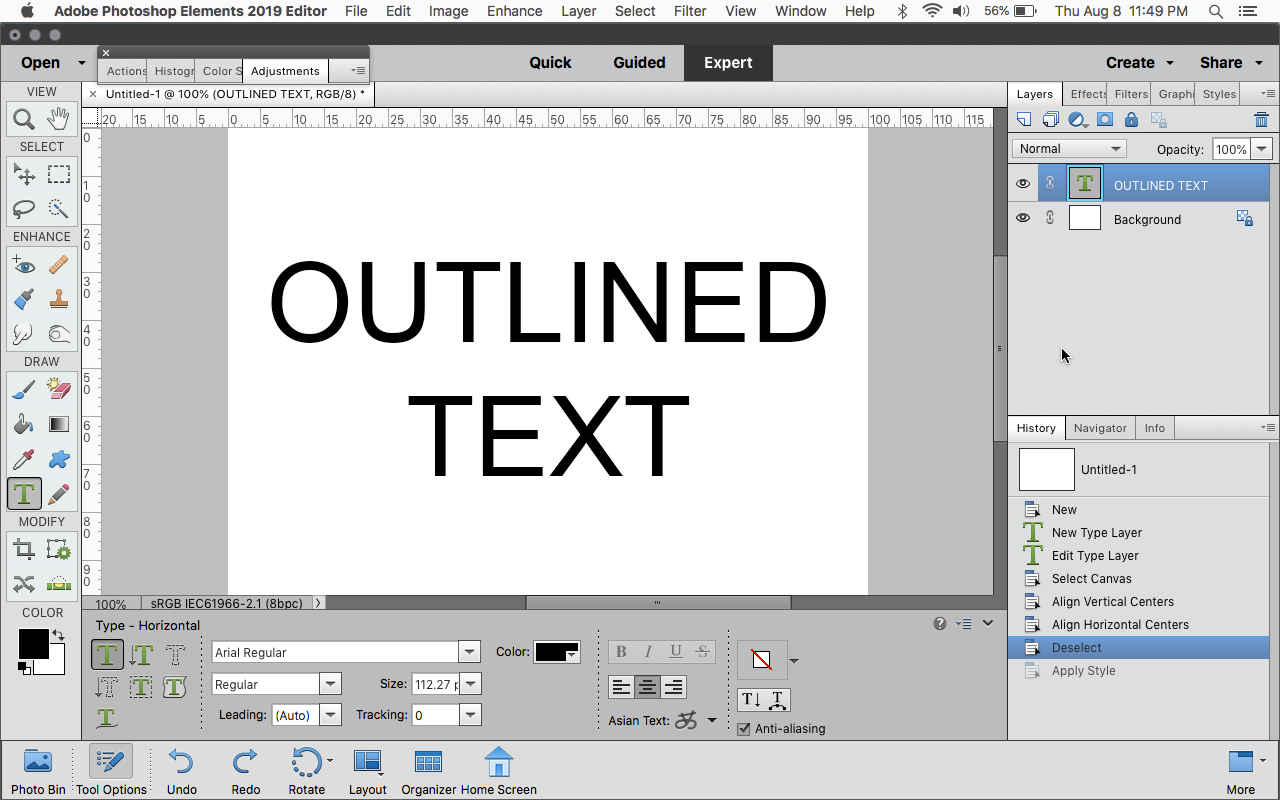
2, Go to Windows>Styles>Visibility and click Hide
(that will hide the text by lowering the Fill opacity to zero)
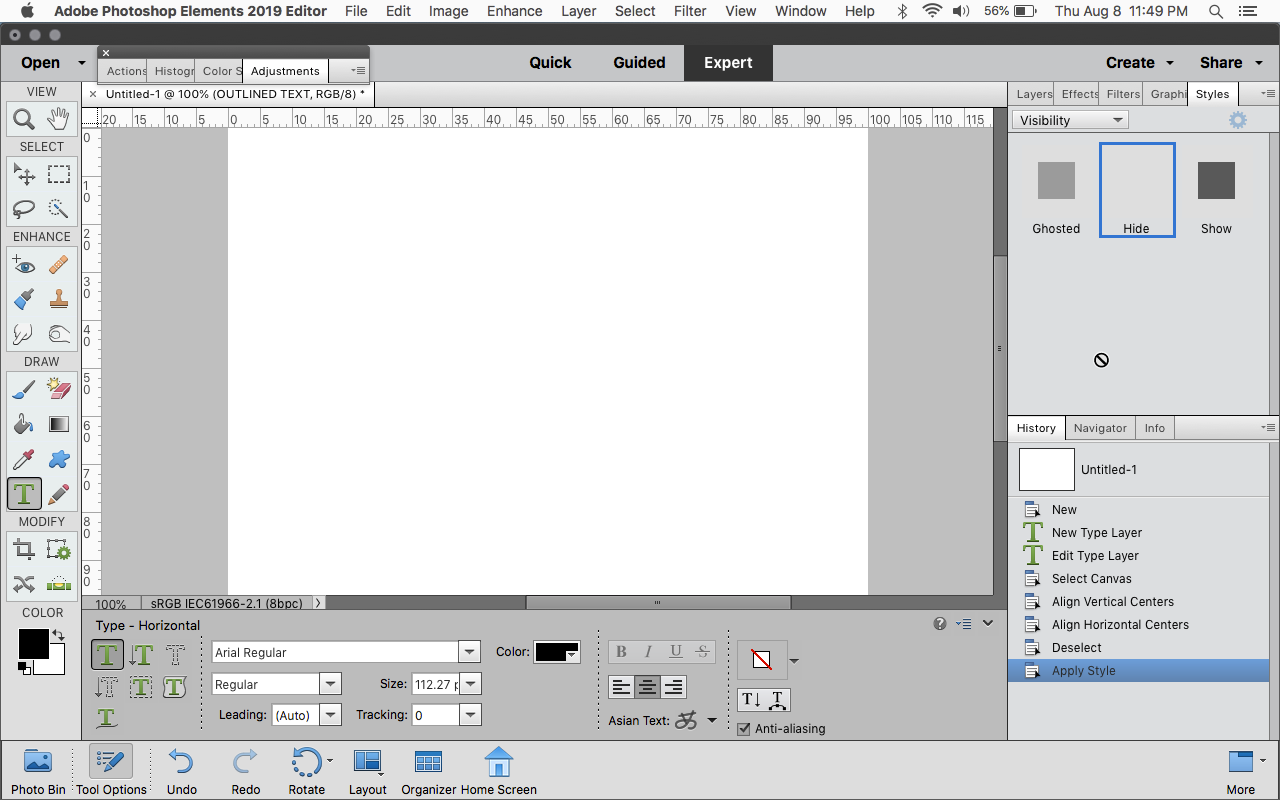
3. Go to Layer>Layer Style>Style Settings and click on Stroke.
Adjust the settings as desired.
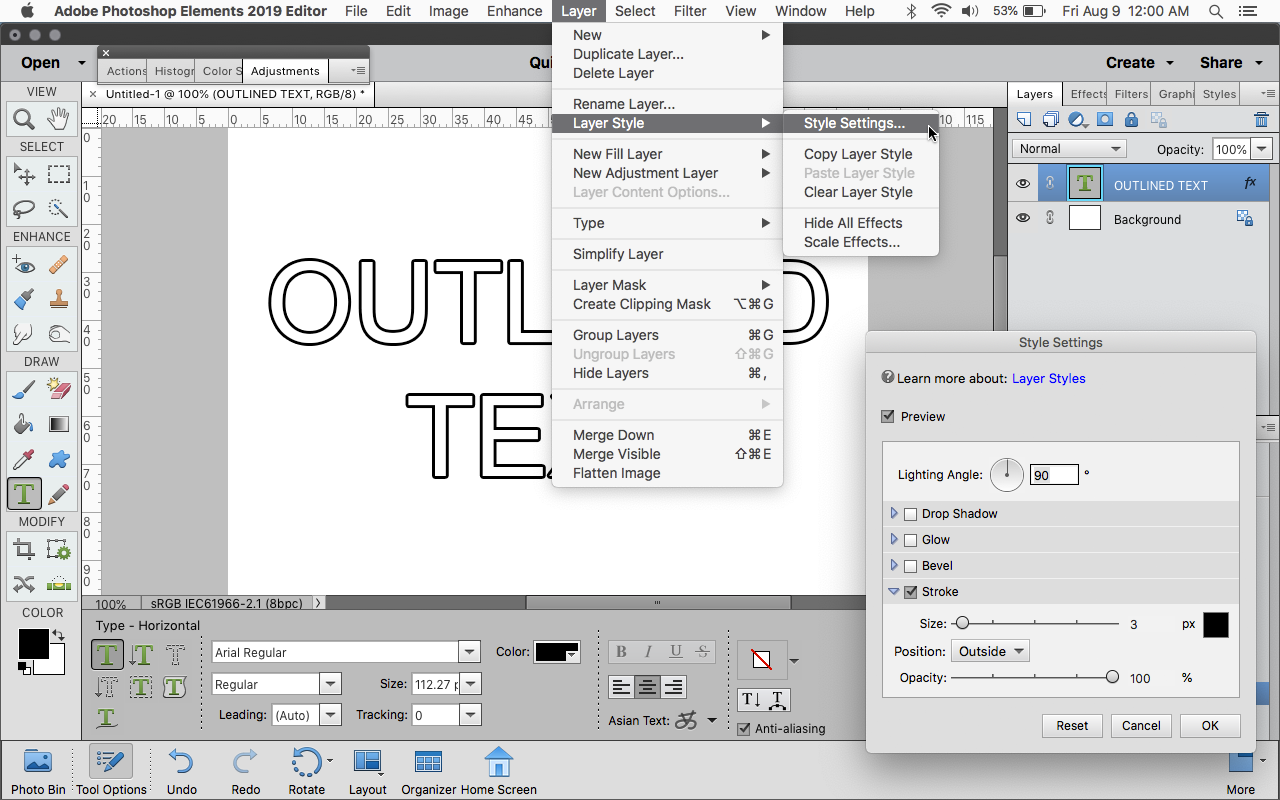
4. Double click on the small fx in layers panel to change the settings at any time.
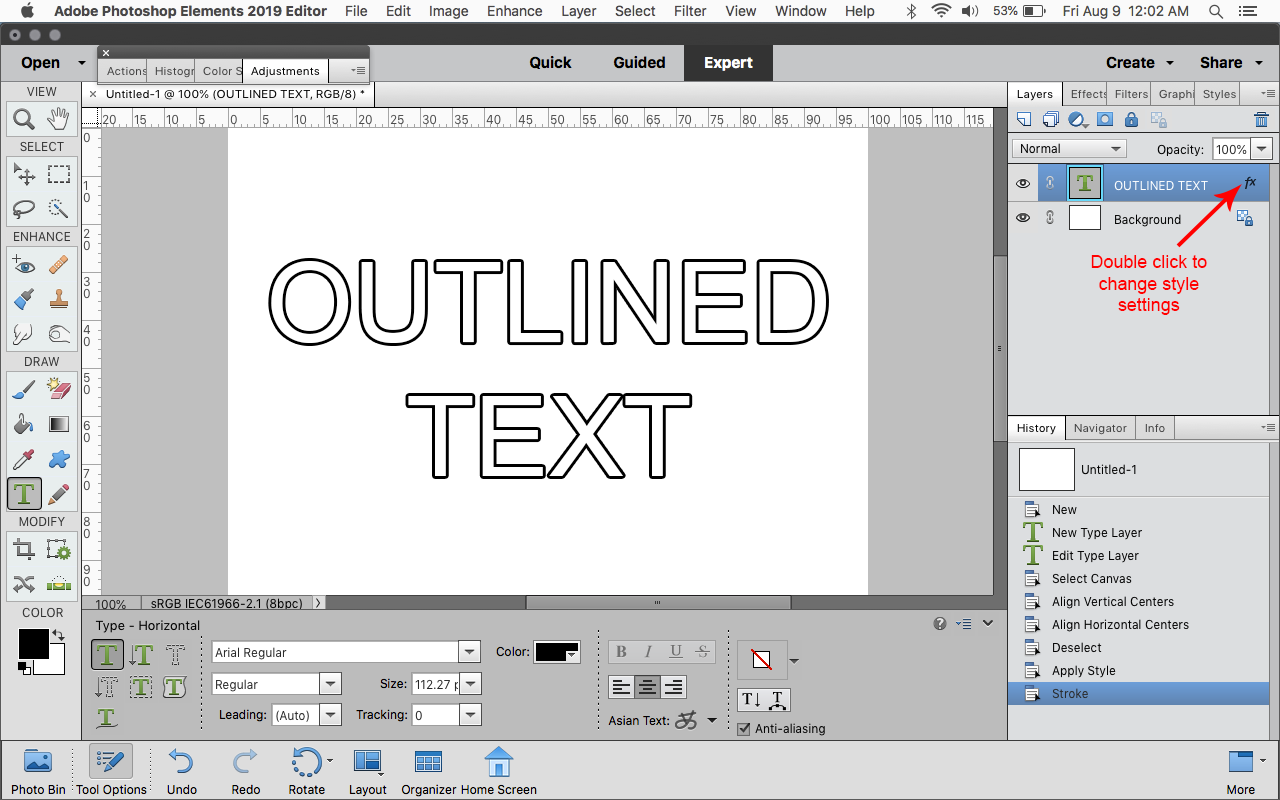
Copy link to clipboard
Copied
Another method...
Create text using Horizontal Type Tool.
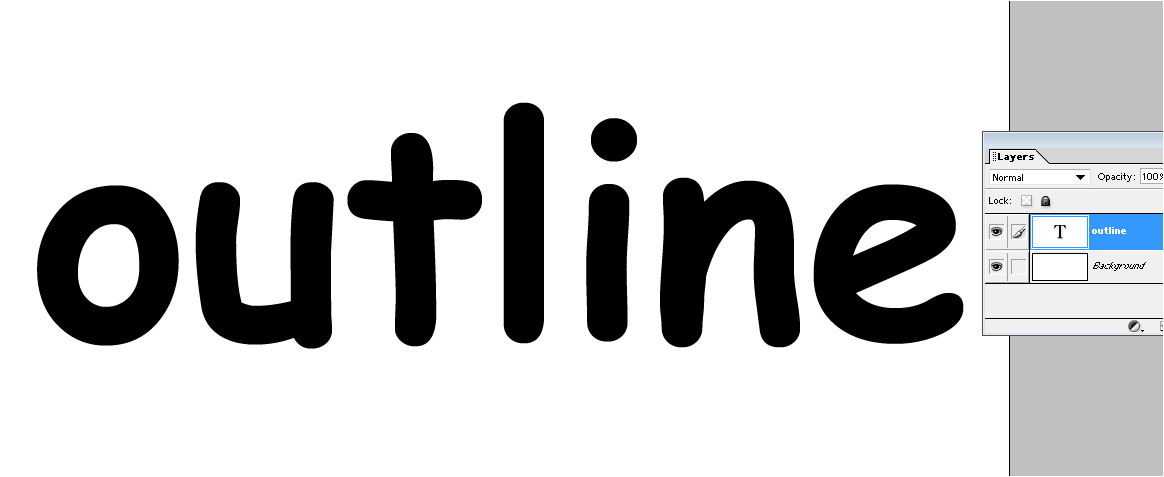
Ctrl-click the text layer to select the text.
Delete the text layer.
Add a blank layer:
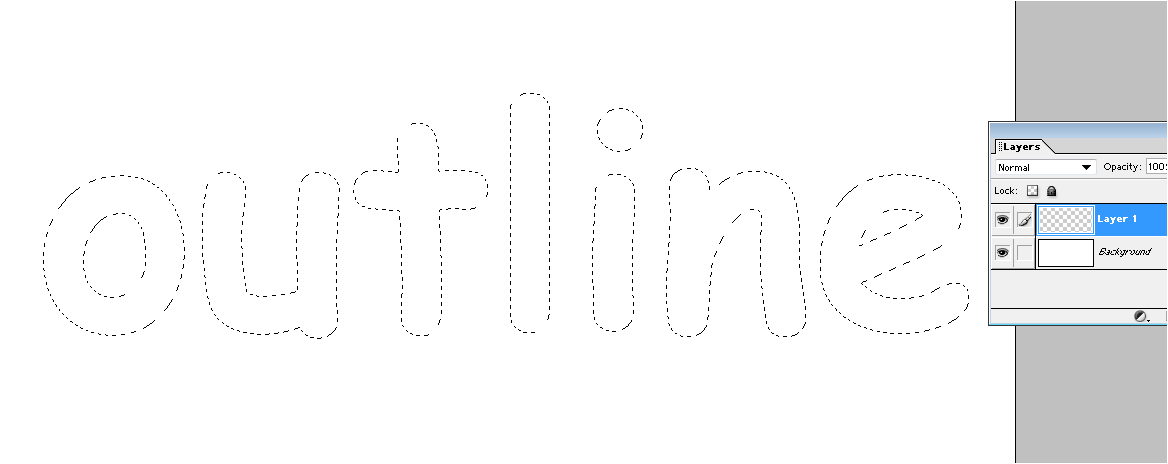
Edit > Stroke. Here I used a stroke size of 2.
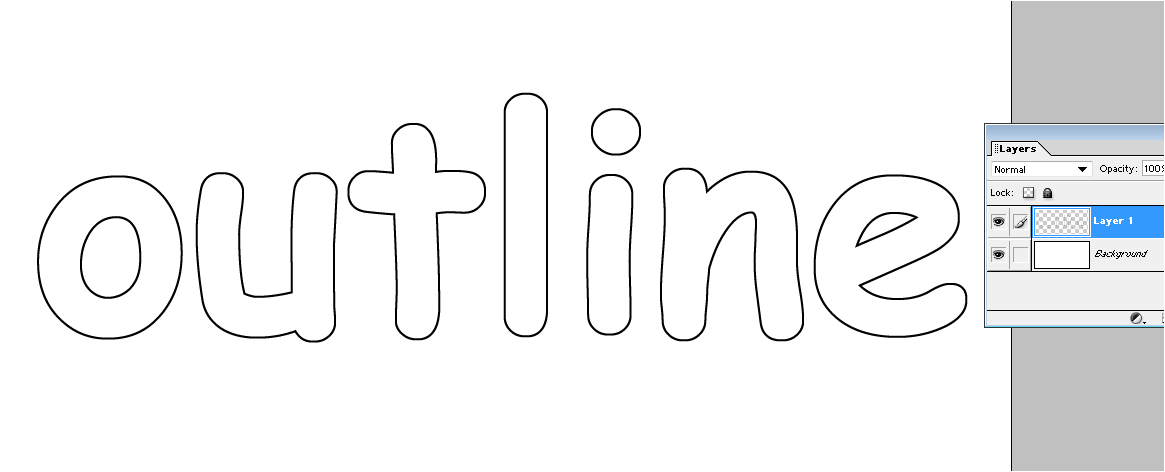
Copy link to clipboard
Copied
Another way:
- Open your image or canvas
- Activate the Type Mask Tool
- Choose font and size. Bold fonts work especially well.
- Enter your text and commit with the green check-mark
- Go to Edit>Stroke(outline) selection. Choose line width in pixels and color you want
- Press CTRL+D to get rid of the marching ants

