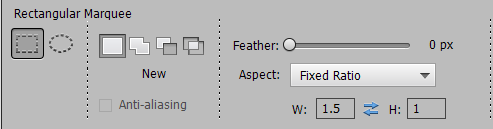Adobe Community
Adobe Community
Copy link to clipboard
Copied
Hello,
Can't seem to figure out how to crop the picture to a specific proportion. I am scanning pictures with 2400 dps, with print size .9 x 1.6 in (old negatives), and all I want to do is to crop it to 1 x 1.5 proportion. But the only option I see in the crop tool is 4 in x 6 in, which is NOT what I need. Can someone help please?
 2 Correct answers
2 Correct answers
Use the Rectangular Marquee tool and set it to the ratio:
Then Edit > Crop from the menu.
I totally agree with Peru Bob's advice to use the rectangular marquee tool followed by Edit > Crop.
I also frequently use another non destructive cropping solution, it's by using the 'Edit in camera raw' option.
- Click on the Edit icon until a drop down menu is displayed.
- Choose 'custom' and enter your ratio: 1 and 1.5
- Adjust your crop rectangle.
- You can even tilt the rectangle (which is not possible with the rectangular marquee tool).
- Your ratio is 'sticky'.
- You can apply it to a
...Copy link to clipboard
Copied
Use the Rectangular Marquee tool and set it to the ratio:
Then Edit > Crop from the menu.
Copy link to clipboard
Copied
I totally agree with Peru Bob's advice to use the rectangular marquee tool followed by Edit > Crop.
I also frequently use another non destructive cropping solution, it's by using the 'Edit in camera raw' option.
- Click on the Edit icon until a drop down menu is displayed.
- Choose 'custom' and enter your ratio: 1 and 1.5
- Adjust your crop rectangle.
- You can even tilt the rectangle (which is not possible with the rectangular marquee tool).
- Your ratio is 'sticky'.
- You can apply it to a batch of files opened in ACR and adjust it individually for position or tilt until you save all your files.
- You finish either by
* select all and click 'Done'. This will save the edit settings without losing the original image.
* or select all, clicking 'open' to open the files in the editor for further editing, saving and printing.
Of course, there are other advantages with using 'open in ACR', like applying the same settings to a batch of images and saving the edits non destructively.
Copy link to clipboard
Copied
MichelBParis said:
...
"I also frequently use another non destructive cropping solution, it's by using the 'Edit in camera raw' option."
...
Your technique sounds like something I'd want to try. I like that it's sticky. Where do I find the 'Edit in Camera Raw' option in PSE 2020?
Walter in Davie, FL
Copy link to clipboard
Copied
THANK YOU!
This is perfect. So frustrating that the Crop tool forces a size output so no matter how much I crop down the image comes out the same size as the original. At least this marquee thing gets around that.
Copy link to clipboard
Copied
MichelBParis said:
...
"I also frequently use another non destructive cropping solution, it's by using the 'Edit in camera raw' option."
...
Your technique sounds like something I'd want to try. I like that it's sticky. Where do I find the 'Edit in Camera Raw' option in PSE 2020?
Copy link to clipboard
Copied
Michel,
Thanks for the clarification. I was looking for an 'Edit in Camera Raw' menu option. If I understand correctly, I have to first do File > Open in Camera Raw... and then do the editing in the ACR window. Correct?
Walter in Davie, FL
Copy link to clipboard
Copied
Yes, that's it.
You may notice that there is no help from Adobe about 'Open in camera raw' in Elements.
- in the online help
- in the pdf manual (just a part of a sentence)
- in the search box of the home screen (which is the best tool in general)
- The camera raw help is available... if you have already opened in camera raw because you edit raw files. The ability to open psd and jpeg is only mentioned once (you can also open png) without any explanation.
As already mentioned, you can't do that from the organizer if you have not already used it in the editor before.
All Elements users wondered what was the purpose of the 'save' button. That's one of the most frequent questions in this forum. The suggested workflow by Adobe would be to prompt you to 'save' (= understand 'convert') all your raw files in a DNG package containing the raw data stored in a more universal format and the parametric edits. Indeed, the process also works for non raw formats for non layered files.
So, it appears that even if Elements is able to offer you a powerful (LR like) non-destructive parametric editing as well as classical pixel editing one, everything seems carefully hidden. Some missing feature in the pixel editor have been added recently in quick or guided edit modes, like batch editing. They are present in the ACR module editing.
Copy link to clipboard
Copied
Just what I was looking for, thank you so much!