 Adobe Community
Adobe Community
- Home
- Photoshop Elements
- Discussions
- Displaying the current image dimensions
- Displaying the current image dimensions
Copy link to clipboard
Copied
Is there a way to display (constantly while editing) the current image's dimensions (preferably in pixels)? I know I can use the resize dialog but I'm looking for a persistent display of the image's dimensions while editing (status bar, document tab, etc.) without having to open the resize dialog. I want to be able to do successive crops on an image and see the size after each crop without having to open the resize dialog.
Thanks!
 1 Correct answer
1 Correct answer
Hello,
To view the image's dimensions constantly, please follow these steps.
1. Press Ctrl/Cmd + K to open preferences
2. Select the Units & Rulers option
3. In the Rulers dropdown, choose 'Pixels' and click on 'OK'
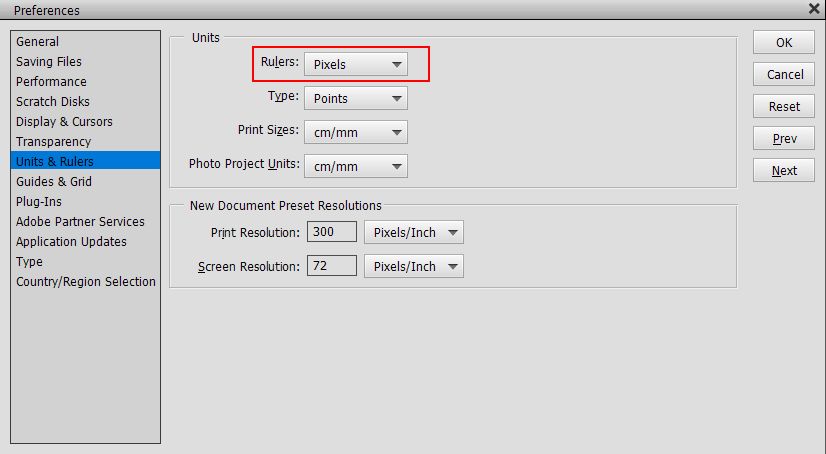
4. Switch to Expert tab
5. In the Status Bar, click on the '>' icon as shown in the screenshot and then choose 'Document Dimensions'
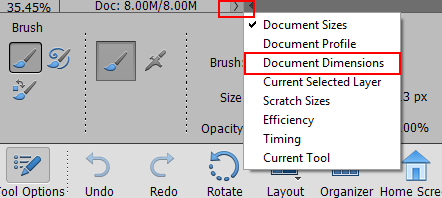
Now you should be able to see the document dimensions (in pixels) in the Status Bar itself.
Thanks,
Medha
Copy link to clipboard
Copied
Hello,
To view the image's dimensions constantly, please follow these steps.
1. Press Ctrl/Cmd + K to open preferences
2. Select the Units & Rulers option
3. In the Rulers dropdown, choose 'Pixels' and click on 'OK'
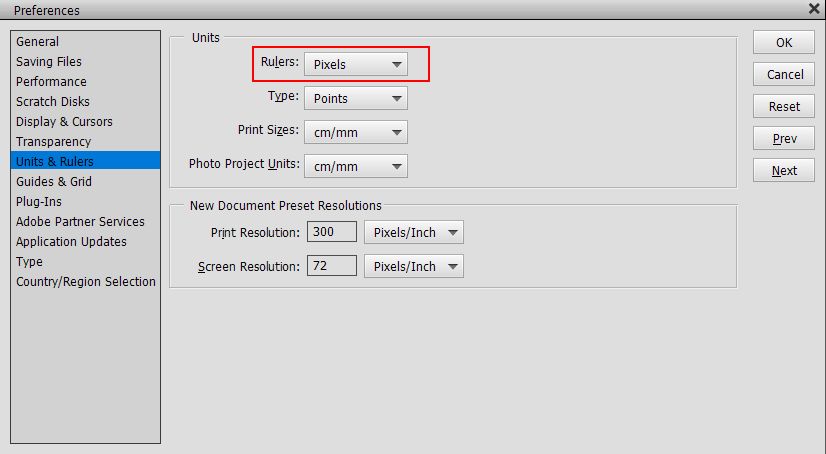
4. Switch to Expert tab
5. In the Status Bar, click on the '>' icon as shown in the screenshot and then choose 'Document Dimensions'
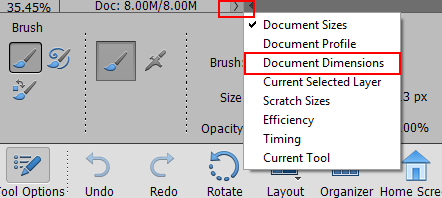
Now you should be able to see the document dimensions (in pixels) in the Status Bar itself.
Thanks,
Medha
Copy link to clipboard
Copied
Two ways i know of:
1. At the bottom left of the document window
Status Bar
or
2. In the Info panel set by the Info panel options
(Window>Info)
.jpg)
Copy link to clipboard
Copied
Thanks! These suggestions worked!
Copy link to clipboard
Copied
Always happy to help!
Thanks,
Medha
Copy link to clipboard
Copied
Neither of these options are available in Illustrator 2020. I'd like to have dimensions back in the Status Bar -- how do I do that? Why was that option removed?
