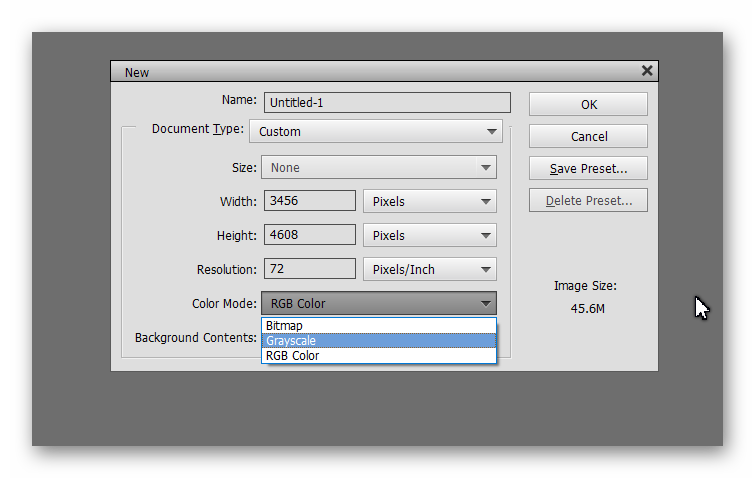Adobe Community
Adobe Community
dragging photos to a blank file
Copy link to clipboard
Copied
When draging a photo from the photo bin to a blank file, it turns grey. How do I keep the color the same?
Copy link to clipboard
Copied
How can i drag a photo from the photo bin to the blank file in the workspace and it not turn grey?
Copy link to clipboard
Copied
When you drag an image from the photo bin to a blank file in the workspace (or any not blank file), a 'smart' layer is opened on top of the displayed file in the workspace with the dragged file.
- It's a 'smart layer', that is it's not a simple copy of the pixels, it's a dynamic view linked to the original dragged file.
- The new layer inherits the color properties of the destination file; If that (blank or not) file is not in RGB mode but in greyscale, the dragged photos will be converted to greyscale.
- The result of dragging is a preview of the dragged layer, optimized to fit in your 'canvas'. You have to use the move tool to resize, tilt or move the preview to your taste. This is dynamically linked with the original picture, there is no quality loss when resizing.
- Some kinds of layer edits can't be applied to smart layers, you need to 'simplify' them to transform them in normal layers.
Hope this helps.
Copy link to clipboard
Copied
What OS and version of Elements are you using?
Can you give us a screenshot of what you are seeing, including the layers panel. What kind of template are you using?
(Is this a different question than what you posed in another thread?)
Copy link to clipboard
Copied
I think Michel has understood your question better than I did.
It sounds like you are creating a new blank file in grayscale mode. When you create the new file, make sure it is in RGB mode.
If you are starting with a grayscale mode file, you can change it to RGB using the Image>Mode menu. It is best to do this before you drag a file from the Photo Bin. It can also be done after with a smart layer, but you are then asked a series of questions about how you want to deal with the layer.