 Adobe Community
Adobe Community
Edit Help
Copy link to clipboard
Copied
Hello, I recently got Photoshop Elements 15 as a gift and I'm very new to the editing world.
I uploaded a picture yesterday and as a true newbie I auto-corrected color and quite frankly I loved the results, problem is now I can't replicate the edit for the other photos.
Can anyone help me or guide me as to how to obtain the same look from the first photo on the second one? Please? or as close as possible I suppose, I realize the lighting is different.


Copy link to clipboard
Copied
There are many different ways to skin this cat, and I don't claim to be an expert on any of them. But since nobody else has jumped in yet, here are a couple of thoughts to assist you with your editing. As a novice, I think it would be worth your while to look at the Quick Edit mode of Elements 15. See my screenshot (1), I would recommend that you use the Before and After view (2). In the right-hand panel, you will find various editing features such as Autofix (3), Exposure, Lighting and Color, which contain a grid of thumbnails (4) that you can click on to see different looks for your image. Each control also has a slider (5) which provides a more refined control over the feature.
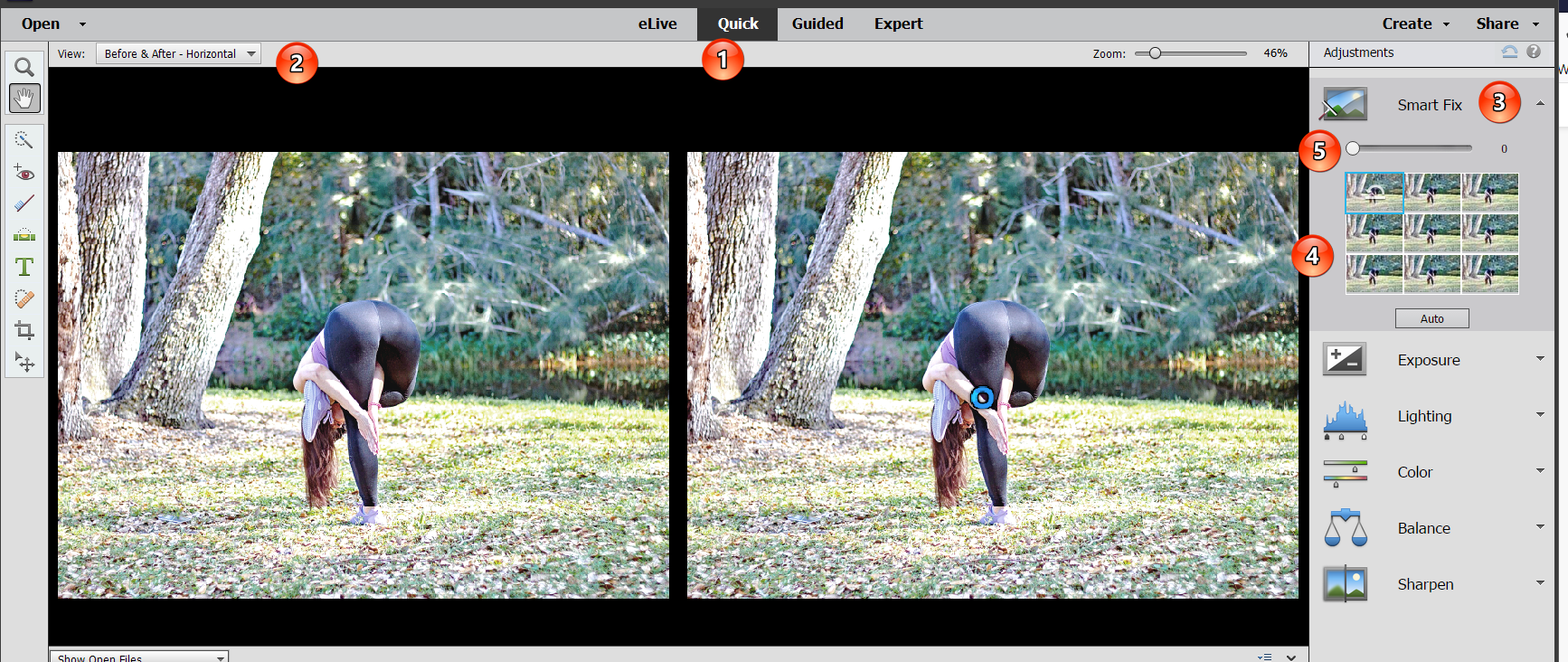
If you want all of your photos to have the same "look and feel", then you should try the Effects panel (1) in the Quick Mode. There are many different available looks. Click on a panel (2) and select one of the looks (3). It will be applied immediately to your selected photo. You can then go back to Expert mode to save the image with the new look. Hope this helps. Don't hesitate to come back to the forum if you need further assistance.
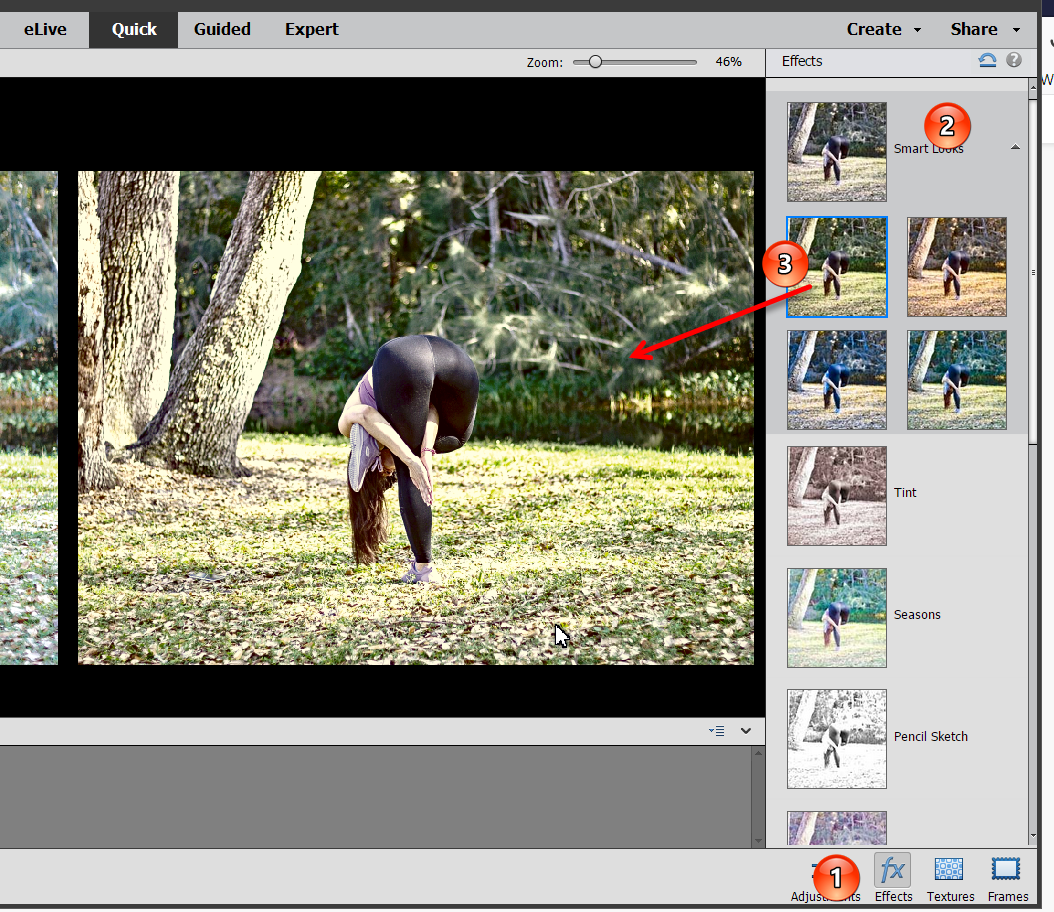
Copy link to clipboard
Copied
Thank you very much Greg, you are very kind, your explanation was very helpful.
I will try it just as you advised. (fingers crossed).
