 Adobe Community
Adobe Community
- Home
- Photoshop Elements
- Discussions
- Elements 14 Editor Application Manager Message
- Elements 14 Editor Application Manager Message
Copy link to clipboard
Copied
Hello,
I have Elements 14 installed on my Windows 7 Pro 64-bit PC. I use the Editor infrequently and it has always worked fine for what I needed. This morning I wanted to try editing a RAW photo from my Pixel 3 XL camera and when I started the Editor from the Welcome screen I got the following message:
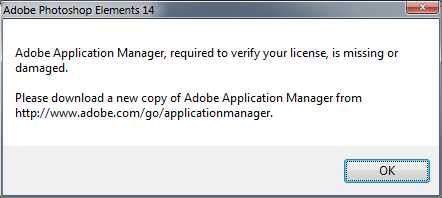
The URL referenced in the message to download the Application Manager took me to a Creative Cloud website with NO mention of the Application Manager. The editor seems to work OK - so far.
What do I need to do to fix the Application Manager problem?
Thanks!
Walter in Davie, FL
 1 Correct answer
1 Correct answer
I would just ignore the message if the Editor is working OK. It’s only really needed for updates and there won’t be any more updates for PSE14. Are the DNG files from your Pixel 3 XL opening OK in the camera raw interface?
Copy link to clipboard
Copied
I would just ignore the message if the Editor is working OK. It’s only really needed for updates and there won’t be any more updates for PSE14. Are the DNG files from your Pixel 3 XL opening OK in the camera raw interface?
Copy link to clipboard
Copied
Hi 99jon,
Thanks for your quick reply!
Yes, the DNG files from my Pixel do open, but that message is kind of annoying. It pops up every time I open the Elements Editor and then I have to click OK to make it go away.
FYI, I just installed Elements 14 on my Windows 10 Pro 64-bit laptop and I do NOT get that Application Manager message on it. But, I prefer to use my Windows 7 Pro desktop PC with it's 24" monitor for editing photos.
Walter in Davie, FL
Copy link to clipboard
Copied
I agree it’s annoying. It should not really happen if you remain signed-in. I take it you haven’t installed on more than two machines in the past? That’s normally the thing affects licensing.
Copy link to clipboard
Copied
Hi 99jon,
I hadn't installed on more than 1 PC (my Win 7 Pro desktop) until about an hour ago when I installed it on my laptop. The last time I recall using Elements before this morning was about 2-3 months ago and it ran fine then - without that message.
Do you think that uninstalling it and reinstalling would help get rid of that message? I use Revo Uninstaller Pro on my Win 7 PC.
Walter in Davie, FL
Copy link to clipboard
Copied
You could try that. Maybe sign-out from the help menu before uninstalling. Then on first launch after installation click Sign-in and the click the button Licence this software and enter your serial number.
Copy link to clipboard
Copied
Hi 99jon,
Thanks for your help. I'll give the uninstall / reinstall a try after logging out as you suggested.
Walter in Davie, FL
Copy link to clipboard
Copied
Hi 99jon,
This is kind of a long follow up reply to your previous message.
Well, I struck out with the uninstall/reinstall of Elements 14. I tried to log out as you suggested, but I got another message about the "Adobe Application Manager is missing or damaged". I went ahead with the uninstall and it went smoothly. BUT, the reinstall failed with a message that the "Installer failed to initialize". Here is a pic of the messages I've received.
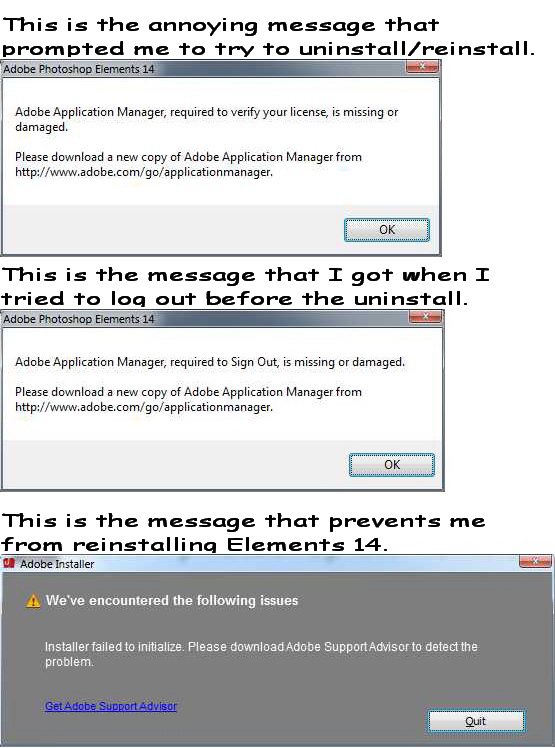
I recently purchased a new camera to replace my old Lumix ZS15. My new caqmera is a Lumix FZ80 and I was wanting to try editing some of the photos from the FZ80 with Elements 14. The Elements that I just installed on my Win 10 laptop still works fine, but I prefer to work with the bigger screen on my Win 7 desktop.
I had been considering upgrading to Elements 2019, but I first wanted to see how Elements 14 would work for me with images from the new Lumix FZ80. So, I decided to take the leap and I just upgraded to Elements 2019 on my Win 7 PC. It installed and runs fine!
Now, I have a question about Elements 2019. Can it be set to startup in the Editor function without having to make that selection on the Home screen? Elements 14 would do that but I can't find a setting in Elements 2019 to do it.
Thanks for all your help!!
Walter in Davie, FL
Copy link to clipboard
Copied
The easiest method is to launch the Editor from the home screen and while its open right-click on the task bar icon and choose pin to taskbar. In future you can launch the Editor from there with a single click.
Copy link to clipboard
Copied
Hi 99jon,
Thanks for taking the time to read all the way to the end of my reply. I think a lot of support Techs do not do that.
I found a solution to starting E2019 in the Editor mode. I looked in the program folder and found the PhotoshopElementsEditor.exe file. I then right-clicked on it and sent it to the desktop as a shortcut. It's working great! When in the Editor, if I want to use the Organizer, I use the Organizer button on the bottom toolbar.
An added benefit to having a shortcut to the Elements Editor on the desktop is that I can open a folder where photos are stored and drag a photo onto the Editor desktop shortcut and the Editor will open with that photo! Works very well - it's just like dragging a photo onto an open Editor window!
Thanks again for your help. Can you go and pick which ever you think is the Correct Answer to my original question.
Walter in Davie, FL
Copy link to clipboard
Copied
Yes a desktop icon is also useful I have both including task bar icon. I've re-named the desktop icon to Editor 2019 to distinguish it from the (hub) Home Screen.
Copy link to clipboard
Copied
You may like the new collage feature in PSE 2019. Take a look at my YouTube video demo.
Copy link to clipboard
Copied
Hi 99jon,
I finally had a chance to view your YouTube video about the new collage feature in PSE 2019. That's a great feature and a great video. I'm going to give it a try once I get some of the other basics learned. I also subscribed to your YouTube channel and will check out the other videos soon.
Thanks!
Walter in Davie, FL

