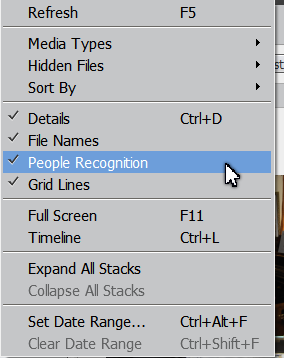Adobe Community
Adobe Community
- Home
- Photoshop Elements
- Discussions
- Elements 2019 - Remove all unnamed face tags from ...
- Elements 2019 - Remove all unnamed face tags from ...
Elements 2019 - Remove all unnamed face tags from photo?
Copy link to clipboard
Copied
If I have a group shot with some 50+ marked faces in it, and I have named the one or two faces that I care about, is there an easy way to remove all the other unnamed face tags from that photo?
When we take group shots, we'll usually take a dozen or so to hopefully catch one where our kid isn't being a goofball - but 50 random kids times a dozen shots leaves us with some 600 random faces to delete from the catalog. Mutiply that by two kids, and the number of dance recitals, class plays, talent shows, etc.... Using the stacks in the People / Unnamed window isn't efficient for this because I've got about 5,000 stack in there to sort through - mostly other people's kids.
After I've marked my kid in a group shot, it would be nice to be able to delete the (unnamed) tags for everyone else's kids from the photo with a click or two. (Or, if there is a way to just all face tags from the photo with a click or two, then I could just "Add a person" to the photo to add my kid.)
Copy link to clipboard
Copied
Hi,
To remove the unwanted faces from unnamed view, and also stop seeing face circles on hovering the unwanted faces, pease follow the below steps:
1. Go to uunamed People view.
2. Right click the stack->choose Don't show again
3. A confirmation message appears stating "Selected faces will never be visible again in People view. Do you want to continue?" Press OK to confirm
The faces in that particular stack will not be visible now in People view. Face circles will not appear on hovering those faces in Media view.
If you want to turn off this warning message every time you 'Don't Show again' a face stack, and simply want the organizer to execute the command, please check the message "Remember my choice". This will perform the command without giving any warning message.
Let me know if this helps or you have any other queries.
Thanks!
Copy link to clipboard
Copied
Thanks Somya,
The issue is that I've got 5,000 stacks to go through in my unnamed People view, and a large number of them are random kids from group shots, and since facial recognition isn't quite an exact science, they are also mixed in with stacks of Grandma, nephew Jimmy, etc.... I'd be able to clear these out easily is I could go to a group photo and somehow "Don't show again" all the unnamed faces in that photo.
Lee
Copy link to clipboard
Copied
As I understand your issue, the problem is seeing all the (unnamed) circles when you hover over a group photo. The only way you can turn off this "annoyance" is to uncheck People Recognition in the View menu. If I understand you correctly, I think this will solve your problem.
Of course, you will no longer see a circle with the names of Grandma and nephew Jimmy. But since you presumably recognize them in the photo, is that going to make a difference?
As for naming 5,000 stacks in the UnNamed People room, I can tell you that I recently went through a catalog with 14,000 stacks most of which contained unwanted faces to name. (I also take a lot of group shots of my grandkids sports and school events etc.). It took me a surprisingly short period to go through the stacks, name the people I wanted to name, and remove the stacks of those that held no interest for me. For example, if one of my grandkids is on a school stage amongst his classmates, there will be a stack for him, and one for each of his classmates. By first naming the stack(s) of my grandson, it is easy to multi-select dozens of other kids' stacks, using Ctrl and/or Shift-Click. Then use Don't show again to remove the stacks, as suggested by Somya. By using this technique, I was able to remove as many as a thousand stacks at a time. It took probably less than 5 minutes to select so many stacks, and another 15 to 20 minutes for the large group to be removed.