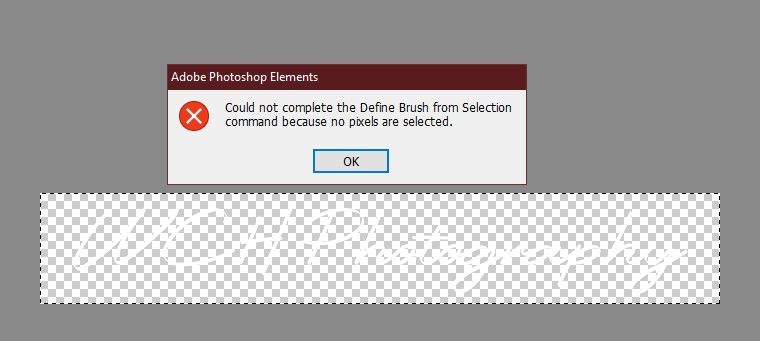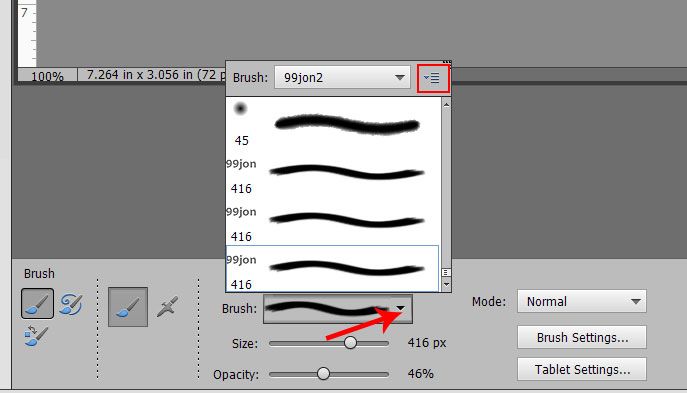Adobe Community
Adobe Community
- Home
- Photoshop Elements
- Discussions
- Simply delete the selection Ctrl+D or crop to size...
- Simply delete the selection Ctrl+D or crop to size...
Copy link to clipboard
Copied
I am trying to define a brush that will be a watermark on dark background photos. It is white 18 pt text on a transparent background. I get the following error:
If I change the R,G,B color values to 254,254,254 instead of the default 255,255,255, the Define Brush command works perfectly.
Am I doing something wrong? Why won't it work with pure white color?
Walter in Davie, FL
 1 Correct answer
1 Correct answer
When making a brush to be saved as a preset you have to think in terms of the range Black 0, 0, 0 solid no
transparency to White 255,255,255 fully transparent.
So what that means if you want your brush to be a solid color, make your logo Black 0,0,0, define the brush
preset, then you can use any color such as white to stamp your brush.
Sig/logo black when defined as brush preset
Change the Foreground Color Chip in the tool panel to any color you want your brush and stamp.
https://www.photoshopessentials.com/basics/photoshop-brushes/make-brushes/
...Copy link to clipboard
Copied
Okay, in the world of photoshop brushes, specifically when making a custom brush (define a brush preset), Black 0,0,0 means 100% opaque (completely solid), while the further toward white one moves, the more transparent the brush gets until you reach White 255,255,255, which is fully transparent in the eyes of photoshop and defining a brush preset. So that's the reason for the cryptic error message since obviously a brush can not be fully transparent and one cannot select 100% transparent pixels.
Copy link to clipboard
Copied
Simply delete the selection Ctrl+D or crop to size. Then use File >> Save for web and save as PNG24 to preserve transparency.
Then use the PNG file to define brush.
Copy link to clipboard
Copied
Hello 99jon,
I used the File>Save As to save a PNG image file. Is that the same as using File>Save For Web>PNG24? Next, how do I use that PNG file to define a brush? I've tried opening the PNG file, but the Define Brush gives me the same exact error message.
Thanks,
Walter in Davie, FL
Copy link to clipboard
Copied
The sequence can be a bit tricky.
When the PNG file is open in expert mode Use:
File >> Define Brush
Choose a name and click OK
Select the brush tool and click the pull down list of brushes. Then click top-right in that dialog on the context menu (with horizontal lines) and choose Load Brushes.
You should see a message prompting to save changes. Click Yes and you should be taken to the system folder for saving brushes as .abr file.
Re-enter your brush/watermark name and click save.
In the next dialog select your saved abr file and click Load
That should add it to the list of brushes for future use. New brushes are usually found at the bottom of the list.
Copy link to clipboard
Copied
Hello 99jon,
I don't have a Define Brush option on my File menu in PSE 2020. There IS a Define Brush option on my Edit menu. But, when I load the PNG file and select the Edit>Define Brush... option I get the same exact error message!
Note: this error only pops up when I'm using pure white as the foreground text color.
Walter in Davie, FL
Copy link to clipboard
Copied
When making a brush to be saved as a preset you have to think in terms of the range Black 0, 0, 0 solid no
transparency to White 255,255,255 fully transparent.
So what that means if you want your brush to be a solid color, make your logo Black 0,0,0, define the brush
preset, then you can use any color such as white to stamp your brush.
Sig/logo black when defined as brush preset
Change the Foreground Color Chip in the tool panel to any color you want your brush and stamp.
https://www.photoshopessentials.com/basics/photoshop-brushes/make-brushes/
Copy link to clipboard
Copied
Hello Jeff,
Thanks for your tips on using watermark brushes. This looks like it will work for me. I'll give it a try.
I occasionally use a program called Photopolish to bulk add a watermark to lots of photos in a single operation. It lets me move, rotate, or re-size a watermark, but I can't change the color or opacity of the watermark. That's why I was trying to create a pure white watermark brush. I basically just wanted to create a PNG image file with a transparent background to use in Photopolish. But then I thought that as long as I'm in PSE why not also define a brush to use in PSE.
Walter in Davie, FL