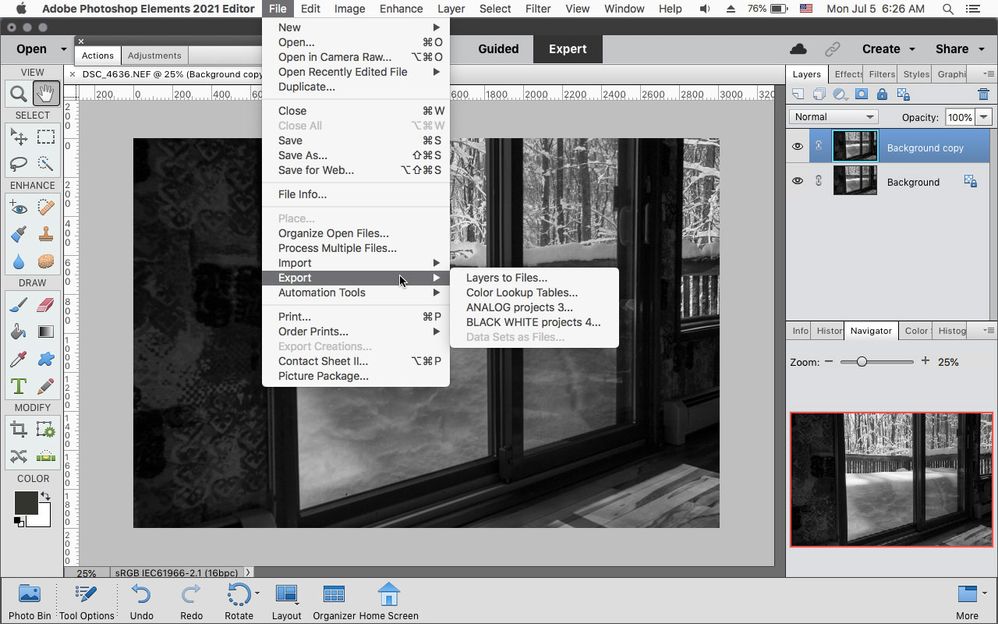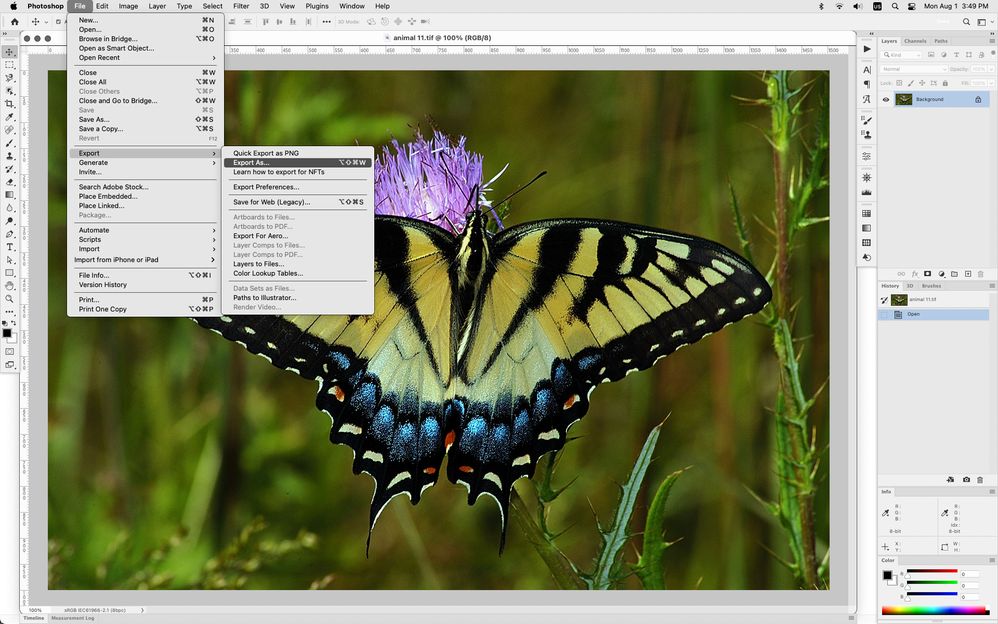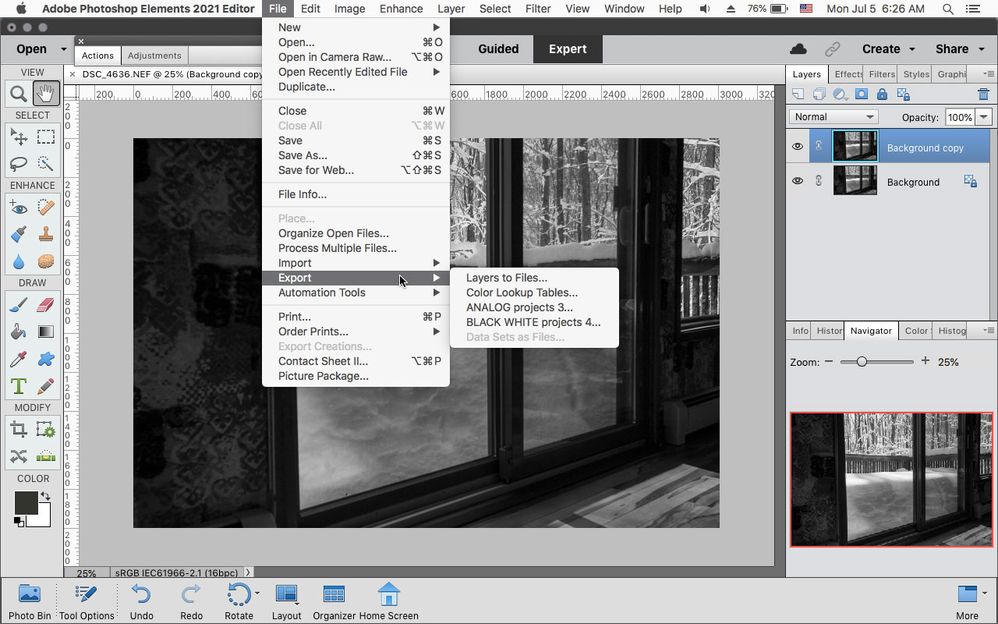Copy link to clipboard
Copied
I was using Photoshop Elements 30 day trial, finished compositing an image and couldn't export it because the export button was grayed out. There doesn't seem to be anything that happens when I try to click "Export" that tells me why this is. Does anyone have any idea as to why this is or how i can fix it? Are you unable to export during your 30 day trial or something?
 1 Correct answer
1 Correct answer
You should use 'Save As', not 'Export' when in the editor. It's normal that the 'export' option be grayed out in the editor.
There is an 'Export as new files' function in the Organizer menu to export a batch of files with various options.
Copy link to clipboard
Copied
You should use 'Save As', not 'Export' when in the editor. It's normal that the 'export' option be grayed out in the editor.
There is an 'Export as new files' function in the Organizer menu to export a batch of files with various options.
Copy link to clipboard
Copied
Thank you very much for helping
Copy link to clipboard
Copied
So why is there an Export option in the File menu, even if greyed out?
Copy link to clipboard
Copied
Some third party plugins and/or scripts use the Export menu.
(same is true of the Automation Tools menu)
Copy link to clipboard
Copied
That's not the point, and please do not patronize us by telling us what we "should" or should not do. The point is that 'Save As' always defaults to the PSD file format, and apparently the only way to reset that to a different file format (like JPG or PNG) is to set the export preference under File\Export. So if Export is grayed out you prevent us from doing that. Sooo annoying!
Copy link to clipboard
Copied
Your referring to photoshop, not photoshop elements.
Copy link to clipboard
Copied
I am not. I am referring to Photoshop Elements, which is what this thread is for. And if this menu item were in fact only for Photoshop, then why is it included in Photoshop Elements?
Copy link to clipboard
Copied
Photoshop elements does not have File>Export As like photoshop does in the photoshop elements editor so that's why by default the Export menu is greyed out because no relevant commands are under the Export menu in the pse editor unless a user installs a plugin or script that specifically uses the Export menu like in my below screenshot.
Photoshop elements defaults to psd if your file has layers or other items that file formats like jpegs don't support.
The photoshop elements Organizer does have File>Export As New Files, so maybe you thinking about that.
Photoshop CC (photoshop 2022) has a File>Export As
photoshop elements editor even with third party plugins/scripts that enable the Export menu, there is no default provision for exporting files.
Copy link to clipboard
Copied
If elements is not able to export layers to files without a plugin, where can I find this plugin?
Copy link to clipboard
Copied
If elements is not able to export layers to files without a plugin, where can I find this plugin?
By @delboy007
Have a look at Elements+, a very affordable set of scripts to recover a number of the full Photosop features.
https://simplephotoshop.com/elementsplus/
Precisely
https://simplephotoshop.com/elementsplus/help/en/layers-to-files.htm
(Author Andrei Doubrovski)
Also, the original post is not about 'export layers to files', it's about exporting files, which has another (ill-defined) meaning in the full Photoshop and does not refer to anything in Photoshop Elements. On the contrary, the 'export' function in the organizer does describe the function of processing a batch of selected files according to different criteria (size, quality, converting, renaming...) and writing the result in a selected folder. That 'export to new files' command is a way to process that batch and to make the result available to 'external' software. The 'exported' processed copies are not included in the catalog.
Copy link to clipboard
Copied
That's brilliant thanks. And very reasonable price. Sorry about posting to the wrong thread. I was looking at two questions and replied to the wrong one although they are connected as I couldn't understand why some sites were saying to click "Export>layers to files" and yet I couldn't do that because it was greyed out.
Copy link to clipboard
Copied
I was just wondering if after installing elements+ it resolved the issue of having the EXPORT function greyed out?
Copy link to clipboard
Copied
I was just wondering if after installing elements+ it resolved the issue of having the EXPORT function greyed out?
By @Desertrat
Hi @Desertrat
As explained in that conversation, there is no issue with what you are calling the "EXPORT function" which is available under the command name "export as". The saving dialog box lets you choose your preferred file format and warns you if you are losing data (mainly layers) in the conversion process.
So, I don't see the point of adding a script to Elements+ since its goal is to implement missing features in Elements which may be available in Photoshop.
Just have a look at the existing scripts:
Copy link to clipboard
Copied
I want to use the Export function for the purpose of Export>Layers as files. (example export each individual layer as a png file). I can do that in Photoshop but not in Photoshop Elements. does Elements+ have a script that performs that particular Export function?/. I don't see that it does.
Copy link to clipboard
Copied
I want to use the Export function for the purpose of Export>Layers as files. (example export each individual layer as a png file). I can do that in Photoshop but not in Photoshop Elements. does Elements+ have a script that performs that particular Export function?/. I don't see that it does.
By @Desertrat
Yes, "Export layers as files" is available in the scripts section of Elements+.
Scroll down in my previous link to the scripts list;
Copy link to clipboard
Copied
Awesome. Thank you for the precise link. I will check it out.
Copy link to clipboard
Copied
Why would adobe make it so cumbersome to export photos? Why would they remove the quick export as png button? Save as, and having to change the file type every time is very silly.
Get ready! An upgraded Adobe Community experience is coming in January.
Learn more