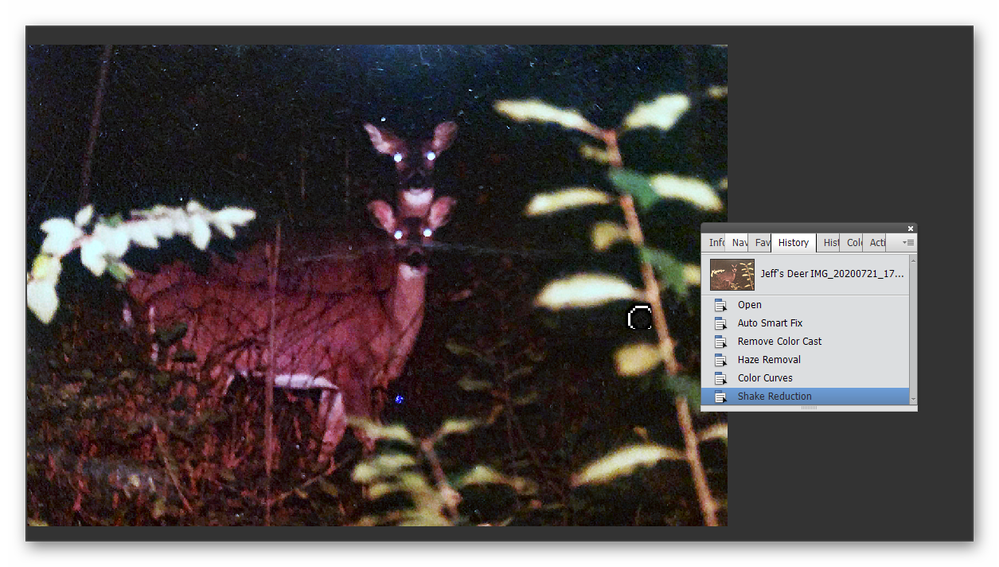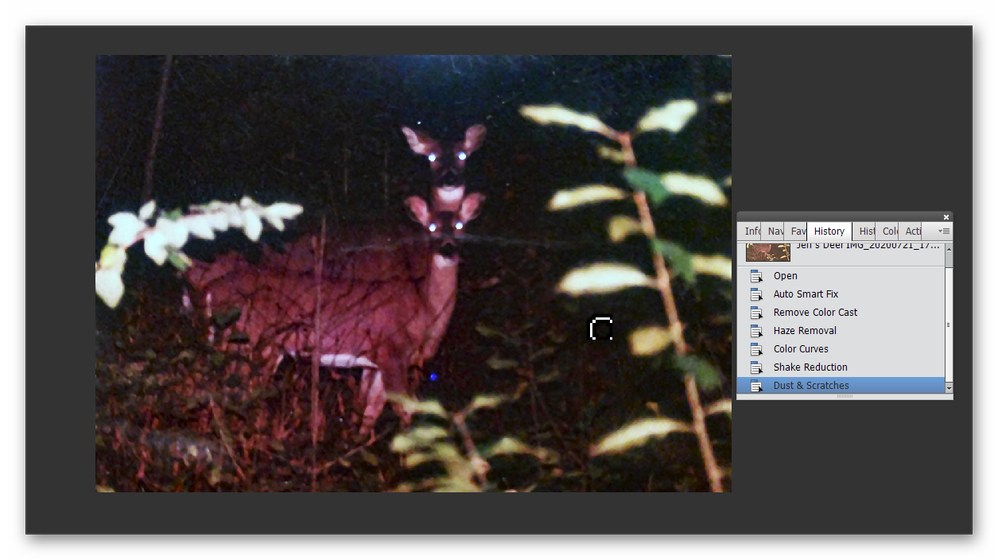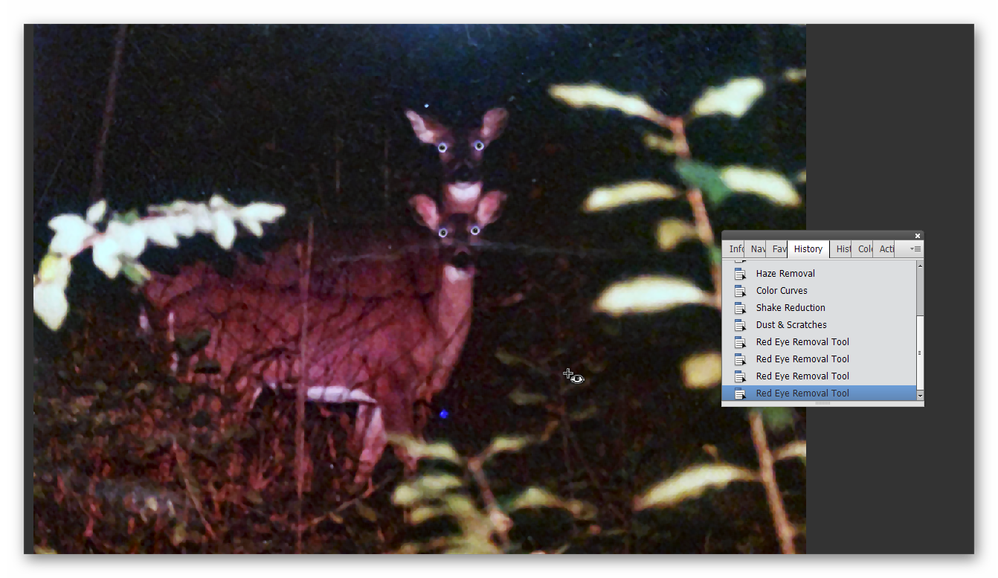Adobe Community
Adobe Community
Grainy picture
Copy link to clipboard
Copied
I'm running Adobe Photoshop Elements 11 on Windows 10 PC. I'm having to start all over with editing (I was getting more comfortable with it years ago) and need to know where to at least start with this one. Very grainy (shot in the predawn hours - Mother and fawn, he'll never get this shot again). Any ideas? I also have elements-11 running. I haven't the vaguest idea as to where to shart. Any help would be most appreciative.
Thanks!
P.S. I hope the picture that I dropped in this message shows up. It is definitely smaller than the maxiumum allowed but for some reason, "it" kept spinning and spinning around, so I deleted one. What's left I hope you can see. Never mind. I can't post this unless I delete the other file. The "post" buttong is grayed out.
Copy link to clipboard
Copied
This is a tough one. The original quality is not very good and there's only so much that can be done with a photo like this. I played around with it a little and was able to get the following result. But I used a number of tools that I don't think were available in Elements 11. You can see them in the History panel in my screenshot. For example, shake reduction and haze reduction are two tools that are only available in more recent versions. Do you have any interest in upgrading to Elements 2021? Or is this just one important photo that you want to fix. Either way, you can get a 30 day free trial here.
Copy link to clipboard
Copied
And here, I just added a Dust and Scratches filter:
Copy link to clipboard
Copied
And here's another one with "red eye" removal for pets - another tool that was not available in Elements 11.
Copy link to clipboard
Copied
It's not 'very grainy', it's out of focus. Photoshop Elements can not fix everything. Greg did an amazing job to make the corrections that he posted!
Walter in Davie, FL