 Adobe Community
Adobe Community
- Home
- Photoshop Elements
- Discussions
- Help! Batch Command for "Divide Scanned Photos"
- Help! Batch Command for "Divide Scanned Photos"
Help! Batch Command for "Divide Scanned Photos"
Copy link to clipboard
Copied
I have PSE14, and I'm only able to divide one scanned page at a time.
I've found the menu for batch commands in PSE, but there is no option for dividing scanned photos.
Can anyone comment with a workaround to this issue?
Thank you!!!
Jess
Copy link to clipboard
Copied
What operating system are you using?
I found and modified a script that should work in photoshop elements 14.
The script would be under File>Automation Tools.
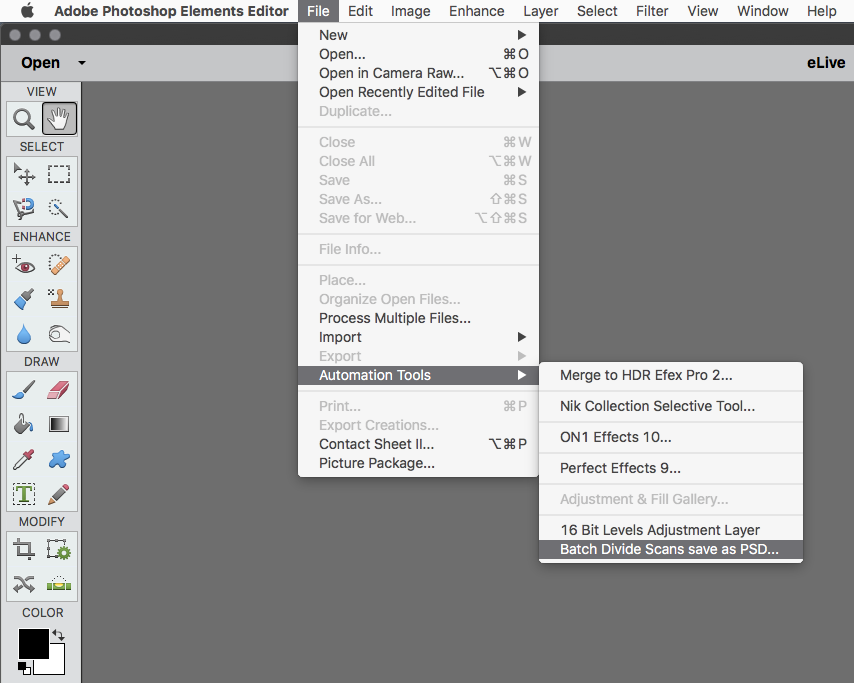
Copy link to clipboard
Copied
I know the op hasn't responded, but i wanted to post the script anyway before too much time passed and in case anyone else might find it useful.
I didn't write the initial script, but just modified it to work with photoshop elements and changed the save format from Jpeg to Psd.
Here's the link to the original photoshop script
https://forums.adobe.com/message/1116569#1116569
Anyway, the script should work on photoshop elements versions 6 thru 15 on both mac and windows.
All one has to do is copy the below code to a text editor, save it with any name.jsx, i used BatchCropAndStraightenPSE.jsx for example and then paste the saved script to the pse scripts folder at one of the locations given below for the operating system and version of photoshop elements one is using.
| // |
/*
<javascriptresource>
<name>Batch Divide Scans save as PSD...</name>
<about>divide scans and save as PSD</about>
<category>Layers</category>
<menu>automate</menu>
</javascriptresource>
*/
//
| #target Photoshop | |
| app.bringToFront; | |
| var inFolder = Folder.selectDialog("Please select folder to process"); | |
| if(inFolder != null){ | |
| var fileList = inFolder.getFiles(/\.(jpg|jpeg|tif|tiff|psd|png|bmp)$/i); | |
| var outfolder = new Folder(decodeURI(inFolder) + "/Edited"); | |
| if (outfolder.exists == false) outfolder.create(); | |
| for(var a = 0 ;a < fileList.length; a++){ | |
| if(fileList instanceof File){ | |
| var doc= open(fileList); | |
| doc.flatten(); | |
| var docname = fileList.name.slice(0,-4); | |
| CropStraighten(); | |
| doc.close(SaveOptions.DONOTSAVECHANGES); | |
| var count = 1; | |
| while(app.documents.length){ | |
| var saveFile = new File(decodeURI(outfolder) + "/" + docname +"#"+ zeroPad(count,3) + ".psd"); | |
| SavePSD(saveFile); | |
| activeDocument.close(SaveOptions.DONOTSAVECHANGES) ; | |
| count++; | |
| } | |
| } | |
| } | |
| }; | |
| function CropStraighten() { | |
| executeAction( stringIDToTypeID('CropPhotosAuto0001'), undefined, DialogModes.NO ); | |
| }; | |
| function SavePSD(saveFile){ | |
| psdSaveOptions = new PhotoshopSaveOptions(); | |
| psdSaveOptions.embedColorProfile = true; | |
| psdSaveOptions.alphaChannels = true; | |
| psdSaveOptions.layers = true; | |
| activeDocument.saveAs(saveFile, psdSaveOptions, true, Extension.LOWERCASE); |
}
| function zeroPad(n, s) { | |
| n = n.toString(); | |
| while (n.length < s) n = '0' + n; | |
| return n; | |
| }; |
In the above script, the line near the the top that says <name> is the name of the script as it will appear in the File>Automation Tools menu.
You can change it to be anything you wish.
Copy your saved script to:
mac
photoshop elements versions 6 thru 9
/Applications/Adobe Photoshop Elements Version/Presets/Scripts
photoshop elements versions 10 thru 15
/Applications/Adobe Photoshop Elements Version/Support Files/Presets/scripts
windows
photoshop elements versions 6 thru 14 on a windows 32 bit operating system
C:\Program Files\Adobe\Photoshop Elements Version\Presets\Scripts
photoshop elements versions 6 thru 12 on a windows 64 bit operating system
C:\Program Files (x86)\Adobe\Photoshop Elements Version\Presets\Scripts
photoshop elements versions 13 thru 15 on a windows 64 bit operating system
C:\Program Files\Adobe\Photoshop Elements Version\Presets\Scripts
To use the script
1. In the photoshop elements editor go File>Automation Tools and click on the script
Batch Divide Scans save as PSD... as shown in the previous screenshot above.
2. A Choose Folder or Please select a folder to process dialog will appear where one selects the folder with the scans.
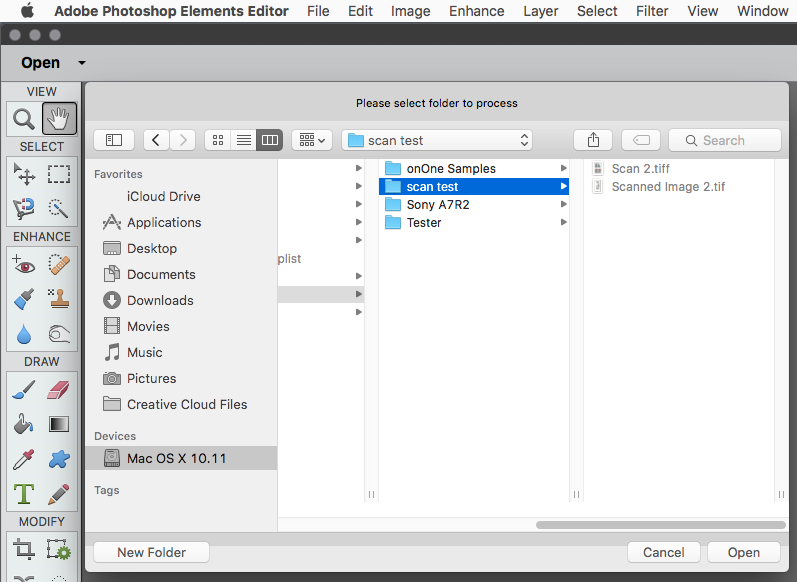
3. The scans will open in pse, be divided and saved as psd files in a folder called Edited in the same location as the scans.
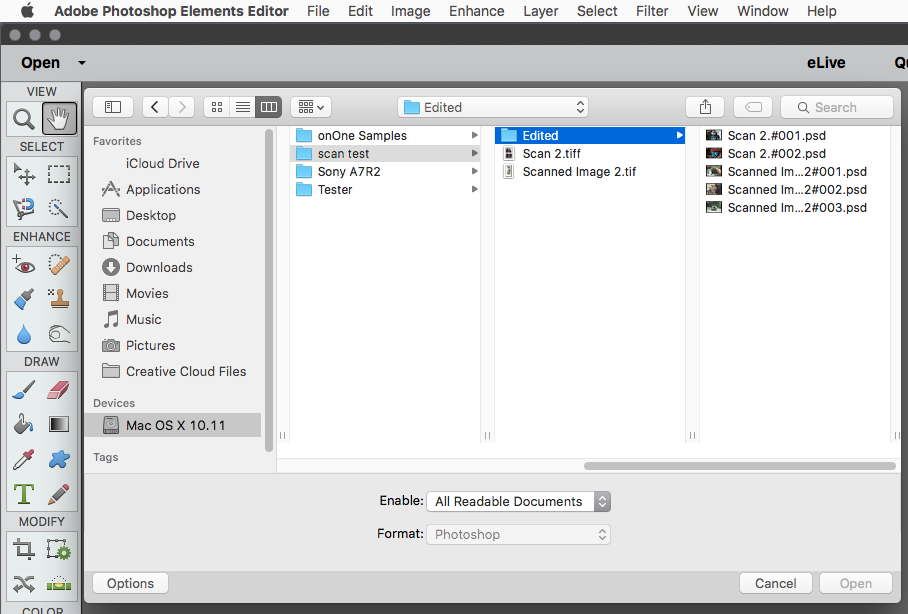
Copy link to clipboard
Copied
worked great
Thank You
