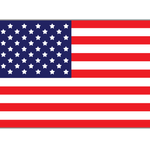Adobe Community
Adobe Community
- Home
- Photoshop Elements
- Discussions
- Re: Help, My eraser tool is painting
- Re: Help, My eraser tool is painting
Help, My eraser tool is painting
Copy link to clipboard
Copied
When I select my basic eraser tool, it paints instead of erasing. I was playing around with the background eraser one night and it has been messed up ever since. I have tried resetting my tools with no luck. I'm new to elements and I'm sure it is something simple but I just can'y figure it out. I need it back in a hurry to finish a project. Can anyone help?
Copy link to clipboard
Copied
If you use the regular eraser on a background layer (as opposed to a regular layer) it replaces what you erase with the background color. Does it work the way you want if you first double click the background layer to change it to a regular layer?
Copy link to clipboard
Copied
I FIGURED IT OUT EVERYBODY!!! HALLELUJAH!
When you go to background layer and you are using your eraser, actually you are 'painting out' your background layer mistakes in white! So your eraser tool actually becomes like a paintbrush! Simply make sure that BOTH your color boxes in the upper right hand corner are designated as pure white. Then when you hit the eraser tool (which actually is acting like a paintbrush) your 'mistake lines' will be 'whited out' like if using good ol' fashioned 'white out'.
Probably what happened to you is that you, at one point, saw that there were some black lines on your background layer that you wanted to touch up, so you selected the paintbrush tool and chose the color black. Once black was your designated color in one of your color boxes up in the righthand corner of the screen, everything from thereon in turned black including the eraser tool.
Took me HOURS to figure this out! Such a simple fix it is mind-blowing! Just choose white and 'erase away'. Smile and press on!
All the best to you in your new project!
-Gloria
Copy link to clipboard
Copied
Hi: I don't see the two color boxes in the upper right hand corner that you describe. Not sure where they are. Could you be more specific as to their precise location? I'm having the problem you describe. Thanks. LGracey
Copy link to clipboard
Copied
This worked for me. Depending on your version of Photoshop it may be on the left pane towards the middle of the screen instead of on the right. Additional note that caused me excess headache is to make sure you have the correct layer selected before erasing.
Copy link to clipboard
Copied
thanks dude
Copy link to clipboard
Copied
Thank you!!
Copy link to clipboard
Copied
THANK YOU!!!! I HAVE WASTED HOURS!!!!!!!
Copy link to clipboard
Copied
This happens when the layer that you are attempting to apply the eraser is not converted to smart object.
I had the same issue a few minutes ago, this is what I did to have the eraser 'erase' instead of paint:
- Right-Click on the Background Layer
- Convert to Smart Object
- Rasterize
- Erase to your heart's content.
I hope this helps.
Copy link to clipboard
Copied
That was it!!!! THANK YOU!!!
Copy link to clipboard
Copied
Try turning off 'erase to history' .. that fixed it for me.
Copy link to clipboard
Copied
@Young Don, thanks for trying to help, but this is a Photoshop Elements forum. The solution you have provided is for a control that only exists in Photoshop CC.
Copy link to clipboard
Copied
He actually help with my problem, i was so annoying, his coment was so useful 🙂
Copy link to clipboard
Copied
TTTTTTTTHHHHHHHHHXXXXXXXXXXXXXXXXXX <3<3<3<3<3<3<3<3<3<3<3<3
Copy link to clipboard
Copied
thank youu, you saved my day
Copy link to clipboard
Copied
I just had the same problem: clicked to erase, and instead a black line was painted, instead of erasing part of my layer, leaving a transparent hole where I clicked. What others suggested below (changing background colour), did not solve the issue.
Using "ctrl + z" a few times had my eraser working correctly again, which was hurting my head until I finally realized what I did: accidentally pressed "/" instead of "l", while meaning to toggle between eraser tool and for lasso tool.
VOILA! Fixed. So if your eraser tool goes from erasing to painting, try pressing forward slash "/".
Copy link to clipboard
Copied
so i had this same issue on my photoshop, i use an Apple Mac Laptop, i figured out a way around it since i couldn't get a clear solution online. 'so select your eraser tool and press the alt key while you erase whatever you want to erase and thats it, Thanks For Reading :nigeria:💙
Copy link to clipboard
Copied
Erase tool is white erase why please problem solve
Copy link to clipboard
Copied
Erase tool is white erase why please problem solved adobe Photoshop 2020
Copy link to clipboard
Copied
@Saira329494987uya, this is the Photoshop Elements forum. You are using Photoshop. I suggest that you post your question in the Photoshop Ecosystem Forum.
Copy link to clipboard
Copied
This happened to me too - Make sure your layer does not have the pixel lock on! Fixed the problem for me.