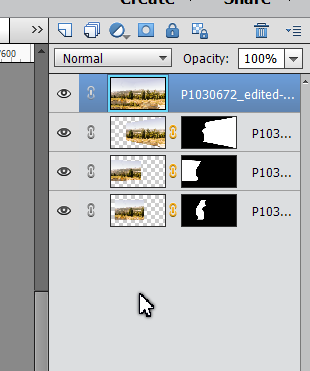Adobe Community
Adobe Community
Help with Photomerge
Copy link to clipboard
Copied
I just started using Photomerge today, so likely a cockpit problem here. Still, I'm stuck anyway. Please help.
I want to merge 3 photos into a horizontal panorama and am failing. Instructions say to use Guided, so I do. Open the 3 photos, (they show in photo bin, and are the only ones open), I highlight all 3 (shift/click) and then select Photomerge - Panorama. the results are partial success. Photos 2 and 3 are nicely merged, but photo 1 is MIA. I try again, same results. I start over, open 1 & 2, and they nicely merge. I try my two new photos (1+2, and 2+3), press automerge, and I get the 1&2 version, no sign of the 2nd composite photo. I've closed Adobe and reopened, repeated the entire process carefully, but no joy. I've left the photos in photo bin unhighlighted, but always the same result. 2 photos merged, the 3'd MIA.
What I want to do looks exactly like the Panorama Picon. 3 photos made into a panorama. My photos overlap horizontally 50%, are smoothly transitioned (motorized mount), are all the same pixel count, and have plenty of detail for the correlator to work on.
What click am I missing?.
Copy link to clipboard
Copied
What version of Elements are you using?
Copy link to clipboard
Copied
2018
Copy link to clipboard
Copied
I'm assuming that you are using the defaults. If not, what settings have you changed, and have you changed the type of merge?
Once the photomerge has occurred, are you getting any message asking whether you want to fill in the edges of your panorama?
If you click the button to continue editing in Expert Mode, can you give us a screenshot of the layers panel:
I'm just speculating out loud. But if you took 3 photos, each with a 50% overlap, it's theoretically possible that only two images were necessary to display the whole scene. I have no idea if that is what might be happening to you.
Copy link to clipboard
Copied
I solved it, but thanks for taking the time. It had to be a fundamental learning curve error, and it was. I've worked with Photoshop since a couple of years after it's release, upgrading versions occasionally, and winding up with Elements when Photoshop became much more capable than I was, and when it went subscription.
As I said, this was my first Guided Panorama. I loaded 3 images taken for just that purpose, clicked the auto panorama picon, and got the results mentioned earlier. I.e. instant creation of a 2 photo panorama. Today I found a youtube video of a tutorial for just what I wanted, watched while the tutor opened 3 images, dabbled a bit and then created a perfect 2 photo panorama! She opined she must have not selected all 3photos, but never finished the 3rd. I wasn't guilty of thatanyway. When I clicked the autocreate Picon in the guided screen, the picons were istantly replaced with my 2 photo panorama, and I thought I'd actually created it, but the wrong size. The abrupt screen change fooled me. Turns out they show the last two photos you loaded (dependent on size of photo and screen size) glued together immovable, and savable, but nothing actually gets created until you push the "create panorama" button on the lower right. One more click from where I was and I had a really good panorama.
One should never work in the field on a laptop in a Jeep trying to photoshop anything when there's an elk nearby bawling that it needs its picture taken.