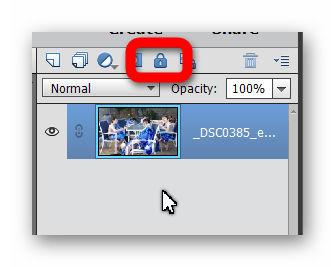Adobe Community
Adobe Community
- Home
- Photoshop Elements
- Discussions
- Re: How to create "keyboard shortcuts" in Elements...
- Re: How to create "keyboard shortcuts" in Elements...
Copy link to clipboard
Copied
I would like to amend a "keyboard shortcut" -- i. e. a keystroke combination that enacts a menu command -- in Elements. Is there any way to do this?
I was easily able to add/change the keyboard shortcut in my full verdion of Photoshop -- so perhaps is there some way to "import" the PS shortcut into Elements?
(For the record, the shortcut I want to change is for the command Layer>"Flatten Image." Though if it is possible for this command, I likely would want to add others as well.)
Thanks.
 1 Correct answer
1 Correct answer
There is no way to customize the keyboard in Photoshop Elements. The available keyboard shortcuts for layers may be found here.
Copy link to clipboard
Copied
There is no way to customize the keyboard in Photoshop Elements. The available keyboard shortcuts for layers may be found here.
Copy link to clipboard
Copied
OK, thanks.
That leads to a follow-up question:
If I have a jpeg open in Elements, and it has two layers, do the "Merge Down" and/or "Merge Visible" commands produce the exact same result as the "Flatten Image" command? From what I can tell, for simple two-layer jpegs, "Merge Down" and "Flatten Image" do the same thing-- combine the two layers into one.
Copy link to clipboard
Copied
If I have a jpeg open in Elements, and it has two layers, do the "Merge Down" and/or "Merge Visible" commands produce the exact same result as the "Flatten Image" command? From what I can tell, for simple two-layer jpegs, "Merge Down" and "Flatten Image" do the same thing-- combine the two layers into one.
https://helpx.adobe.com/photoshop-elements/using/copying-arranging-layers.html#merge_layers
You don't have a 'jpeg' open in Elements. Jpeg is a compressed file format to store files without layers. You have a layered file in memory, something like a tiff or psd. You are choosing two layers: the background plus another layer.
If you 'flatten image', the image is a 'background' type layer.
If the background is transformed into a standard layer, flatten also produces a single background layer.
But, if you merge down or merge visible, the result is a standard layer, not a background.
If you have more than two layers, merge visible will combine the visible layers into a resulting layer, ignoring hidden layers. Merge down will combine the layer with the immediately underlying layers, without changing other layers.
I'd like to see those differences explained in the online help!
Copy link to clipboard
Copied
Well, Merge Down seems to work for me, and also makes it all the. background layer. So I'll just try Merge Down and hope it continues working!
Whar I do is this: lanch Elements Editor, then open a jpeg in it in Adobe Camera Raw format, do some edits, click the default "Open Image" button (i.e. the OK button); then the image in back in regular Elements editing mode, but now has two layers, an ACR layer and a background layer. If i then go command-E (shortcut for merge down), both layers merge and all I am left with is the background layer. Hit command-S ("Save"), and the original jpeg is now sill a jpeg but with the new edits saved. Seens to work for me! Thx.
Copy link to clipboard
Copied
I was easily able to add/change the keyboard shortcut in my full verdion of Photoshop -- so perhaps is there some way to "import" the PS shortcut into Elements?
Have a look at the very affordable Elements+ add-on:
https://elementsplus.net/help/en/shortcutsplus.htm
I don't see a specific way for what you are trying to do, but you have so many features of the full photoshop at your hands.
Copy link to clipboard
Copied
Just to add a point to Michel's excellent description, if you merge down to a standard layer, you can convert it to a "background" layer by using the padlock button:
Also, if you save the file to jpeg, it will effectively be flattened.