 Adobe Community
Adobe Community
Copy link to clipboard
Copied
Is there a way to tint segments of a photo?
Whoops: thought there would be capacity to attach a copy of the photo, but apparently not -- or at least not easily evident.
I have a b&w photo of an old farm house and I would like to colorize the cedar shingle roof sections. Possible?
Thank you for any assistance. Appreciated.
 1 Correct answer
1 Correct answer
Well, of course! Life is always simpler when someone who knows what they're talking about is around.
Many thanks 2U2.
Copy link to clipboard
Copied
Yes, it is possible. Here is one way:
- Under the Image>Mode menu, make sure the black and white image is in RGB Color mode.
- Create a new layer.
- Change the blend mode to Color.
- Select a brush ().
- Select your desired color for the roof.
- Paint over the roof with the brush.
- Voila!!

You may want to play around with the type of brush, the opacity of the brush and/or the layer opacity. You can also make a selection of the roof to make the painting easier.
And for future reference, pictures can only be attached to a post using the forum, not via email. Simply click on the Insert Image icon:
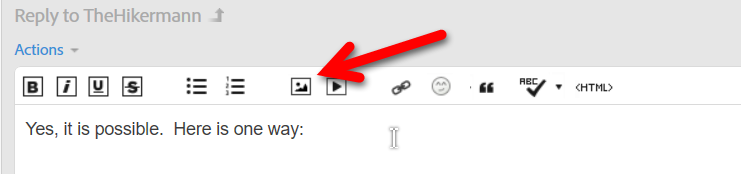
Copy link to clipboard
Copied
Another way:
- Open picture file
- Use magnetic lasso tool to select the roof
- Place selection (roof) on its own layer- press CTRL+J
- Open a Hue/saturation adjustment layer above the layer created in step #3, and link these layers - CTRL+G
- In the dialog that opens click the "colorize" box. Work the 3 sliders to suit.

Copy link to clipboard
Copied
Well, of course! Life is always simpler when someone who knows what they're talking about is around.
Many thanks 2U2.
Copy link to clipboard
Copied
You're welcome. Glad to help.

