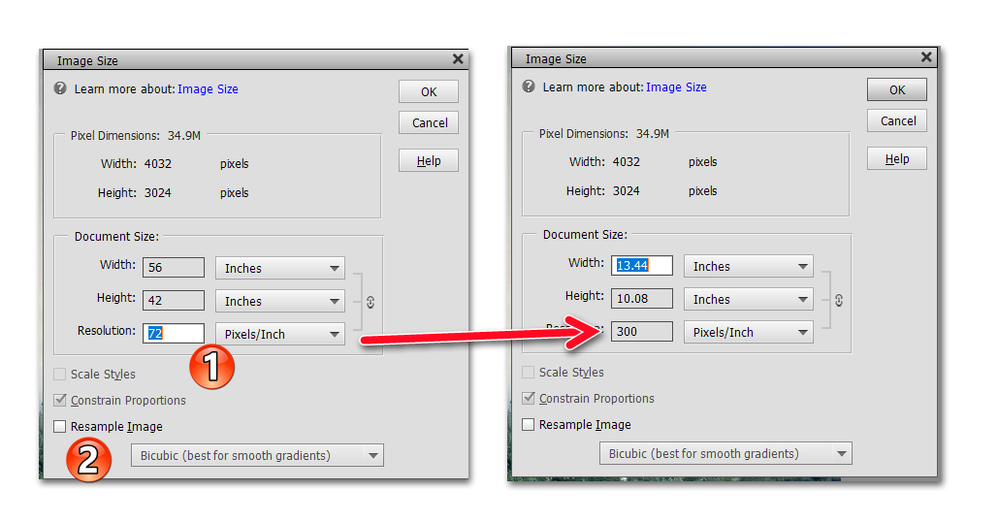Adobe Community
Adobe Community
Hugh IPhone photo files
Copy link to clipboard
Copied
My Photoshop Elements is making my I-Phone photos expand once I open them for the first time (Mac) to hugh sizes (44" by 38") at 72 ppi/dpi. Why? I need 300 dpi to print a 8.5" x 11" fundraiser tribute book in June. Any ideas to work around the problem? Would appreciate it immensely.
Thank you.
Stay safe.
Copy link to clipboard
Copied
It is not Elements that changes the size of your images. Your iPhone sets the pixel size and 72 ppi resolution of the file. This is easily changed in Image>Resize>Image Size. Simply type in your desired resolution for printing. There is no need to resample the image to make the change.
If you want to change multiple images, you can use the File>Process Multiple Files dialog:
Copy link to clipboard
Copied
Hi Greg, I think that the File>Process Multiple Files dialog DOES resample the images. I just resized a few images from 72 ppi to 300 ppi and it created HUGE files. I couldn't find a way to turn off resample. Did I miss something?
Walter in Davie, FL
Copy link to clipboard
Copied
@Walter_H, I think you are right about the Process Multiple Files dialog requiring a resampling of the file.
I guess my earlier post wasn't clear about why it is not necessary to resample the file to change the ppi. Nor did I point out the difference between ppi and dpi, which the OP may have equated. This article provides a good explanation.
Copy link to clipboard
Copied
From my persepctive, there is no problem. Every 300 in pixel size will print up 1" at 300 dpi with images and graphics that are 72 or 96 dpi - the 96 dpi is perfect for this "non scientific", but very valid (based upon years of my experience of using it, with a program which only has 72 dpi graphics.)
There is a not a print service that I have found that will not accept such huge files (basically 3 times the size of the actual final image needed) as 300 ppi images (even though they are not 300 ppi images) and print away with the image looking just fine.
I've take such images to local print places and have never heard "Whoa dude, hold up... this pop up window says this image is only 72 ppi --- no can do" .