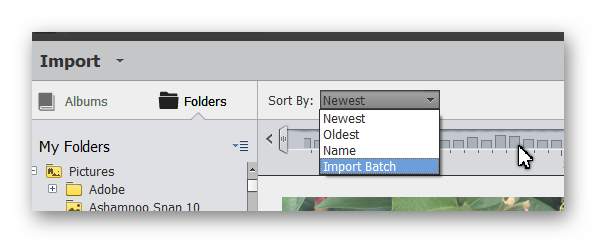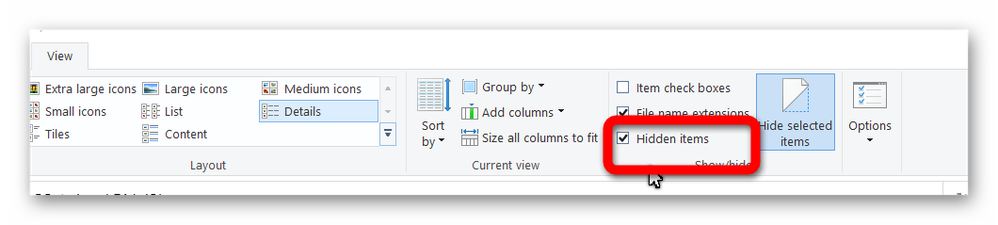Adobe Community
Adobe Community
- Home
- Photoshop Elements
- Discussions
- Re: Imported images fail to appear in catalog
- Re: Imported images fail to appear in catalog
Imported images fail to appear in catalog
Copy link to clipboard
Copied
I'm having trouble with Adobe Elements Organizer 2020. I just used backup and restore to move my 24,000 photo catalog to a new Windows PC. The existing photos in the catalog appear to be fine, but I cannot import new photos into the catalog. I tried to import files from various different directories on the computer...if the file was already in the catalog then I received a notification about the dublicate, but if the file was not in the catalog then it says "44 media items were imported" yet no new images appear in the catalog.
Note that I created a separate blank catalog to see if I could import files to it. Yes, this dummy catalog was able to import photos.
Also note that the existing catalog is mostly JPG files and the new files I am trying to import are JPG files. These new files are located in directories where existing cataloged files are already located.
Thanks for any suggestions!
Copy link to clipboard
Copied
How do you have the media grid sorted? And how are you checking to see whether the newly imported files are in the catalog? Does the number of items shown in the status bar in the lower left corner of the Organizer window change when you import files?
If you change the Sort By order of the grid to Import Batch, do any of your new imports show at the top of the grid?
Copy link to clipboard
Copied
Thanks, Greg. I'm sorting based on "newest" and the images I am trying to add are newer (according to their date stamp) than any others in the catalog. (Sort by "Import Batch" does not seem to be an option that I have available.) The number of total items in the catalog (23985) does not change when I try to inport images even though a pop-up says that xx files were successfully imported.
Here is the system info. I note that the stated catalog location is not a location that exists on my computer. Could the software be confused about catalog location?
Elements Organizer 18.0.0.0
Core Version: 18.0 (20200105.m.139301)
Language Version: 18.0 (20200105.m.139301)
Current Catalog:
Catalog Name: My Catalog 1
Catalog Location: C:\ProgramData\Adobe\Elements Organizer\Catalogs\My Catalog 1\
Catalog Size: 141.2MB
Catalog Cache Size: 1.2GB
System:
Operating System Name: Windows 10
Operating System Version: 10.0
System Architecture: Intel CPU Family:6 Model:14 Stepping:12 with MMX, SSE Integer, SSE FP, SSE2
Built-in Memory: 7.9GB
Free Memory: 1.8GB
Thanks!
Copy link to clipboard
Copied
I note that the stated catalog location is not a location that exists on my computer.
This is the (hidden) default location for catalogs and I assure you it is there. If you turn on the Hidden items checkbox in the File Explorer View menu, it will appear.
Sort by "Import Batch" does not seem to be an option that I have available.
Please explain what you mean when you say it is not an option that is available. Are you saying that it does not appear in the dropdown Sort by list? I have been unable to recreate such a scenario. If that is the case, then I suggest you try resetting the preferences file. Immediately after launching the program, press Alt+Shift+Ctrl. A message should pop up asking if you want to delete the Settings file. Answer OK.
If that doesn't solve the problem, I need to ask some more questions.
- Was the backup file that you restored to the new computer created with Elements 2020 or with an older version?
- Are you using Import>From Files and Folders, or In Bulk or via the Adobe Photo Downloader?
- If you import the same new files, does the import process show the same message that X files have been imported or does an error/warning message pop up indicating that the files are already in the catalog?
- Have you tried repairing and/or optimizing the catalog? If not, give it a try.
- Did you transfer any hard drive from your old computer to the new one? Or did you clone any of your old hard drives that were put in the new computer?
I've never heard of this problem before, so I'm grasping at straws.
Copy link to clipboard
Copied
You are correct about the location for the catalog.
You are correct about the "Sort By". I was originally looking under View where the only Sort By options are Newest, Oldest, and Name. Immediately above the catalog, Sort By includes those 3 options plus Import Batch. When I sort by Import Batch, I can clearly see that Organizer has not actually imported any batches since before I brought the catalog over to this new computer.
The Alt+Shift+Ctrl trick is a good one, but it did not help. Deleting the settings file did not change my inability to import images.
To answer your other questions:
- Was the backup file that you restored to the new computer created with Elements 2020 or with an older version? It was with Elements 2020.
- Are you using Import>From Files and Folders, or In Bulk or via the Adobe Photo Downloader? I have tried all 3. None work.
- If you import the same new files, does the import process show the same message that X files have been imported or does an error/warning message pop up indicating that the files are already in the catalog? Yes, I cnn repeatedly import the same files and it always says that they were successfully imported.
- Have you tried repairing and/or optimizing the catalog? If not, give it a try. Yes, I tried this. No dice.
- Did you transfer any hard drive from your old computer to the new one? Or did you clone any of your old hard drives that were put in the new computer? No. I performed a Backup Catalog within Organizer from the old computer onto an external hard drive. Then I performed a Restore Catalog on the new computer.
Thanks so much for your advice and expertise. Any other ideas?
Copy link to clipboard
Copied
This one is baffling. I'm going to report it to Adobe and see if they can jump in to help. It may take a few days for someone to get back to you.
In the meantime, I have a couple more questions.
Your catalog is named My Catalog 1. Am I correct in assuming that you loaded Elements 2020 on to your new computer and opened a new default catalog called My Catalog. Your catalog on your old machine also had the same default name. So, presumably when you restored the backup to the new computer, it was renamed with the suffix of 1.
(The other possibility is that you converted a catalog on your old machine from an earlier version and a copy of the old catalog was renamed with the numeric suffix.)
What is the folder structure of your media files? Are they on an internal or external drive? Or are they on your system's C drive (in the Pictures folder)?
Do you have many keyword tags and/or People/Places/Events tags? Also, do you have any Albums? Perhaps you could do a bulk import of all of your media into a new catalog. Before doing that, write all metadata to the files by selecting them and using the Ctrl+W command. (This may take a long time and it is best to select smaller chunks of your catalog to perform the task. Try a few folders at a time to begin with to judge how long it takes on your computer.) When the Bulk Import is completed, you should be given an option to import keywords which you should accept. This will not transfer over any face recognition you have performed. So you would need to go through face recognition again. It would also not transfer over any Album data or keywords applied to videos. If this is a possible option for you, before you do the Bulk Import, you can import your keyword tag structure into the new catalog and your keyword tags will be mapped to your existing tag structure. Otherwise, they will be imported to Imported Keywords and you will have to recreate your tag structure and move the tagged files. This is a fairly easy process. But before I give you any further strategies, let me know if this would be a possibility for you.
Copy link to clipboard
Copied
Again...Thanks! Hopefully Adobe can assist.
To answer your newest questions:
- The catalog on the new computer is named My Catalog 1. The catalog on the old computer was named My Catalog 1. I did not try to change the name of either. I've been using Adobe Elements for many years. I guess that at some point in the past (maybe when I first started using it more than a decade ago) I somehow fell into a situation where the name iterated.
- The media files are on the internal hard drive of the new computer. They are located in the Pictures and the Videos folders on the C: drive.
- Yes, I have many, many tags on the photos and videos. I'm neurotic like that. I hesitate to recreate the catalog through bulk import because it would leave me with the problems you mention as well as a long list of unorganized keywords.
I am open to fully reinstalling the software and again restoring the catalog, but recognize that I already tried that once before I posted to start this conversation. I'm hesitant to try a 3rd time without some indication that the result would be different than the first two.
Hopefully someone can point me to a solution. Thanks again!
Copy link to clipboard
Copied
Thanks for the new information. I will pass it up the line. Stay tuned.
Copy link to clipboard
Copied
I don't see if you have checked if there are missing files?