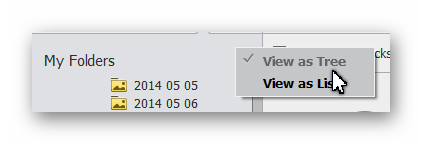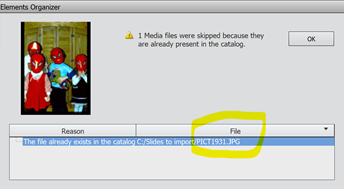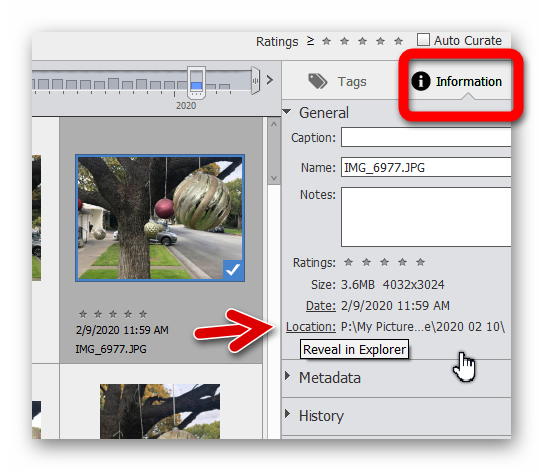Adobe Community
Adobe Community
- Home
- Photoshop Elements
- Discussions
- Re: Importing into Adobe Elements Organizer 2020 f...
- Re: Importing into Adobe Elements Organizer 2020 f...
Copy link to clipboard
Copied
I am converting thousands of slides to digital .pdf’s on to a thumb drive. I then move them to a folder on the C:\ drive to be imported into Organizer. My steps are:
Import > From files and folders > Get Photos and Videos from Files and Folders > select the desired images to import >
?? What is the difference between “Get Media” and “Open” ??
SECOND QUESTION:
After importing dozens of images into a variety of folders I get to the last set of images and get an error message: “18 media files were skipped because they are already present in the catalog” with a list of the files skipped.
When I do a search within Organizer it finds the images but does not indicate where they are located so that I can then move them to the desired folder.
?? How do I find an images file location within Organizer ??
 1 Correct answer
1 Correct answer
First Question
Rammer47 said:
When I follow the Import sequence outlined above and select one file or all the files then both options, “Get Media” and “Open” function with the same results.
You are correct. But if you select a folder, the Open button will open the folder and the Get Media button will immediately import the contents of the folder. Also, if you select a file within a folder, the Open button will be highlighted, although you can also use the Get Media button to import a single
...Copy link to clipboard
Copied
Sorry, cannot help you. I don't use the Organizer.
Copy link to clipboard
Copied
Question 1: The Open button becomes operative when you select files within a folder. The Get Media button allows you to import the contents of a folder. BTW, Elements 2020 does not support most PDF files. What software are you using to convert the files from slides?
Question 2: You can right-click on a file in the Media grid and select Go to folder. That will select the containing folder in the Folders panel. You can them move the file by click and drag to the correct folder. Make sure you are in the Tree View of the Folders panel.
Copy link to clipboard
Copied
Thank you for your quick and comprehensive response!
RE: FIRST QUESTION: My bad…. .JPG NOT .PDF
However, I still see no distinction between the two choices “Get Media” and “Open”
When I follow the Import sequence outlined above and select one file or all the files then both options, “Get Media” and “Open” function with the same results.
SECOND QUESTION:
I understand your answer and have done this when I know where the file is in the Media grid. In my case I am given the error above but no way to find the file in the grid. The error gives me the .jpg file name:
Thank you for your quick and comprehensive response!
RE: FIRST QUESTION: My bad…. .JPG NOT .PDF
However, I still see no distinction between the two choices “Get Media” and “Open”
When I follow the Import sequence outlined above and select one file or all the files then both options, “Get Media” and “Open” function with the same results.
SECOND QUESTION:
I understand your answer and have done this when I know where the file is in the Media grid. In my case I am given the error above but no way to find the file in the grid. The error gives me the .jpg file name:
The C:/….. is where I am copying the file(s) from. I must have already imported them but don’t know where they are located. How do I find this .jpg file within Elements Organizer?
And yes I learned the hard way years ago to ONLY move photos within Organizer and NOT File Explorer
Copy link to clipboard
Copied
why reply if you don't have a suggestion?
Copy link to clipboard
Copied
And just to be clear, do not manage your catalogued files outside of the Organizer. If you use File Explorer to move them they will go missing in the Organizer.
Copy link to clipboard
Copied
First Question
Rammer47 said:
When I follow the Import sequence outlined above and select one file or all the files then both options, “Get Media” and “Open” function with the same results.
You are correct. But if you select a folder, the Open button will open the folder and the Get Media button will immediately import the contents of the folder. Also, if you select a file within a folder, the Open button will be highlighted, although you can also use the Get Media button to import a single file.
Second Question
When you import files into the Organizer, the files remain exactly where they are stored on your computer. So, the jpg file that is identified in the error message is already in the catalog. You can search for that file by name, using the keyboard shortcut Ctrl+Shift+K and entering the file name (or part of it). Once you see the file displayed in the grid, you can select it and use the context menu to Go to folder. If it is not located in your desired folder, you can click and drag it to another folder, using the Folder Panel.
If you see a file in the grid, you can also find its storage Location in the Infomation panel on the right side of the screen. Click on the hyperlink and a File Explorer window will open.
Copy link to clipboard
Copied
PERFECT! Problem solved.
I did not know the Ctrl+Shift+K speed key.
Do you know of a list of other speed keys that work with Adobe Elements?
Thanks for bailing me out. Now I can move on and finish my imports safely.
Copy link to clipboard
Copied
Many of the KB shortcuts are listed next to the commands in the main menus. Here are some more links to various shortcuts.