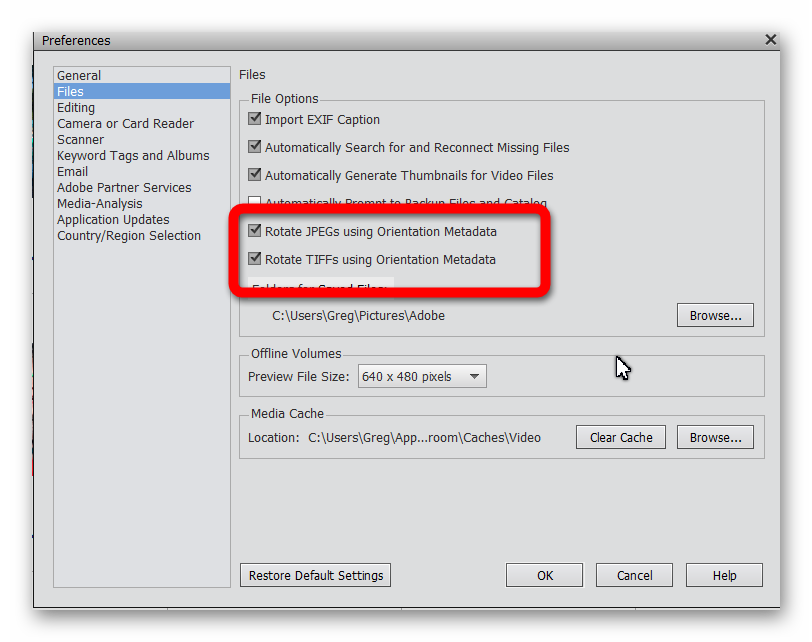Adobe Community
Adobe Community
- Home
- Photoshop Elements
- Discussions
- In Elements - Did I Delete & Replace the Catalog C...
- In Elements - Did I Delete & Replace the Catalog C...
In Elements - Did I Delete & Replace the Catalog Correctly?
Copy link to clipboard
Copied
How do I know if I deleted a catalog correctly? I started by adding a new catlog first and then I deleted the first one I had created and imported too many pictures onto.
I now have a "new" blank catalog, which is what I wanted. However, I started importing folders in and I think I have a problem .... there is a picture that is visible on the hard drive but it is not in the Organizer. There is a grey square box in its place.
Copy link to clipboard
Copied
Did you give the second "new" catalog a different name?
Can you give us a screenshot of the grey square box you are seeing? Is there anything unusual about the file? Is it a large Megapixel file e.g. a panorama? Or did the file come from a phone app? Some apps such as Whatsapp create jpg files that are not standard format and will show a generic icon.
Copy link to clipboard
Copied
Greg, Thx for your response. Yes I gave it a differrent name. Btw, I'm using a PC
The pic size is 64 kb taken on a Canon EOS. I can't copy the gray box but it has what looks like a piece of paper that is torn, smack in the middle.
Also, in Organizer any idea why when importing the pictures that were taken sideways are not being imported right side up? Will I have to manually rotate every picture? or is there a way to have the app set them right side up automatically when it imports them in? The naming feature doesn't seem to work for those pictures imported sideways.
Copy link to clipboard
Copied
A 64 kb file seems like it may just be a thumbnail. What format file is it? And is this the only problem file you have? You can delete the file from the catalog without deleting it from your computer if you have some other use for it.
As for the rotation issue, there are some settings in Edit>Preferences>Files which should solve the problem for you:
Copy link to clipboard
Copied
Thank you. All of the pics are approx the same size. I've tried deleting it and importing it again but its not working. So far I have imported thousands of pics and it appears there are only a couple like this. Is it possibe that they are corrupted? The pictures are visible in the Pictures folder on the computer.
The settings are set as per your screen shot so not sure why its not rotating the pictures properly.