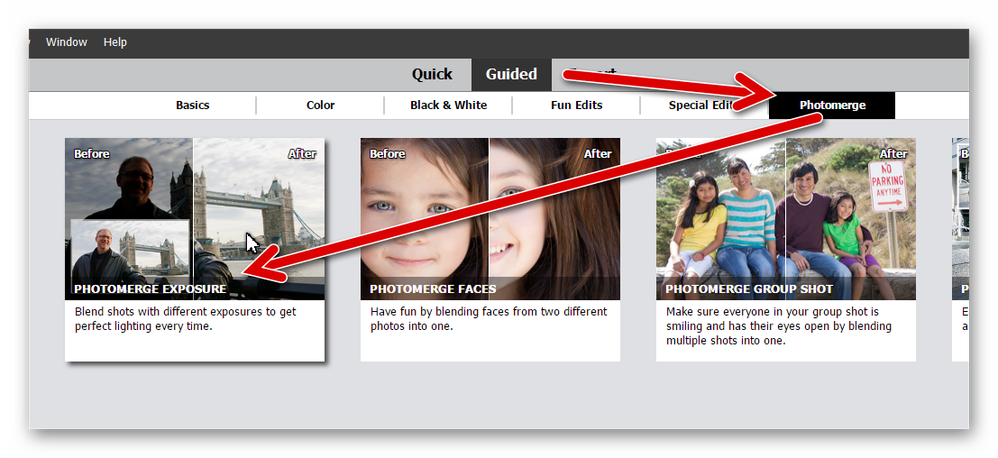Adobe Community
Adobe Community
- Home
- Photoshop Elements
- Discussions
- You state: "I'd like to stack all of the photos an...
- You state: "I'd like to stack all of the photos an...
Copy link to clipboard
Copied
Thank you for reading my post and sorry for my lack of knowledge. I've tried to research as much as I could prior to posting but I don't know all the terminology and don't really understand. I currently have Photoshop Elements.
My question is regarding product photography editing. I took multiple photos of a product in the same position and same size frame. The only difference in all of the photos is the lighting.
i'd like to stack all of the photos and then peel off (delete) certain portions of each photo to make one photo.
i can get all of the photos in the layer column but don't exactly know what function I need. Unfortunately I've done product photography without PS and this is my first exposure.
sorry for the long post and thank you if someone replies
 1 Correct answer
1 Correct answer
You state: "I'd like to stack all of the photos and then peel off (delete) certain portions of each photo to make one photo."
To do that, try the following:
- Go to File>new>blank file and enter the dimensions for the composite photo, and for resolution enter 240px/in
- Open your photo A and use one of the selection tools, e.g. lasso tool or selection brush, to select product A, then go to Edit>copy to put it on the clipboard
- Go back to the blank file from step #1 and go to Edit>paste
- Open photo
Copy link to clipboard
Copied
It would help to see one of your product photos and, unless it's obvious, to better understand exactly what changes you think would improve it. It may also help to know which version of Photoshop Elements you're working with.
Copy link to clipboard
Copied
Copy link to clipboard
Copied
Have you tried the Guided>Photomerge>Photomerge Exposure edit? It sounds like it will fit your needs and it will also give you some understanding of how to do it yourself in the Expert mode.
Copy link to clipboard
Copied
You state: "I'd like to stack all of the photos and then peel off (delete) certain portions of each photo to make one photo."
To do that, try the following:
- Go to File>new>blank file and enter the dimensions for the composite photo, and for resolution enter 240px/in
- Open your photo A and use one of the selection tools, e.g. lasso tool or selection brush, to select product A, then go to Edit>copy to put it on the clipboard
- Go back to the blank file from step #1 and go to Edit>paste
- Open photo B, select product B, Edit>copy, then Edit>paste on the blank file
- At this point you should have 3 layers: Background layer, and layer with product A and another with product B
- Activate the move tool to position A & B
- Continure with C, D,E, etc.