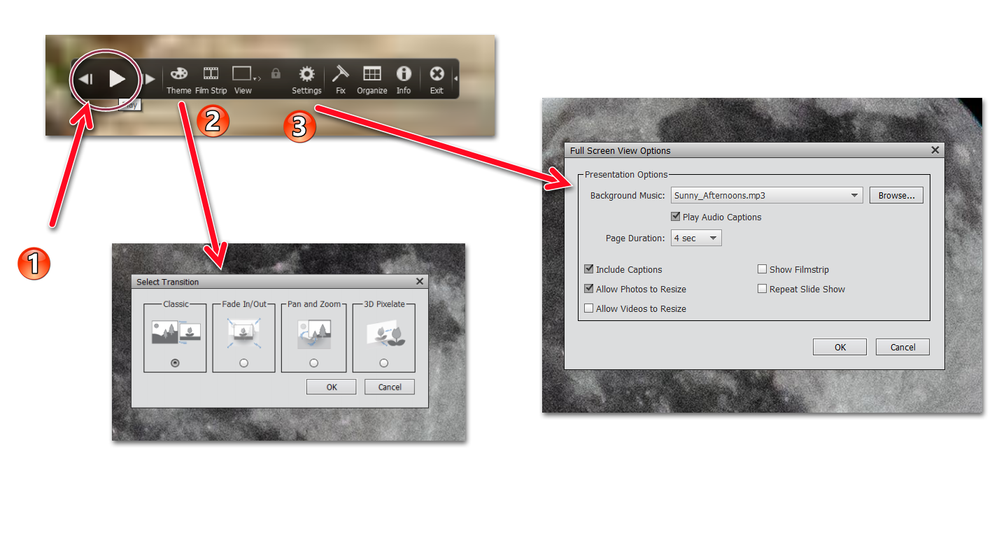Adobe Community
Adobe Community
- Home
- Photoshop Elements
- Discussions
- Looking for ways to show PHOTOS from my PSE 2021 o...
- Looking for ways to show PHOTOS from my PSE 2021 o...
Copy link to clipboard
Copied
I am using PSE 2021 on my HP Windows 10 Desktop. I have close to 40,000 photos and use quite a few Keyword Tags, Place Tags, etc. and, additionally, have grouped all photos into six or so Albums.
It would be so nice if I could select a sub-group of my photos - e.g., by one Album, or by a Keyword - and be able to PLAY those photes in a slide show like method where I don't have to click each photo. I have tried to create slide shows from Organizer/ Editing in earlier versions, but I recall there were lots of size limitations.
My Desktop computer is connected to my WiFi network (modem) via a hardwire ethernet connection and my Sony TV is on the WiFi network (created by the same modem). And, my Desktop computer does have MIRACAST.
I hope I can get some advice how I can accomplish this.
PS: My large TV has also THREE additional devices connected to it via HDMI Cable; these are: ROKU 2, Apple TV, and a Sony Blue Rae DVD Player.
Thank you for your help.
 1 Correct answer
1 Correct answer
@PKFlo, I don't know of any other option to repeat the music or extend it. All I can suggest is to use an audio editing program to create a longer sound track file. I'm sure there are plenty of free ones like Audacity that will do the job. (Or just use a different audio source that I suspect you have in your entertainment system.)
Copy link to clipboard
Copied
@PKFlo said: It would be so nice if I could select a sub-group of my photos - e.g., by one Album, or by a Keyword - and be able to PLAY those photes in a slide show like method where I don't have to click each photo.
So, I am assuming that you can broadcast your desktop monitor to your TV. If that is the case, filter your catalog however you want - by Album, keyword tag, People etc. - then select the first image in the filtered grid and press F11. This will put the Organizer into full screen view. From there, there are controls to:
- Play all the images and videos in the media grid in a slideshow;
- Change the theme of the slideshow;
- Set various options like the time of display of each photo and which background music to play.
Copy link to clipboard
Copied
Wow, I am excited just reading your advice. I really appreciate your wonderful help. I will check them out real soon.
But, first, I tried to braodcast my computer monitor/ desktop to my Sony TV today for the first time usint the Window Key + K. And, it did project my DESKTOP on to the TV, but when I displayed one photo on my Desktop Monitor just to check it out, it didn't project to the TV.
I didn't understand why it does not project any apps running or simply any photos didplayed on the desktop monitor. I will look into it tomorrow to see if I can figure out what else I need to do in my Windows 10 computer, or on the Sony TV.
I will post my status about this tomorrow.
Again, thank you so much.
Copy link to clipboard
Copied
I spent over three hours with SONY Support via two separate Chat sessions last night in trying to project my HP Desktop running under Windows 10 to my large Sony Bravia TV, Model XBR65X900C. My computer is MIRACAST supported and I checked this out to make sure. The basic steps we used are: 1. At SONY TV, start Screen Mirroring App; 2. On my computer, do a WIN KEY+K, and then Select "Duplicate" option, and when it showed my SONY Device TV NAME, I select it, but this is when my computer, after some time, returns a message "Couldn't Connect."
This is the issue Sony Support had me repeatedly do trial and error with the same things but could not resolve anything.
They also had me try out with my Lenovo YOGA 900 high powered laptop but same issue - couldn't connect!
They wanted me to do a HARD RESET of the Sony TV but I refused because I have so many other devices set up on it - like my Roku 2, Apple TV, Sony BluRay DVD Player, my Receiver for Sorround Sound, my Cable Bopx, and my Logitec Universal Remote -- that I just didn't want to risk messing them up.
Greg, I also have a smaller SAMSUNG smart/ Android TV that I was able to project Photos (thats all I have tried) but the TV monitor wasn't bright at all - could hardly see much.
I guess I don't understand why I am having so much trouble and Sony support wasn't very good either. Just to make it clear, my Desktop computer is hard wired to my NETGEAR Modem R7000 and I get two Wi-Fi Networks, NETGEAR81, and NETGEAR81-5G; Most of the devices are on the 5G wi-fi network.
I will continue my efforts to understand what's going on with the Sony TV; I will try a SOFT RESET (pull power cord out of wall socket, wait 2 minutes, plug it back, and restart TV) and see if that changes anything. I will post my outcomes later - may be tomorrow.
Thank you so much.
Copy link to clipboard
Copied
I was able to project my Desktop to my Sony TV yesterday, but the photos were going very slow, lagging, stop-and-go kind of way. I amguessing it has to do with my wi-fi access, the TV being little far away behind couple of walls. So, today, I am going to experiment with a couple of Powerline Adapters to see if the functionality gets any better. I will post my outcomes hopefully later today.
Copy link to clipboard
Copied
Greg, SUCCESS! I finally was able to successfully get photos and videos from my Windows 10 Desktop to my Sony Bravia TV. It really works very well - ofcourse using your simple steps on how to play them using the F11 key!
Only thing, I gave up on Microsofty's Miracast - just doesn't work. I used Google Chromecast, and it works like a charm. It took lot of experimentation and time, but I am very happy with the end results.
Thank you, again, for your help.
Copy link to clipboard
Copied
Yes, that sounds like a bandwidth problem. I had an old NAS on wifi and could never get acceptable results. I have a faster wifi modem now but haven't bothered with it. I find it easier to just plug a USB thumbdrive into the TV.
Copy link to clipboard
Copied
Hi Greg, now that I can play back my selected photos to my Sony TV, I don't see any options to extend the Background Music to continue till the end of y play. The Settings gives me to simply Select the music file (and not even a folder) through Browse button, but unlike in a slideshow, this doesn't seem to have any options to "REPEAT" the music as long as the Photos being played back, or give some other option like selecting a FOLDER that it can go from one file to next. I am using the Chromecast device to cast the photos.
Would you happen to have some ideas to help me with this?
Thank you again.
Copy link to clipboard
Copied
@PKFlo, I don't know of any other option to repeat the music or extend it. All I can suggest is to use an audio editing program to create a longer sound track file. I'm sure there are plenty of free ones like Audacity that will do the job. (Or just use a different audio source that I suspect you have in your entertainment system.)