 Adobe Community
Adobe Community
Media-Analysis incomplete
Copy link to clipboard
Copied
I'm running PSE 19 on a Windows 10 machine. I have a catalog with about 39,000 items. I went to Preferences | Media-Analysis and checked:
- Run Face Recognition Automatically
- Show Smart tags and Auto-Curate
- Generate Auto Creations
- Automatically Analyze Media: Images
- [Note: I did not check Automatically Analyze Media: Videos]
When I checked this settings, PSE began analyzing my pictures. After a few hours it stopped analyzing the pictures. I assumed it had analyzed all my pictures. I went to the People tab, clicked UnNamed and went through the process of confirming (or not confirming) face matches. Then, I went back to the Media tab and searched my photos using People tags. As I did this, I noticed the results were incomplete. For instance, I searched for my daughter, and I knew there were pictures of her which didn't show up in the search results. I manually scrolled through the pictures and found some of the pictures I was thinking of. I checked their, and their are no image tags for those pictures. It seems that PSE analyzed some of my photos but not all of them. I left PSE running several more hours, but it has not tagged any additional photos with faces.
How do I make PSE analyze all of my pictures?
Copy link to clipboard
Copied
Not 100% sure on this, but you did say 39,000 images. That is a HUGE number of images for it to analyze in one batch. You might want to divide that up into smaller chunks and have it go through those. Most likely that will let it zip through the images and get the job done for you.
Copy link to clipboard
Copied
Thanks. How do I "divide [the catalog] up into smaller chunks and have it go through those"? I only see how to turn Media-Analysis and Face Recognition on or off. I don't see how to turn it on for some pictures while turning it off for others.
Copy link to clipboard
Copied
Danny_DeLoach wrote
Thanks. How do I "divide [the catalog] up into smaller chunks and have it go through those"? I only see how to turn Media-Analysis and Face Recognition on or off. I don't see how to turn it on for some pictures while turning it off for others.
The only way I can think of would be to filter the images in the grid. For example, if you use the Timeline (Ctrl+L) and move the calipers, you can limit the images that are displayed in the grid by date. I don't know if this will actually limit any of the auto-analysis.

Copy link to clipboard
Copied
As Daniel says, you have a fairly large catalog that can take a long time to analyze. Depending on the speed of your computer, it could take several days of non-stop use to analyze all of the images.
To determine whether a particular image has been analyzed for face recognition, double click on the image so that it is maximized on screen and click the Mark Face button. If it has not yet been analyzed the following message will appear:
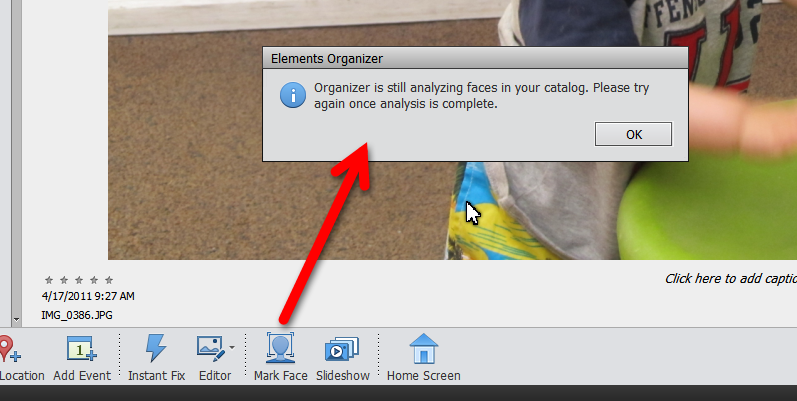
If it has been analyzed and the face has been found, hover over the face and you will see the following. (Make sure People Recognition is checked in the View menu):
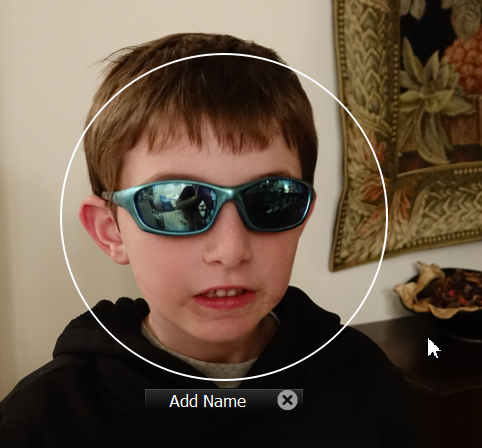
You can then add the name in the text box. Or, if you have already named the person, the name will appear.
Also note that face recognition is not perfect. There may be faces that are just not recognized, e.g. if they are in profile or obstructed. In that case, you can use the Mark Face button to select the face and name the person.
Or you can just tag the image manually, using a People tag, without bothering with face recognition. In the People>Named tab, the person's face will be a generic icon, but at least you can use the tag to search for images of that person.
Copy link to clipboard
Copied
Thanks. It's helpful to know how to determine if a picture has been analyzed or not.
