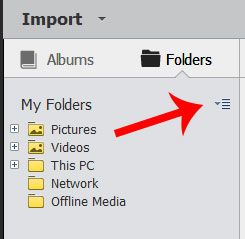Adobe Community
Adobe Community
Moving folders
Copy link to clipboard
Copied
How do I move a folder withing Elements Organiser? I can see "move" listed under the menu item "file", but it is always greyed out! I'm using PSE 2020 on my Mac with iOS Catalina.
Copy link to clipboard
Copied
The 'Move' option in the File menu is to move files, not folders. It is available as soon as at least a file has been selected in the browsing space.
You can move folders in the same way as your Finder if you display your folders panel in tree view instead of 'view as list' from the small icon on the right of the 'My Folders' title.
You drag and drop a selected folder (together with its subfolders) to another master folder (even in another drive).
A bit of warning, it's best to understand what you are doing to avoid traps, such as moving non photo files as well as photos, moving to a master folder with already a subfolder of the same name. If you want an important reshaping of your folder trees, be sure to have a full organizer backup first.
Also, if all you want is to move a single folder, it's possible to do it from the finder provided you immediately reconnect by browsing to the new location.
There are cases when there are permissions issues for the destination folder: the move will fail in the organizer just the same as with the Finder or Explorer.
Copy link to clipboard
Copied
At the top of the left-hand panel there is a choice of albums or folders. Choose the Folders view. Then click the pull-down menu – see web image – and switch to view as a tree. This will mirror the folder structure on your hard drive. You can then drag and drop folders to where you want them and Organizer will automatically update the links in the database.
If you have any folders that are grayed out, it means that they have already been moved outside of Organizer using Finder. Clicking on one of the images within can let Organizer search for the missing location and automatically re-connect the files/folder.
N.B. take care to ensure that the same files/folders are not being referenced within the Apple Photos app.
Copy link to clipboard
Copied
This worked for me on moving a subfolder.
Thanks