- Home
- Photoshop Elements
- Discussions
- Moving photos in a collage in PSE 19
- Moving photos in a collage in PSE 19
Copy link to clipboard
Copied
I have selected my photos and the format I want them in, but it doesn't allow me to set the photos the way I would like them to display.
Thanks for any help you may offer.
 1 Correct answer
1 Correct answer
Hi Jack. If you double-click on one of the images in the frame, a set of controls pop up. Once these appear, you can click and drag the image around to change its position.
You can use the pop-up controls to rotate the image, change the zoom level, get a different photo to place in the frame or simply delete the image in the frame. If you delete a photo, the template will change to reflect the different number of images in the collage.
Once the pop-up control is present, you can also click-and-
...Copy link to clipboard
Copied
Hi Jack. If you double-click on one of the images in the frame, a set of controls pop up. Once these appear, you can click and drag the image around to change its position.
You can use the pop-up controls to rotate the image, change the zoom level, get a different photo to place in the frame or simply delete the image in the frame. If you delete a photo, the template will change to reflect the different number of images in the collage.
Once the pop-up control is present, you can also click-and-drag a photo from one frame to another and they will swap positions. Make sure that the cursor changes to a double-arrow before letting go of the mouse button for this to work.
Finally, once you are satisfied with the change of the frame photo, click the green checkmark to commit the change.
Your question was a little vague, so I hope this answers what you want to know.

Copy link to clipboard
Copied
Greg,
As usual thank you once again! Your answer was concise and simple, but
there's always
a but with me. I'll try to explain. I'm a little older and have never
seemed to be able to really get beyond Picasa editing. That's why your
answer seemed doable.
I tried and had no success. My question is should I be in: Quick edit,
Guided edit or Expert and do I have to open any particular tool to
accomplish the movement of photos?
Also, since I don't seem to grasp most things from the tutorials offered
is there a "Dummies for PSE" book.
Regards,
Jack
Copy link to clipboard
Copied
Hi Jack
The advanced button will take you into expert mode from where you can open layers if you wish to get more technical.
I have a youtube video on the collage feature which may be of some help.
Copy link to clipboard
Copied
Thanks, Jon, the video was helpful and taught me a few more things.
My problem is I've made a collage, like the one you showed of the carnival but Elements made the location swlwction.
I would like to move my middle photo (the diamond shaped one) to the lower right corner and have the photo in the lower right corner moved to the middle. I'm open to any suggestions, even work arounds, as I have been able to use Greg S.'s method.
Thanks,
Jack
Copy link to clipboard
Copied
jackriordan wrote
I tried and had no success. My question is should I be in: Quick edit,
Guided edit or Expert and do I have to open any particular tool to
accomplish the movement of photos?
Jack, the Create Collage feature opens a special editing screen. So, you don't need to choose one of the Quick, Guided or Expert modes. However, as Jon mentions in his excellent video, there are two modes for collage editing: Basic and Advanced. The Advanced mode allows you to access all of the tools from the Expert mode. You will see a toggle to change modes at the top left of the editor:
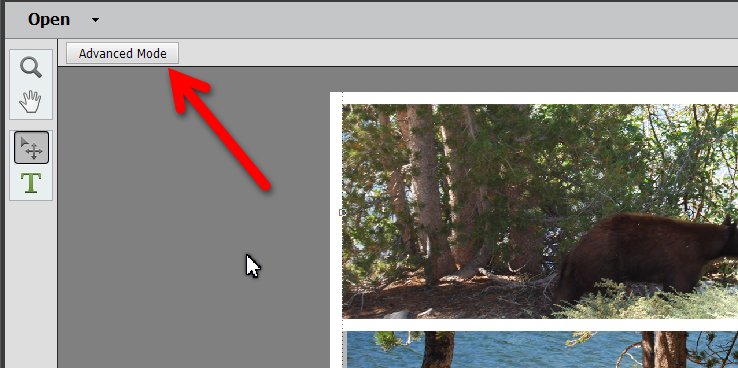
jackriordan wrote
I would like to move my middle photo (the diamond shaped one) to the lower right corner and have the photo in the lower right corner moved to the middle. I'm open to any suggestions, even work arounds, as I have been able to use Greg S.'s method.
If you were following Jon's video to swap the photos, the move tool won't work to swap the images. You have to double-click one of the images to swap it with another. Alternatively, you can right-click on the image and choose the Drag to Swap Photo command. If you do this, you will see the same pop-up controls as when you double-click the image.
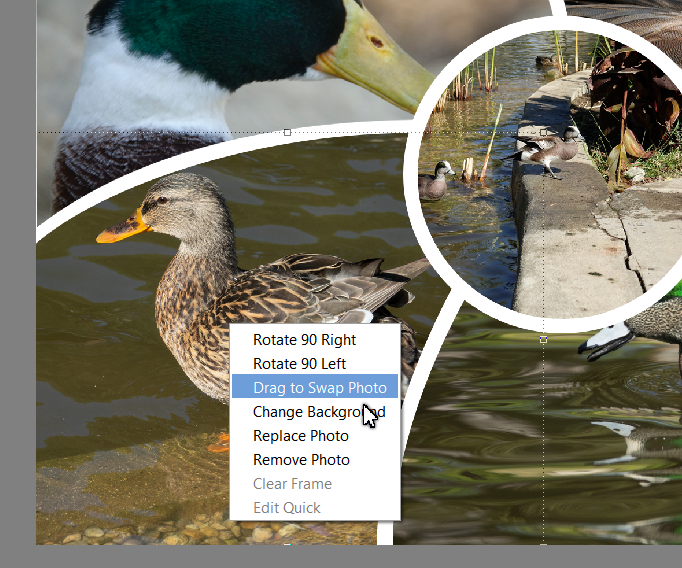
With these controls open, you click on one of the images you want to swap, and drag it over the center of the other image. As I mentioned in my earlier post, when you try to swap photos by click-and-drag, you have to make sure that the cursor changes to a double arrow before letting go of the mouse button. It can sometimes be a little fussy.
Let us know if this fixes the issue for you.
jackriordan wrote
Also, since I don't seem to grasp most things from the tutorials offered
is there a "Dummies for PSE" book.
Yes, there is a Photoshop Elements 2019 for Dummies.
Copy link to clipboard
Copied
Greg, I did have success moving the photo. I never did see the double
arrow, but somehow
I was able to move it? Thank you again. I'll be picking up a copy of:
"Dummies" and continue to use the forums both you and Jon have a great
help. I willalso send and email to Jon thanking him.
Regards,
Jack
Find more inspiration, events, and resources on the new Adobe Community
Explore Now
