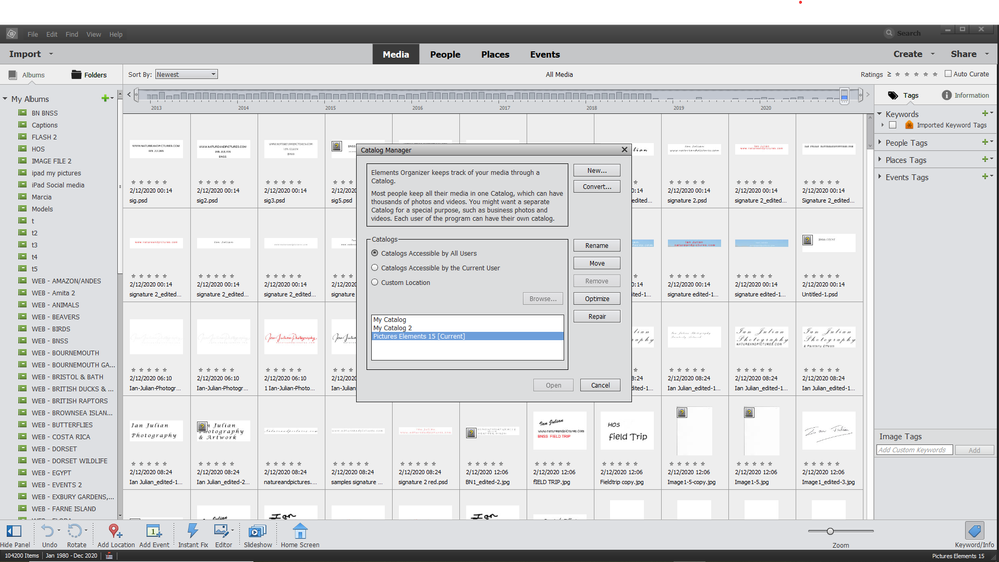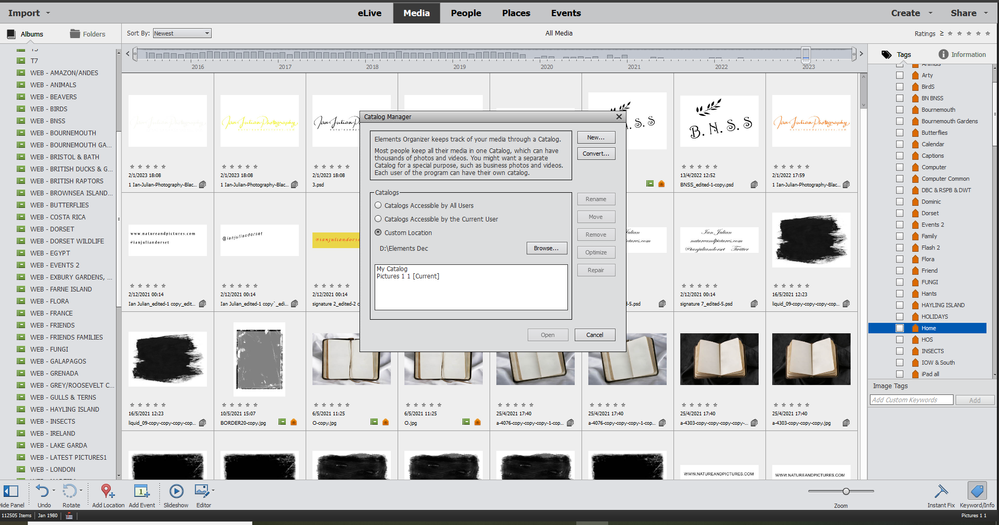Adobe Community
Adobe Community
My Organizer problem
Copy link to clipboard
Copied
Here are the Screen shots of my Organizer problems.
I have 112,500 pictures in Organizer, but when i uploaded 2020 it only has 104,000, many of which are old deleted pictures, and shows no photos for after Octber 2018. In other words, the upgrade has malfunctioned and Organizer is no good for me in Elements or Premiere. As I am a professional photographer (and writer), using Elements for 15 years, not good. I can only send screenshots on a new posting.
Copy link to clipboard
Copied
OK, Ian, a picture is worth a thousand words. But you haven't answered all of my questions from your original thread or shown the dialog that appears when you click the Convert button in Elements 2020.
Your screenshots also suggest information that is different than you stated in your other thread. For example, I believe you only mentioned using Elements 13 and 14. But your 2020 screenshot shows that the name of the open catalog is Pictures Elements 15.
Was your earlier reference to Elements 14 a typo. for 15, or is this yet another version that you have on your computer?
The 2020 screenshot shows that you have 3 catalogs stored in the default location on your computer. This is normally C:\ProgramData\Adobe\Elements Organizer\Catalogs\. Those catalogs are named My Catalog, My Catalog 2 and Photoshop Elements 15.
The other screenshot, showing the catalog that you want to convert, has two catalogs in a custom location on your D drive. One is the default My Catalog and the other is the open catalog Pictures 1 1. Is the storage location D/Elements Disc/ an internal or external hard drive?
Based on the limited information you have given, here is what I suggest.
- In the 2020 Catalog Manager, select the Custom Location radio button;
- Click the Browse button and navigate to, and select, the D:Elements Disc location
- Click on the Convert button.
- Does the Pictures 1 1 catalog appear in the list of catalogs to convert? If yes, select it and click the Convert button. If no, check the box to Show Previously Converted Catalogs. Does the Pictures 1 1 catalog show up now? If yes, select it and click the Convert button. If no, give us another screenshot of the Convert dialog box. Before you do so, click and drag the lower right corner of the dialog box so that all columns appear with the number of media showing.
Copy link to clipboard
Copied