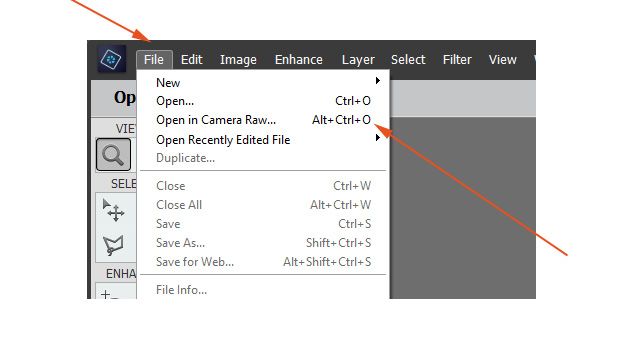Adobe Community
Adobe Community
Not importing photo
Copy link to clipboard
Copied
Hi
Please forgive my ignorance but I am a real newbie.
I have just imported a photo from my desktop which has loaded but I cannort view the picture, all I get is a grey square with an envelope inside. I also got this for several pictires I imported from Picasa.
I am assuming the pictures are not in the right format for Elements but is there any way to convert them?
Copy link to clipboard
Copied
What is the file format? How did the picture file get on the desktop? I assume that you can visualize it in a viewer that was installed on your computer.
Can you open the file(s) in Editor?
Windows or Mac?
Which version of Photoshop Elements?
Copy link to clipboard
Copied
Hi, sorry I do not know the file format.
It is a photo sent to my via What's App which I downloaded onto my desktop which I can open in my Pictures.
I have tried opening it in both Elements11 and Editor but all I get is box saying "Could not complete your request because a SOFn, DQT, or DHT JPEG marker is missing before a JPEG SOS marker."
Copy link to clipboard
Copied
This message points to a known issue with some jpegs coming from Whatsapp or similar social media. For some reason a special non standard exif field has been written in the descriptive metadata section of the jpegs. Elements and other apps which conforms truly to the standard don't open those file to protect you. Most simple apps simply ignore those fields.
So, to open those files in the Elements editor, first open them in any of the simple image editors already on your computer and save them with another name. Those renamed files will open in the Elements editor.
Other solution:
Open the file first in Elements with the command File >> Open in camera raw. That command used to process mainly raw files will ignore the faulty metadata field.
Once open, click 'Open in the editor' and you should get the image in your usual way.
(Just pay attention to the menu on the middle of the bottom menu: choose 8-bits and not 16-bits.)
Copy link to clipboard
Copied
Hi
Tried the first fix by renaming but still got the same message box
When I open File I cannot find the Open in camera raw option.
I said I was a Newbie!!!
Regards
Copy link to clipboard
Copied
Hi
Tried the first fix by renaming but still got the same message box
When I open File I cannot find the Open in camera raw option.
I said I was a Newbie!!!
Regards
By @drummermouse
The first solution is more intuitive: In the Windows Explorer, highlight the file, right click and choose 'open with', then select a default Windows photo editor like Paint, Photos, photo gallery...
Then use the 'Save as' menu and give another name; don't only rename, it's important to re-save.
For the second solution look here: