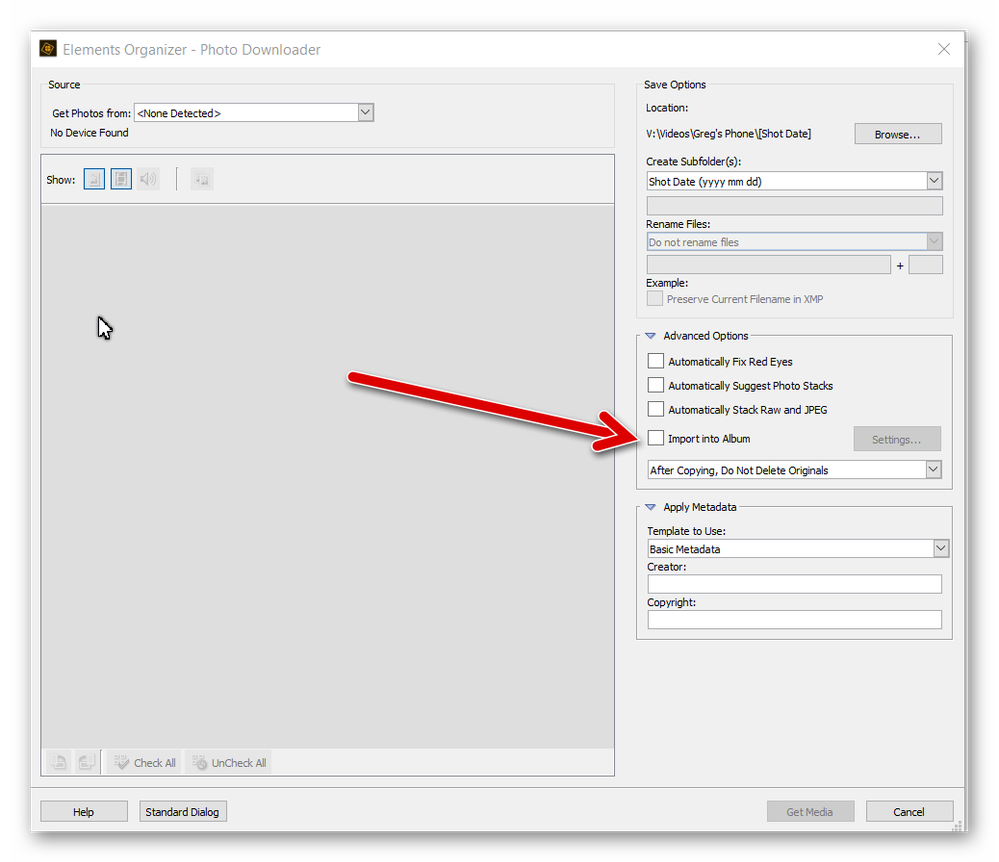Adobe Community
Adobe Community
- Home
- Photoshop Elements
- Discussions
- Organizer, album question Photoshop Elements 201...
- Organizer, album question Photoshop Elements 201...
Copy link to clipboard
Copied
I understand how to set up an "album category" - and I did set one up - Test Category. Then I set up two albums (First Album and Second Album . I put one picture from C drive into each. However, when I click on each of them separately nothing shows (some error about no media available) -- but if I double click then ALL the photos in the entire catalog show (not just the two I've loaded in these two albums) . I though the purpose of having the albums was to be able to click on them and see ONLY the photos you want to see in that album? So what am I doing wrong ??
 1 Correct answer
1 Correct answer
@cmedtexas, one other point that I did not mention in my earlier post is that you can import files directly into an Album if you use that option in the Adobe Photo Downloader to import from a camera or card reader (or phone):
@Michel, the OP confirmed with me via PM that the problem was in trying to add a file to an Album via the Import process before the file was in the catalog. Our PMs have now been cut-and-pasted into this thread.
Copy link to clipboard
Copied
How did you place the photos into the album?
If you click and drag an album to an image in the grid (or vice versa), it will become part of that album. Albums works similar to keyword tags. Once the image has been placed in the Album, selecting the Album in the panel will filter the images to the Album selected.
Copy link to clipboard
Copied
Copy link to clipboard
Copied
Before you can place a photo in an album, it must first be imported into the catalog. So, even though you have an album selected, clicking on the Import from Files and Folders will only import the file into the catalog database and the photo will only be viewable in the main grid. Once the file has been imported, you can then apply your Album tag to the photo.
BTW, I don't blame you for the error. As I thought about it, it seemed like an intuitive thing to do. I had to do a test to make sure your method would not work.
Copy link to clipboard
Copied
Thank you - your solution worked perfectly. Appreciate it so much !
Copy link to clipboard
Copied
There are many ways to define what an 'album' is, and each software or web site use the same word for very different things.
In Elements, Adobe changed the initial wording "collection" to "albums" to make it look simpler. I prefer 'collection' which means a way to group files, a different way from grouping by stacks or version sets or grouping under the same keyword (tag) or even storing in different subdirectories.
I would call albums 'playlists', since they work just like audio playlists. They are lists of items in a defined 'custom' order. That's all. They are very different from folder organisation, they are managed only in the catalog, they are not a property of the files they refer to (no mention to albums in the metadata)?
You can enter the same file in different lists, no duplicate will be created.
If you want to see all the files referenced in two or more albums, you can't use the left panel folder, because all you can do there is to switch either from displaying an album or all the files of your library.
It's possible to select the files in different albums at the same time from the menu Find >> By detail. You combine files in an album OR files in another album.
Once you have selected those combined files, you can even create a 'saved search' for that pupose, which will work dynamically even if you change the files in any of the combined albums.
Alternatively, its very easy to create a third album containing the files of both albums. You create an empty album, then, from each source album, you drag the new album name from the left panel to all selected files in the source albums.
The purpose of clicking on an album name is to SWITCH between seing only the album contents or all files.
Copy link to clipboard
Copied
Thank you very. Appreciate the additional clarification - helps me understand how this is working.
Copy link to clipboard
Copied
@cmedtexas, one other point that I did not mention in my earlier post is that you can import files directly into an Album if you use that option in the Adobe Photo Downloader to import from a camera or card reader (or phone):
@Michel, the OP confirmed with me via PM that the problem was in trying to add a file to an Album via the Import process before the file was in the catalog. Our PMs have now been cut-and-pasted into this thread.
Copy link to clipboard
Copied
Thank you so much -- very helpful to know about those options for importing from camera/card reader. That will save a lot of time. Thanks so much.