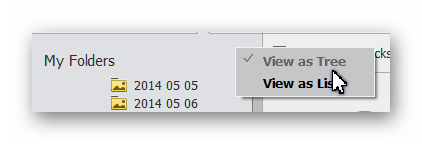Adobe Community
Adobe Community
- Home
- Photoshop Elements
- Discussions
- Organizer: Many files are not getting imported, bu...
- Organizer: Many files are not getting imported, bu...
Copy link to clipboard
Copied
I’ve been using the Elements Organizer (PSE 18, Windows 10) for over a year now, but I’ve never figured out the right way to proceed, and I only recently recognized how big a problem I have. The way I work with my photos is to first download them into a subfolder. I browse them, delete the ones I don’t want, and then edit the photos I do want. My camera is a Lumix, so the main folder is named Lumix, and each subfolder is named with the date and place I took my photos. When I’m done editing all the items in the folder, I move the edited JPEGs files into a permanent folder, which is where I should be able to view them with the Organizer. I archive the original JPG and RW4 files by moving the work subfolder to a 1 TB drive.
For the majority of my files, this seems to work: when I open the Organizer, it imports them from the permanent folder, which is a subfolder of a Watched folder. But not all files are imported. A few it doesn’t import because it says they’re already cataloged (but it doesn’t identify them, so I’m not sure if that’s a—or THE—problem or not). Worse, for many files in that folder it shows no warning, it just doesn’t import. I may have hundreds of files (I'm not sure) that the Organizer hasn’t imported. If I search within the Organizer by Filename, it finds those files, Information identifies the correct location, and it can display the file, but it still doesn’t show up when I select that folder from the Organizer file list. And selecting Import Media with the folder doesn’t bring them in either. They also don’t show up when I search for All Untagged Items. And if I apply a tag to that file, it doesn’t show up when I select that tag. How can that be?
I’m completely mystified. Can anybody shed some light on what is (or might be) going on, and how I can fix it? And is there a way for me to identify all the missing files, besides opening one folder at a time in Windows File Explorer and comparing it to what the Organizer shows?
 1 Correct answer
1 Correct answer
Hmmm . . . . to me, you have a very inefficient workflow, and one that is prone to errors. But pay no attention to me if it works for you.
The whole idea of the Organizer is to use it as a database of files that you can browse through without any regard to where they may be stored on your computer. Based on your description, you can have the same file located in three different folders at any one time. The Organizer will only keep track of one of the copies and will treat all other copies as
...Copy link to clipboard
Copied
Hmmm . . . . to me, you have a very inefficient workflow, and one that is prone to errors. But pay no attention to me if it works for you.
The whole idea of the Organizer is to use it as a database of files that you can browse through without any regard to where they may be stored on your computer. Based on your description, you can have the same file located in three different folders at any one time. The Organizer will only keep track of one of the copies and will treat all other copies as duplicates which it will refuse to import. So, it is highly probable that one of the duplicates is in the database, but not in the folder location where you expect it to be because you have moved it without letting the Organizer know where you have moved it to. So let me give you some suggestions of what may be happening and why you are having a problem with it.
- You first import your jpeg/raw files into a temporary folder named with the date and location of the images. You haven't told us whether you use the Organizer to import the files to your computer but I'm assuming you do not. If you do, and then move the files to another folder using File Explorer, that's problem number 1.
- You cull the original images and save the best for editing. You later archive (move) the original raw/jpeg files to an external drive.
- You edit the culled files while they are still in a temporary folder. I assume you are editing the raw files and saving them as jpegs. If so, the Save As dialog has an option to save the file to the Organizer. Whether intentionally, or unintentionally, if you have this option checked, the jpeg file will enter the Organizer's database in the temporary edit folder and the Organizer will expect it to be there. If you now move all of your edited jpegs to the permanent folder using File Explorer, the Organizer will not import them because the file already exists in the catalog and Elements doesn't like exact duplicates.
- If the files in your temporary/work folder are now moved to another drive, any of the files that have been catalogued will now go "missing" in the catalog because the Organizer won't know where they are. BTW, do you add your raw files to the permanent folder or only the jpegs? And do you move the entire folder or do you put the files into a new (watched) folder structure?
- After you open the Organizer, (some of) the files that you have moved to the Watched Folder are imported into the catalog. But, you say, a few it doesn’t import because it says they’re already cataloged (but it doesn’t identify them, so I’m not sure if that’s a—or THE—problem or not). Doesn't a message come up identifying the files that have not been imported? The dialog is admittedly small, but the columns can be stretched to see the file path and names.
- You say: Worse, for many files in that folder it shows no warning, it just doesn’t import. I may have hundreds of files (I'm not sure) that the Organizer hasn’t imported. If I search within the Organizer by Filename, it finds those files, Information identifies the correct location, and it can display the file, but it still doesn’t show up when I select that folder from the Organizer file list. This makes no sense whatsoever. Either a file is in the Organizer or it isn't. It may be in a different folder than you are expecting, but I can't see how a search finds the file, the Info. displays the correct folder location but when you select presumably your permanent folder location, the file doesn't appear. If you truly believe this is happening, please gives us some screenshots to demonstrate your point.
- BTW, since you have perhaps multiple versions of a folder with the same name (temporary/work, permanent and archive), make sure you are in the Tree View of the Folder panel, otherwise you won't know what path/drive the folder is sitting on.
Once you find a file in the Organizer that you think is missing from the folder view, right-click on it and choose Go to folder from the context menu. That will take you to the actual folder that is in the catalog's database.
I'll leave it at that for now but will be back with some more suggestions for a more efficient workflow.
Copy link to clipboard
Copied
Thanks so much. You provided some key information, the most important of which (for the way I work) is the Include in Elements Organizer checkbox on the Save As dialog box. If I ever knew about that, I had forgotten, and indeed it is checked. So you’re right: that is a problem. What I don’t know is whether it has always been checked off. I cannot remember ever setting that option, so it would seem that every file I’ve edited, for as long as I can remember, has been marked for inclusion in the Organizer, with its location identified as that temporary working folder. Yet somehow, the majority of those edited files are finding their way into the Organizer in their permanent location. (I checked the file list for those now non-existent temporary folders, and sure enough, the Organizer shows a lot of cataloged, missing files there. I just uncatalogued all of them.)
You’re correct in assuming that I am not using the Organizer to move files around; I’m using File Explorer. It’s where I do all work with files in Windows. By the time I began using the Organizer, I already had a couple of thousand photos organized in Windows file folders. I wanted to keep the organizational structure I already had; I did not want to be completely dependent on the Organizer for finding files. I didn’t think that this would be a problem, but obviously it is.
I do not save the RAW files in the permanent folder. They are moved, with the rest of the work folder, into the archive folder, which is not a Watched folder. I don’t move them until after I have moved the edited JPEGs into their permanent location.
I always use the Tree view of the Folder panel because the directory structure is important in the way I work.
And finally: I tried to delete my original post because I discovered that some of the files that I thought were missing were not. I wanted to go back and figure out what my real problems were, and then ask just for the help I actually needed. Apparently there is no way to do that. It turns out that somehow, the Show Filename option got switched off in the Organizer (I swear I didn’t touch it!), and it took me a while to recognize that some of my “missing files” were showing, just unnamed. Because some file information was there (Date and star rating), I managed to overlook the fact that the file names were missing. And that is how I came to write “If I search within the Organizer by Filename, it finds those files, Information identifies the correct location, and it can display the file, but it still doesn’t show up when I select that folder from the Organizer file list.” So again you were right: it didn’t make any sense whatsoever. Because it wasn’t happening.
(And thanks for the tip about the Go to folder command, which I also had no idea about.)
So for me, it was a good thing that you didn’t see my edit sooner. You certainly helped me figure out much of what was going on. It may turn out to be all the help I need. If it isn’t I’ll post a new, more specific question.
Copy link to clipboard
Copied
Wish I had seen your edit sooner. 🤓 (You can't delete a post.) Perhaps my post will help you figure out what is going on.
Copy link to clipboard
Copied
Should I put back the original contents of the post, and the subject line? Or just leave it alone?
Copy link to clipboard
Copied
Thanks for reporting back. I can now feel that my original reply wasn't a waste of time. 😉 Yes, I think it may be helpful for others to see your original post. And forum readers will understand that I am not hearing imaginary voices or talking to myself. 😁
And just to emphasize a point that you now understand: All file management should take place within the Organizer and you should never use File Explorer to move or rename a file or folder in the catalog.
As for the file names not showing up, that is the default condition. If you updated the program back in January, the update did a complete reset of the program to its default condition. So, it probably had nothing to do with you.
Copy link to clipboard
Copied
Done. And got it about moving or renaming files outside of the Organizer. Thanks again.