 Adobe Community
Adobe Community
- Home
- Photoshop Elements
- Discussions
- Photoshop Elements 2018 Generating 2 exact files
- Photoshop Elements 2018 Generating 2 exact files
Copy link to clipboard
Copied
Hello Everyone!
I have been working on Photoshop Elements 2018 and all the files that I saved to one file when I was finished was also generated in a separate place (which I did not ask for). I have never had this issue before with any of the Photoshop software I have had.
It is like the files are one in the same. If I try to delete one of them, they both are deleted. If I try to change the name of a file, it also changes the name of the other file (which I did not ask for). It is only the files I created today that have had the issue which is 5 of them.
 1 Correct answer
1 Correct answer
You believe the suspected duplicate files are in two different folders.
Please give the full path, starting with the drive letter.
I believe you are seeing the files in two different subdirectories in your folder tree, one being a system folder containing only a shortcut in the "Pictures" library. So, one real file and a simple shortcut created by Windows in the C:\...users\[your name]\Pictures...system folder.
It's like an object and its shadow... The shortcut or the full path file are not duplica
...Copy link to clipboard
Copied
Are you looking at them in Windows Explorer or the Organizer?
Copy link to clipboard
Copied
I am looking at them via Windows Explorer and I have a PC not a Mac
Copy link to clipboard
Copied
If you are on a Mac, the problem may exist if you are using the Apple Photos app. I know nothing about Macs, but take a look at this post by someone who does.
Copy link to clipboard
Copied
I am using a PC not a Mac
Copy link to clipboard
Copied
I have been working on Photoshop Elements 2018 and all the files that I saved to one file when I was finished was also generated in a separate place (which I did not ask for).
Can you explain step-by-step what you are doing.
Are you creating a collage from separate files?
Where are the two places that the files are being saved?
Copy link to clipboard
Copied
Sure Greg_S,
I am making a family photo album book. I am taking old photos and trying to somewhat restore them due to the fact there are ripped, stained, faded etc... Then I am creating a page with anywhere from 1 to 6 photos on one page and using clipart and colorful backgrounds on each page.
They are being saved on my computer hard drive on my desktop under the name of "Varin Photo Album" There are folders within this folder with each category or section of the book. At this point in time, I working on a category called "Chris Jennifer and Justin Varin" within this folder I have other folder to keep things separate. For example I have a folder called "JPEG Files" for my finished pages and I have a folder called "Justin Pics", a folder called "Photos used in the book" (this is where I place all the final photos that have been restored and used on the individual pages), I have another folder called "Scanned Photos" (this is where I place the initial scans of the photos), I have a folder called "Scanned Photos Cut" (this is where I place the scanned photos that I have digitally cut away from each scan as there are several pics on one scan" and finally I have a folder called "Photoshop Files" (those would be where I place my Photoshop Files of each page that I am both working on and are finished).
Within the folder I call, "Chris, Jennifer and Justin Varin", I place all the photos that have been digitally cut from the scans and where I am choosing each file one by one to restore and use on each of the pages that I am creating.
The files I am generating (the Photoshop Files) I place in the file named, "Photoshop Files" (where I am telling the software to save a copy) and then for some reason there is an additional Photoshop File being created that resides in the folder called, "Chris Jennifer and Justin Varin" (where I have no clue why this file is being generated and placed there). However, for whatever reason, the two files are one in the same and whatever I do to one happens to the other.
To create the last part of the project, I have folders full of clipart and backgrounds that I have in a main folder that I am calling, "Clipart" which in itself has several folders which separates all the different clipart into categories such as, " trees and flowers, Victorian Children, Victorian Women etc...
I hope this is making sense and answers your question.
Copy link to clipboard
Copied
Thanks for the detailed explanation, but I still have some more questions.
- What is your procedure for saving the files. With respect to the ones that have been duplicated, are you Saving the edited file in a different directory than the original file that you are working on?
- Do you have Windows File Explorer set to show the file extensions?
- Are you sure that the duplicate files have exactly the same names and extensions?
- What do you mean when say that "whatever I do to one happens to the other"?
Can you give us a screenshot of your Save dialog:
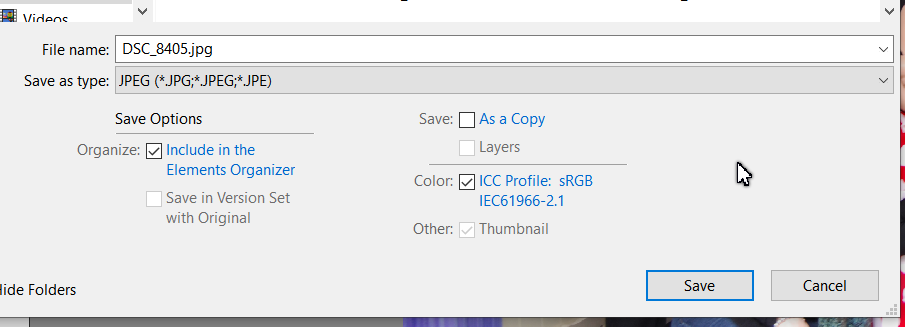
Copy link to clipboard
Copied
No problem:
1. No, I am not using the same directory
2. Yes
3. Yes
4. If I try deleting one that says "Chris Jennifer Justin 1st page", the copied version (which says the same exact thing) will disappear. I have checked both files and they are the same exact file. If I try to rename the one that says, "Chris Jennifer Justin 1st page", the copied version changes it file to the same exact name.
I tried to move one copy of each file (5 total files) to a thumb drive and delete all 10 files from the computer and then move the 5 files from the thumb drive back into the folder, the system generates the second file again.
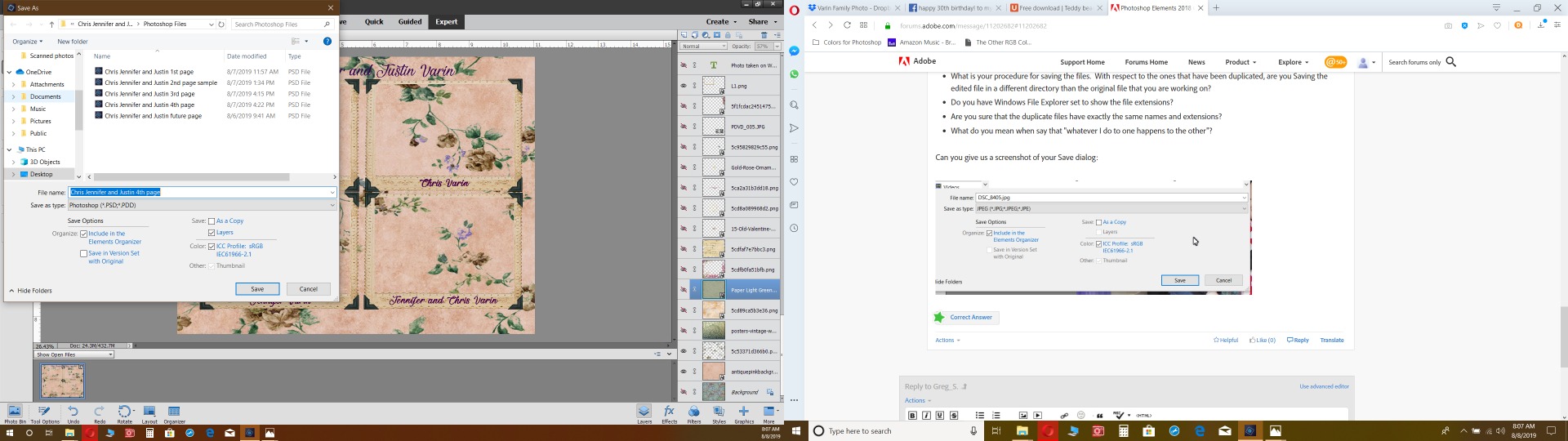
Copy link to clipboard
Copied
You believe the suspected duplicate files are in two different folders.
Please give the full path, starting with the drive letter.
I believe you are seeing the files in two different subdirectories in your folder tree, one being a system folder containing only a shortcut in the "Pictures" library. So, one real file and a simple shortcut created by Windows in the C:\...users\[your name]\Pictures...system folder.
It's like an object and its shadow... The shortcut or the full path file are not duplicates, and it's a Windows feature, nothing to do with Elements.
A personal tip:
I never store my photo files under the default "Pictures" folder. I create a new folder just under the letter drive, something like C./ or E:/My Photos.
Copy link to clipboard
Copied
MichelBParis, I apologize for not getting back to you sooner, It turns out you were correct in what you said. I wonder why I have not noticed this before. I really very much appreciate your answering my question and for your personal tip. I will be sure to move my photos as you have suggested.


