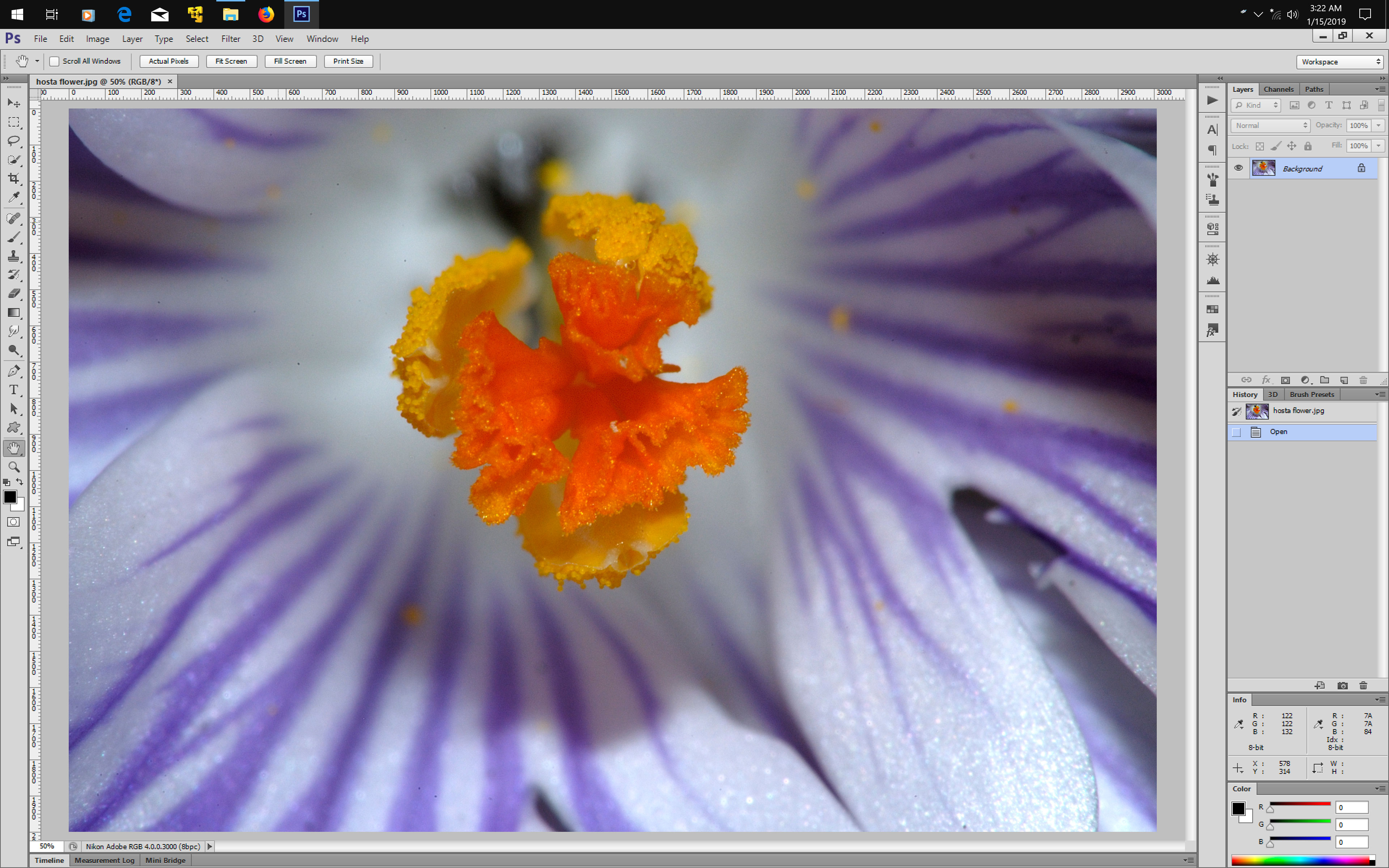Adobe Community
Adobe Community
- Home
- Photoshop Elements
- Discussions
- Photoshop Elements 2019 Screen Resolution
- Photoshop Elements 2019 Screen Resolution
Photoshop Elements 2019 Screen Resolution
Copy link to clipboard
Copied
I previously owned Photoshop CS6, but when I install it on my new laptop, the menus are crazy small since the resolution on my new laptop is high (3840x2160). I know I can decrease it, but then the whole display looks weird. I was looking at getting Photoshop Elements 2019. The requirements are 1280x800. Am I going to run into the same small menu problem?
[ moved from Photoshop to Photoshop Elements by moderator ]
Copy link to clipboard
Copied
chatterbox17 wrote
I previously owned Photoshop CS6, but when I install it on my new laptop, the menus are crazy small since the resolution on my new laptop is high (3840x2160). I know I can decrease it, but then the whole display looks weird. I was looking at getting Photoshop Elements 2019. The requirements are 1280x800. Am I going to run into the same small menu problem?
[ moved from Photoshop to Photoshop Elements by moderator ]
That scaling issue has been solved since version 13.1 of Elements. The editor follows the same solution as Photoshop by providing an automatic scaling at 200%. For the organizer, you simply have to set your Windows display preference for text at 125 or 150 % just like for other softwares.
To be sure, you should download the free trial of PSE2019, which is fully functional for 30 days. If you decide to buy it, you don't need to reinstall, just entered the licence key you get with your purchase.
Copy link to clipboard
Copied
For photoshop cs6 you can use Override High DPI scaling behavior as follows:
- Right click on the application icon and click “Properties.”
- Go over to the Compatibility tab, enable “Override High DPI scaling behavior” and set the Scaling Behavior to “System (Enhanced).
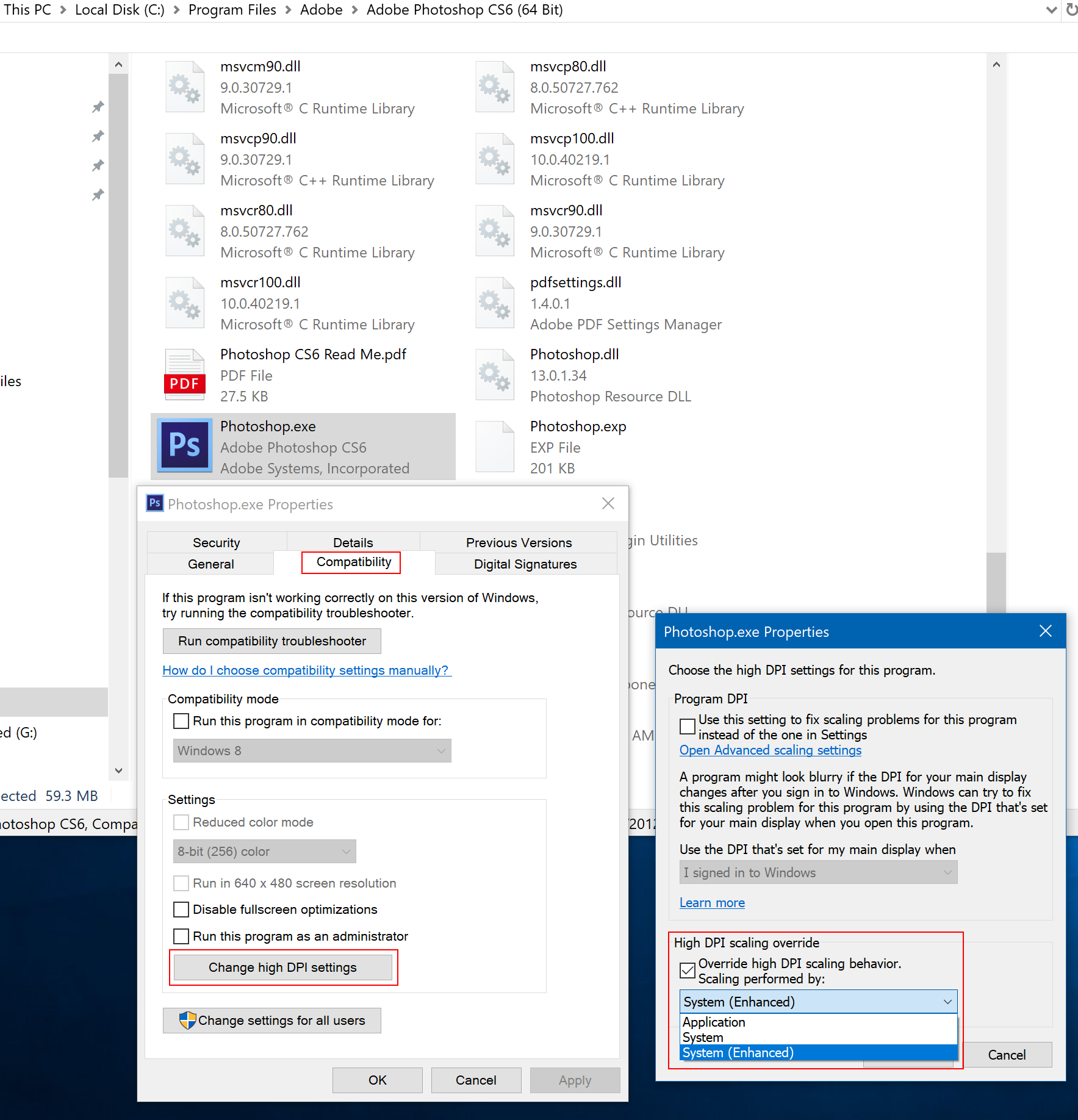
Photoshop cs6 at screen resolution 3840 x 2400
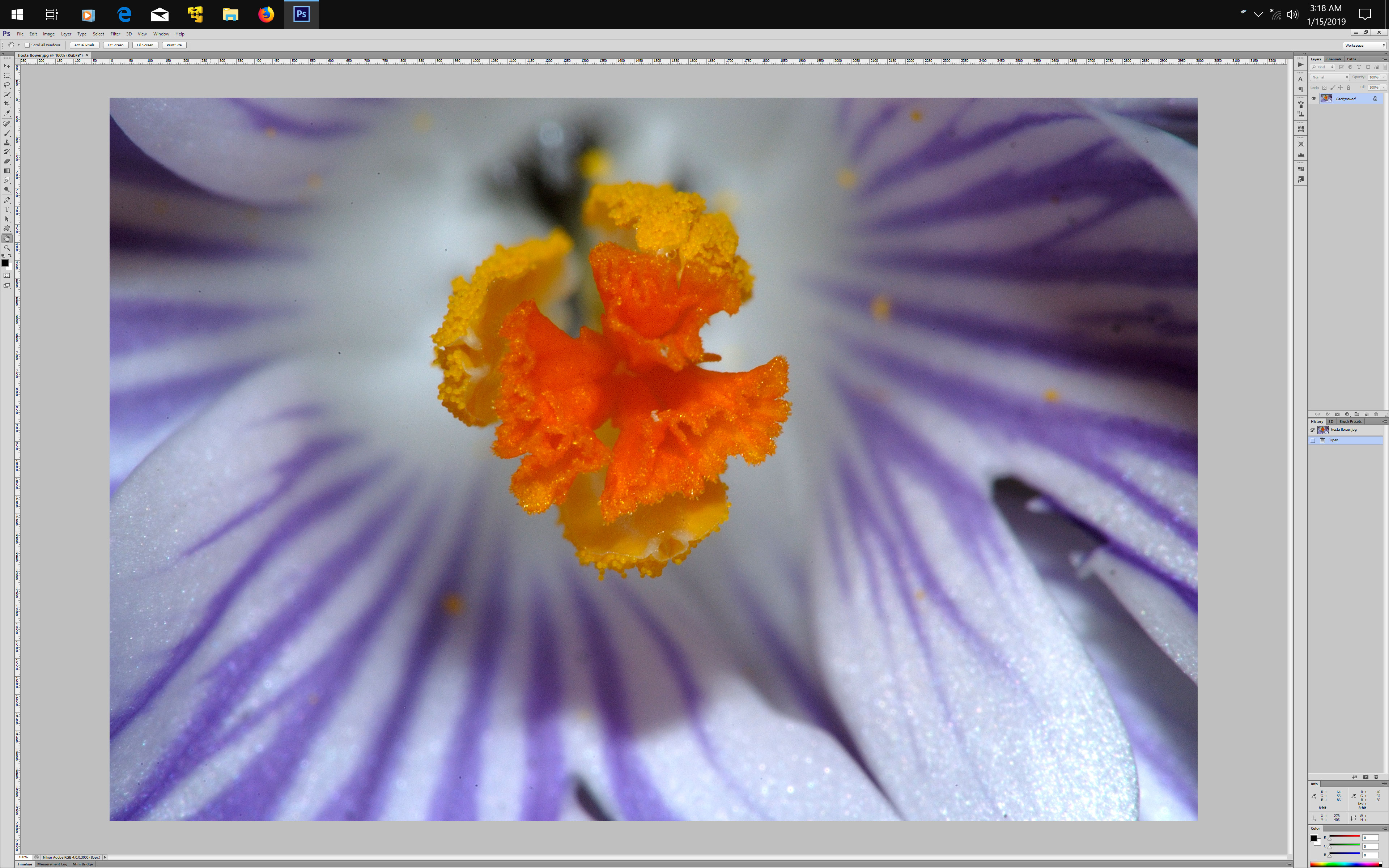
After using the Override High DPI scaling behavior