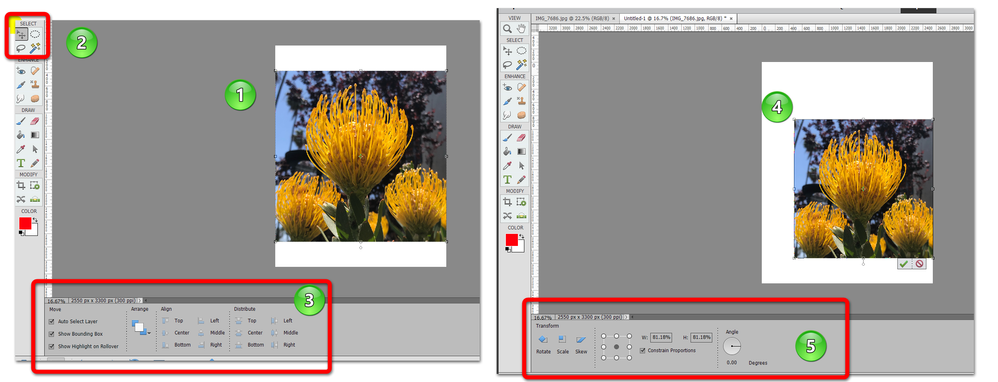Adobe Community
Adobe Community
- Home
- Photoshop Elements
- Discussions
- Placing images in new blank file - PSE 2020
- Placing images in new blank file - PSE 2020
Placing images in new blank file - PSE 2020
Copy link to clipboard
Copied
MacBook Pro.
10.13.6
I got used to a feature in PSE 14 that either is no longer present or I can't figure out what might be wrong in my settings now that I am using PSE 2020. Using PSE 14, I was able to create a new blank file and place multiple images, each time creating a new layer and when I would place them I could move them over toward a previously place image/layer and they would snap to position right up tight against the previously placed image/layer. These new image/layers could also be resized and snap to the same size as the previous image/layer. I could easily create a 3x3 tiled image file with all 9 images being exactly the same size. Once all the images were placed, I could merge all the layers and save a file. Ever since I upgraded to PSE 2020 it no longer seems to do this for me automatically and it is quite time consuming and frustrating trying to perfectly place and size the image/layers that was such an easy task for me before the upgrade. Another issue with placing files is that they no lonver seem to be inserted at full size. If, for example, I have a blank new file measuring 1000 x 2000 pixels, if I try to place two 1000 x 1000 images side by side they no longer come in at full size and I have to stretch them out to fit. Further frustrating matters is the fact when I stretch out on the corners the image no longer stays in original proportions, which takes even more of my time trying to get them correctly sized. I have searched through PSE Preferences menu options and I can't seem to find anything to address my issue.
Any help would be appreciated.
Thanks
Copy link to clipboard
Copied
I don't know if this will help, but under the View menu, there is an option to Snap to>Layers.
As for constraining proportions, there is an option in the Transform tool options to do so. This comes into play if you use the Move tool to select a bounding box corner to change the dimensions of the layer.
Copy link to clipboard
Copied
Thanks.
I will try both of those things and let you know.
Copy link to clipboard
Copied
The snap to>layers works.
That's already a big help.
Thank you.
I don't see any transform options in my move tool though.
The tool option categories in my move tool are: move, arrange align, distribute.
The only thing I can see named transform is under the image pull down menu and it does not look like what you've shown me.
Copy link to clipboard
Copied
Copy link to clipboard
Copied
I have hovered the cursor over every tool and none of them are call transform.
I also checked PSE Preferences and didn't see anything named transform.
Copy link to clipboard
Copied
I have also clicked on every tool, regardless of what it is called and there is nothing that looks like what you've shown me in tool options.
I'm in expert mode, by the way. I tried looking in quick and guided and didn't see anything there either.
Copy link to clipboard
Copied
The Move tool changes to the Transform options once you have grabbed a layer handle to resize the layer. See the following screenshot:
1. Photo has been placed on blank document.
2. Move tool is selected.
3. Move tool options are in the tool bin.
4. Grab a handle of the image layer and change the size. (Or you can use the Cmd+T shortcut, or the Image>Transform menu)
5. The tool bin options change to the Transform tool.
Copy link to clipboard
Copied
Thank you very much.
I appreciate your help on this.
Copy link to clipboard
Copied
FYI, now that I know what to look for, I am also seeing the same check-box for constrain proportions as I first place the the image and I do not need to switch to the move tool to resize or position when first placing it.