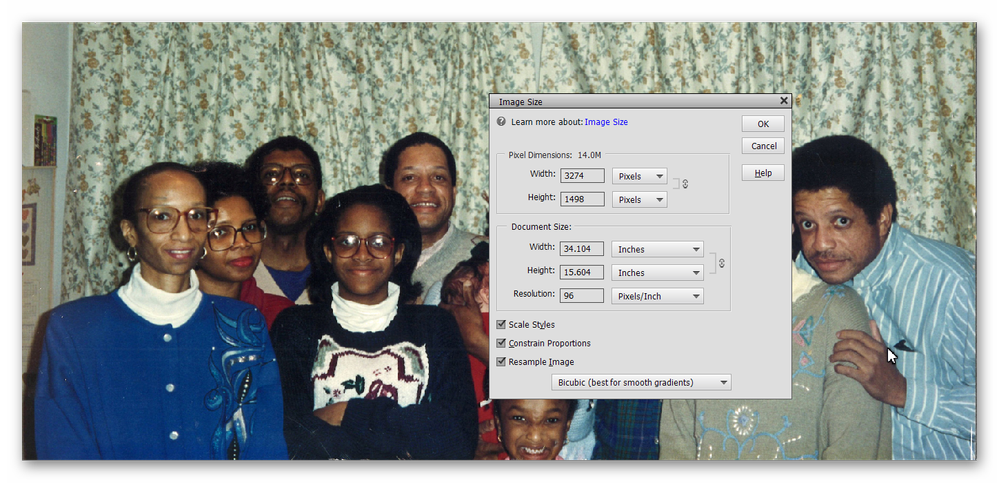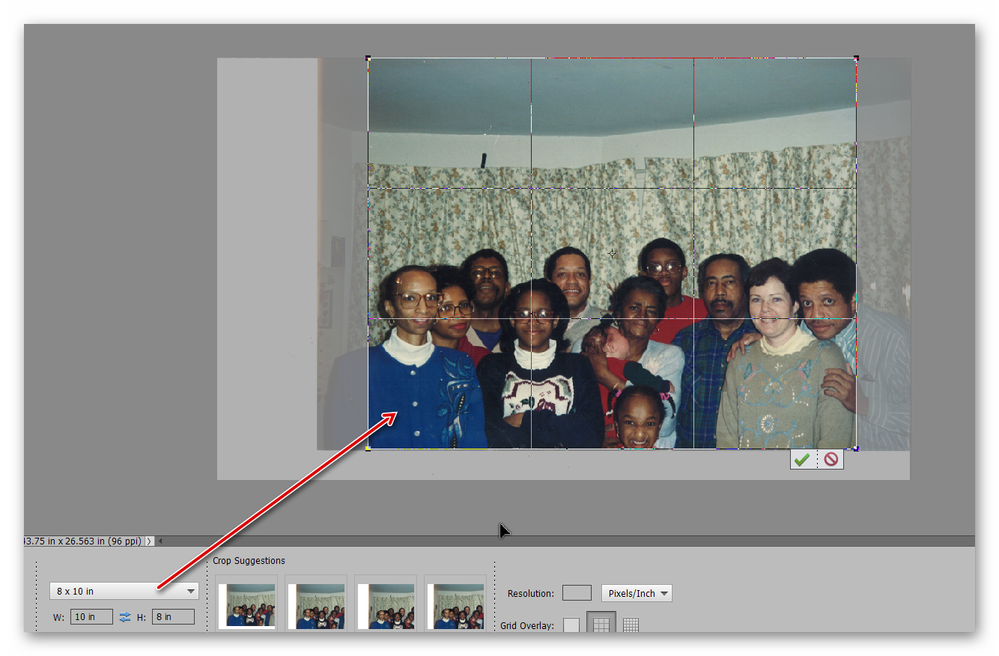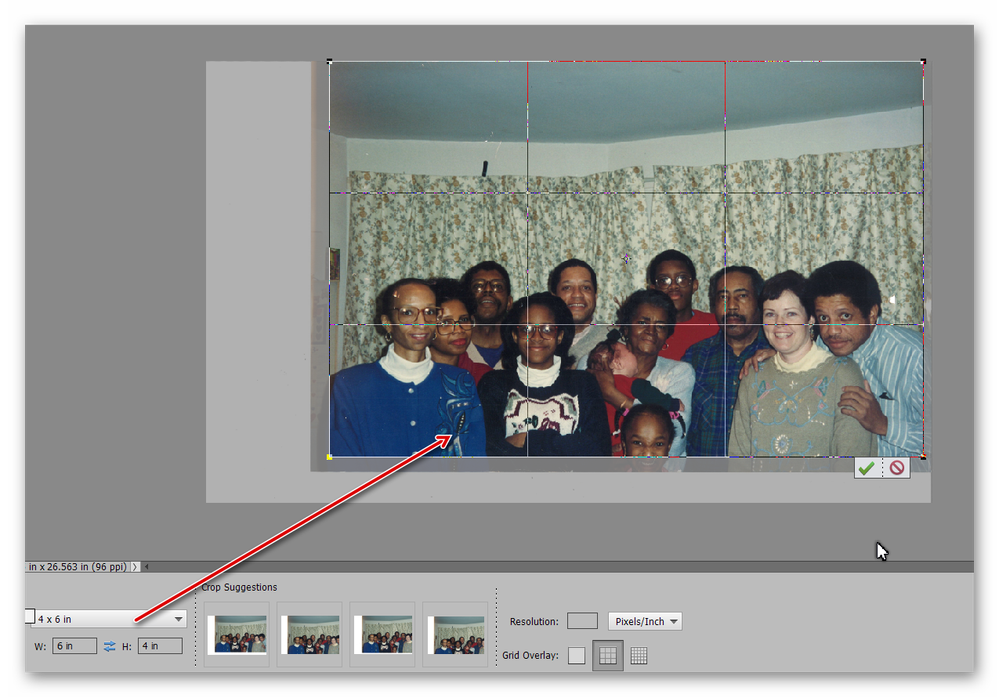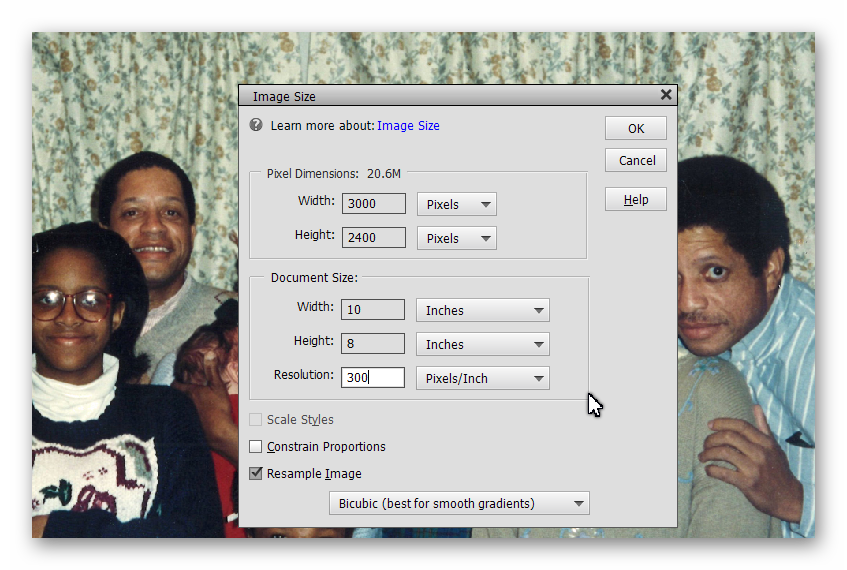Adobe Community
Adobe Community
- Home
- Photoshop Elements
- Discussions
- Re: Problem With Making Full Size Prints From a Sc...
- Re: Problem With Making Full Size Prints From a Sc...
Problem With Making Full Size Prints From a Scanned Photo
Copy link to clipboard
Copied
Howdy Everyone,
I thought that I had submitted my problem a few days ago. However, I cannot find my submission.
1. I scanned a 12 x 8 print of a picture I took almost 26 years ago.
2. I uploaded it into Photoshop Elements 2018 in order to make some corrections. I did not crop any of the picture.
3. When I went to a Kiosk to print out a 4 x 6 and an 8 x 10 copy, both printed out with margins at the top and bottom of the print.
What can I do to correct this and be able for the print to completely fill out the entire size of picture?
Again, please accept my apology if is a duplicate of my previous posting.
Thank you all in advance for any help you can give me.
Peace and Hope
[Moving from generic Start/Help forum to the specific Program forum... Mod]
[To find a forum for your program please start at https://community.adobe.com/]
Copy link to clipboard
Copied
You can't fit a square peg into a round hole. A 12x8 photo cannot fit into a 10x8 frame (print) without some cropping or else some borders.
The original is the same aspect ratio as a 4x6, so it should have fit, unless the printer failed to recognize the orientation of the image. Were there large borders on top and bottom?
Copy link to clipboard
Copied
Hi Greg,
Thank you so much for getting back to me. I have been trying for a while to attach 3 photos. I eneded up putting them in a link using Onedrive.
Please find a link of three photos.
https://1drv.ms/u/s!AhV3r_KGIXm7gbZaRyLvjLwmNKa6cw?e=1ycO40
The first photo is the original scanned photo.
The second photo is the edited photo
The third is the print of the edited photo.
Copy link to clipboard
Copied
Contents removed and posted below. (Hit the wrong Reply button. 😉)
Copy link to clipboard
Copied
In the photos you have uploaded, the original only fills a portion of the scan. The scan has an approximate aspect ratio of 12 to 7.2. You said in your original post that the edited copy had not been cropped. The edited photo you uploaded has been cropped from the original and the aspect ratio is nowhere near what will fill a 4x6 or 8x10 copy.
In order to get an 8x10 image that will fill the photo frame, you will lose some of the original at the sides:
A 4x6 crop of the original will lose very little of the original image.
Does this help you, or do you need more information about how to crop the image?
Copy link to clipboard
Copied
Hi Greg,
First, thank you for all of your help. It is greatly appreciated.
Second, please forgive my misspoke regarding cropping. When I decided to attach the original scanned photo, I recalled then that I had cropped the photo. I forgot to correct myself. Sorry.
It has been quite a while since I last resized a photo. This may have been the last picture I resized. I have been trying to remember why I had ordered a 12 x 8 print. In addition. I cannot for the life of me remember how you moved the proposed crop area bracket. Please be so kind to send some info regarding cropping or refer me to an online source. As a result of having a lot of work done on our house, all of my reference books have been placed in boxes and I cannot remember where they are off the top of my head. I was wondering if I ccould crop some of the upper portion of the phots and still be able make copies in the size of 12 x 8.
Again, Thanks a Zillion for all of your help.
Peace ans Hope,
Copy link to clipboard
Copied
I know I said in my original post that you can't fit a square peg into a round hole. But you can squish a rectangular peg into a frame with a different dimension. However, this is probably not what you would want to do. In order to crop out the ceiling and upper wall from your original photo, you can change the size of the edited, cropped document. Go to the Image>Resize>Image Size menu.
In order to fit the image into a 10x8 frame, check only the Resample Image box at the bottom of the dialog. Then change the Document Size dimensions to 10x8 inches and the resolution to 300 pixels/inch:
This may make the people in the photo happy because it will make them thinner. (Depending on the change in dimensions, it could also make them wider.) But, it really distorts the image:
So, in order to create an undistorted photo, you just have to use the crop tool. You haven't said which version of Elements you are using. There have been a few changes in the more recent versions, but they still work in basically the same way. See the images in my earlier post for what you should see in Elements 2020.
There is a dropdown menu with choices to set the crop tool to both 8x10 and 6x4. Set the dimensions for the particular size you want, then click and drag out a marquee rectangle around the image. This marquee will display the area that will be cropped. As shown in my earlier images, in order to keep all of the people in the image, both these sizes will still show much of the ceiling from the original photo. You can change the crop area by redrawing the marquee or by click and dragging the "handles" at the corners and middle of the sides of the marquis area. Once you are satisfied, click the green check mark to confirm the crop.
Copy link to clipboard
Copied
First. I would like to thank everyone in the community who took the time to look at my question. I would like to personally thank you Greg S. for taking so much of your time to help me resolve my problem. I am planning to devote some time to reflesh my knowledge of picture resizing.
Greg S for your information I am using Photoshop Elements 18.
A result of every scanner I used at UPS and FedOffice being unable to scan 100% of my nearly 26 year old 12 x 8 print, I decided to go to a photo lab in Concord, CA to discuss my problem. Well, after a short discussion with the owner regarding the problems of scanning an oversize print, I decided to have them scan the print. However, my jaw dropped at the cost of $40.00 (the cost for a standard print was $15.00 and they put them on CDs). After a minute of thought, I said yes, because I wanted to preserve this moment in my family's history. He also asked if I wanted them to restore the picture. I told him no, because I rather do it myself using Photoshop Elements. However, as I was walking to my car, I realized how important pictures are in general and especially family pictures like this, I went back and asked them to restore it for an additional $30.00.
Again Greg S, thank you so much for taking your time to share your expertise with me. It is greatly appreciated. Have a wonderful weekend.
This file is now closed.
Copy link to clipboard
Copied
You can't put a price on family memories! (Although I guess the photo lab can. 😉) I'm glad it worked out for you.